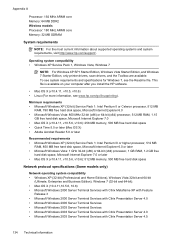HP Officejet 4500 Support Question
Find answers below for this question about HP Officejet 4500 - All-in-One Printer - G510.Need a HP Officejet 4500 manual? We have 3 online manuals for this item!
Question posted by JIMki on November 12th, 2013
Is Hp 4500 Compatible W New Ipad
The person who posted this question about this HP product did not include a detailed explanation. Please use the "Request More Information" button to the right if more details would help you to answer this question.
Current Answers
Related HP Officejet 4500 Manual Pages
Similar Questions
Incompatible Cartridge Hp 4500
HP 4500 says cartridge is incompatible, how do I reset it?
HP 4500 says cartridge is incompatible, how do I reset it?
(Posted by vcca1995 9 years ago)
How To Connect Hp 4500 Usb Printer To Ipad
(Posted by shCSc 10 years ago)
How To Hook Up An Hp 4500 Printer To An Ipad
(Posted by J0sefcmto 10 years ago)
Is Hp Photosmart C410 Compatible With New Ipad
(Posted by jsth 10 years ago)
What Do I Ask For To Get A New Usb-printer Cord For My Officejet 5110
what do i ask for to get a new usb-printer cord for my officejet 5110
what do i ask for to get a new usb-printer cord for my officejet 5110
(Posted by ra248369 12 years ago)