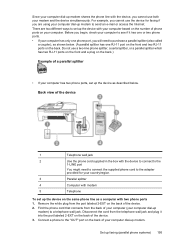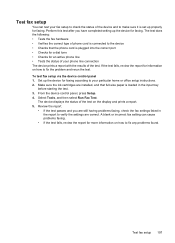HP Officejet 4500 Support Question
Find answers below for this question about HP Officejet 4500 - All-in-One Printer - G510.Need a HP Officejet 4500 manual? We have 3 online manuals for this item!
Question posted by milosopravil on June 18th, 2011
Fax Picks Up Everx Phone Call
The person who posted this question about this HP product did not include a detailed explanation. Please use the "Request More Information" button to the right if more details would help you to answer this question.
Current Answers
Related HP Officejet 4500 Manual Pages
Similar Questions
How To Change Fax Sender Phone Number For Hp Office Jet 4500 G510g-m
(Posted by sajtmbt 9 years ago)
I Loss The Phone Cord That Came With My Officejet 4500 All In One Printer. G510
Can I use a regular phone cord instead of the one that came with the printer/Fax?
Can I use a regular phone cord instead of the one that came with the printer/Fax?
(Posted by birdwatcher 10 years ago)
Can Hp 6600 Printer Be Used To Fax Over Digital Phone Lines
(Posted by Cawolf 10 years ago)
Can You Fax Without A Phone Line From Hp Officejet 4680c
(Posted by moosbulbu 10 years ago)
Fax Answering The Phone Line
when our second line rings the fax picks up even when it is a phone call coming in
when our second line rings the fax picks up even when it is a phone call coming in
(Posted by scover 12 years ago)