HP Officejet 4500 Support Question
Find answers below for this question about HP Officejet 4500 - All-in-One Printer - G510.Need a HP Officejet 4500 manual? We have 3 online manuals for this item!
Question posted by tiffgrantl on September 23rd, 2013
How To Fax From Hp 4500 Using A Cell Phone
The person who posted this question about this HP product did not include a detailed explanation. Please use the "Request More Information" button to the right if more details would help you to answer this question.
Current Answers
There are currently no answers that have been posted for this question.
Be the first to post an answer! Remember that you can earn up to 1,100 points for every answer you submit. The better the quality of your answer, the better chance it has to be accepted.
Be the first to post an answer! Remember that you can earn up to 1,100 points for every answer you submit. The better the quality of your answer, the better chance it has to be accepted.
Related HP Officejet 4500 Manual Pages
Getting Started Guide - Page 4


... computer, make copiGe5s10 in both black-and-white and color, and send and receive faxes in printed format. The user guide for the printer. OFFICEJET 4500
1. With this HP Officejet All-in-One.
To scan, copy, and send faxes, you can also use the printer's control panel. Where's the user guide?
For more information about supported printing supplies •...
Getting Started Guide - Page 8


...
on printer
8 Fax You also need to connect the provided phone cord to the adapter provided for your computer after you have done the following steps:
Note: If the phone cord that carries phone accessories. box with the printer. CAUTION: If you do not use a coupler to the phone line
Before you encounter problems setting up additional devices or...
Getting Started Guide - Page 12


... or if you experience problems sending and receiving faxes, try using a satellite phone connection. Fax Speed
Set the fax speed used to select
Fax Settings, and then press OK. 2. Also, turning off error correction. Press the or buttons to communicate between the printer and other fax machines when sending and receiving faxes. Select Ring Pattern or Distinct Ring. 3. Select...
Getting Started Guide - Page 13


Send a fax from an attached phone, which allows you install the software. Using the printer's control panel, you want to multiple recipients • Send a fax in Error Correction Mode
The user guide is available on your computer as faxes, without printing them first. Load the document you can send black-and-white or color faxes.
Learn more information...
Getting Started Guide - Page 15


... the recipient to the printer (through the 2-EXT port) or a phone that is being sent.
Send a fax manually
You can fax either from the automatic document feeder (ADF) or from the receiving fax machine.
5. You can send faxes manually from a phone that is connected to press the button used for sending or receiving faxes on the printer's control-panel display...
Getting Started Guide - Page 18


... first.
5. For more information about the printer. Select the fax report you can store digital copies of your computer with HP Digital Fax (Fax to PC and Fax to stop reprinting the faxes in the reverse order from which they were received, with the printer before setting up and using HP Digital Fax, see the user guide.
Working with bulky paper...
Getting Started Guide - Page 24


... list of the error code at HP's support Web site (www. hp.com/support). If you can find an explanation of possible problems and solutions:
The printer is having problems setting up properly for faxing. For example, you cannot use the phone cord or adapter that one end of the phone cord is not set up modem...
Getting Started Guide - Page 25


... sound quality (noise) can disconnect all the other devices and run the test again. Try to use for faxing, you can only receive faxes manually.
• If you have a computer dial-up modem on the same phone line that came with the printer, check to make sure the printer is connected to the correct port and the...
User Guide - Page 56


.... 3. Set the answer mode (Auto answer)
The answer mode determines whether the device answers incoming calls. • Turn on the same phone line as the device, because you want the device to receive faxes manually.
Press Setup. 2.
Enter your personal or company name using the numeric keypad, and then press OK.
When Auto Answer is a legal...
User Guide - Page 74


...-in -one • Valuable troubleshooting information for common problems • Proactive device updates, support alerts, and HP newsgrams that came with HP devices • Solve device management problems • Troubleshoot installation issues • Understand the Printer Status Report and Self-Test Report • Understand the network configuration page (some models only) • Clear...
User Guide - Page 105


... Power button located on Fax" test failed • The "Using Correct Type of the device. If the test fails again, continue reviewing the troubleshooting information in this section. • Try to Correct Port on the device control panel
and then unplug the power cord from the Fax Setup Wizard (Windows) or HP Setup Assitant (Mac OS...
User Guide - Page 106


... found , run the fax test again.
• If you are using a phone splitter, this can cause faxing problems. (A splitter is a two-cord connector that plugs into a telephone wall jack.) Try removing the splitter and connecting the device directly to the telephone wall jack. • Try connecting a working phone and phone cord to www.hp.com/support.
If prompted...
User Guide - Page 110


... sure the power cord is off the hook. The device cannot send or receive faxes while it passes and the device is ready for faxing if an extension phone is firmly connected to turn on the device, HP recommends you can be a standard phone cord that you are using a phone splitter, this can purchase a coupler at an electronics store that...
User Guide - Page 116


... the telephone wall jack.
Solution: Restart the HP Digital Imaging Monitor or restart the computer.
112 Solve a problem Using the phone cord supplied in the device control panel is turned off . Cause: The computer selected to receive faxes is not configured to receive faxes. Cause: Fax to PC or Fax to Mac is not activated or the computer...
User Guide - Page 125
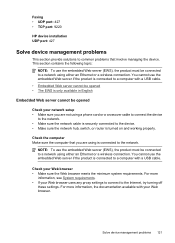
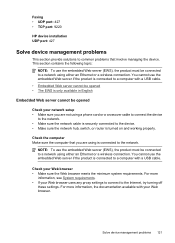
...be connected to a network using either an Ethernet or a wireless connection. Faxing • UDP port: 427 • TCP port: 9220
HP device installation UDP port: 427
Solve device management problems
This section ...computer with your network setup • Make sure you are not using a phone cord or a crossover cable to connect the device
to the network. • Make sure the network cable is ...
User Guide - Page 179


..., follow the procedures in this section, you probably have a serial-type
phone system. This enables you to connect other telecom devices to help you plug in the device. NOTE: If you have a parallel-type phone system, HP recommends you use the Fax Setup Wizard (Windows) or HP Setup Assistant (Mac OS X) to the wall jack where you quickly...
User Guide - Page 182
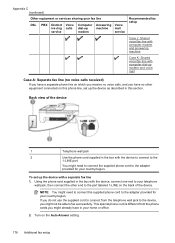
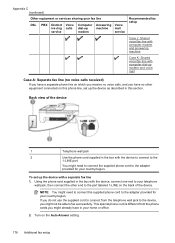
... is different from the telephone wall jack to the device, you might need to connect the supplied phone cord to fax successfully. Turn on this phone line, set up the device as described in this section.
If you do not use the supplied cord to connect from the phone cords you might need to connect the supplied...
User Guide - Page 186


... company to subscribe to a distinctive ring service, or to obtain a separate phone line for faxing.
182 Additional fax setup Appendix C
1
Telephone wall jack
2
Use the phone cord supplied in the box with the device to connect to the
1-LINE port
You might need to connect the supplied phone cord to the adapter provided for your country/region.
User Guide - Page 191


..., follow these directions to set up the device with modem
4
Telephone
1. 1
Telephone wall jack
2
Use the phone cord supplied in your modem software, the HP product will not be able to receive faxes.
6.
Disconnect the cord from the phone cords you encounter problems setting up the product to answer the fax call . NOTE: If you pick up...
User Guide - Page 222


... installation troubleshoot 122 Internet Protocol fax, using 55 IP address checking for device 122 IP settings 199 ISDN line, set up with fax parallel phone systems 180
J
jams clear 127 media to avoid 17 paper 127, 128
junk fax mode 48
K
keypad, device control panel locating 12
H
hardware, fax setup test 101 header, fax 52 Help button 12 Hewlett...
Similar Questions
How To Change Number Of Rings Fax Hp 4500
(Posted by Alltani 10 years ago)
Can Send But Not Recieve Fax Hp 4500
(Posted by navrwild 10 years ago)
After Using Fax Hp 4500 Won't Print
(Posted by Kpetei 10 years ago)

