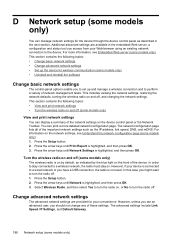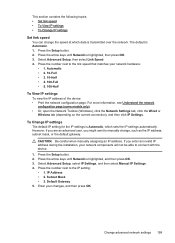HP Officejet 4500 Support Question
Find answers below for this question about HP Officejet 4500 - All-in-One Printer - G510.Need a HP Officejet 4500 manual? We have 3 online manuals for this item!
Question posted by Dasbi on January 17th, 2014
How To Change Your Wireless Settings For Hp Office Jet G510n-z
The person who posted this question about this HP product did not include a detailed explanation. Please use the "Request More Information" button to the right if more details would help you to answer this question.
Current Answers
Related HP Officejet 4500 Manual Pages
Similar Questions
Hp Office Jet 4500 Printer
everytime I cut my HP office jet 4500 printer on my red light blinking on saying clear paper jam I c...
everytime I cut my HP office jet 4500 printer on my red light blinking on saying clear paper jam I c...
(Posted by lilthick1986 9 years ago)
How Do I Change The Language Settings Hp Office Jet Pro 8600
(Posted by ndwpe 10 years ago)
Hp Office Jet 4500 - How Do I Turn Off The Wireless Setting
(Posted by Lape2rad 10 years ago)
Hp Office Jet Wireless 4500 G510n How To Scan Multiple Pages
(Posted by bamarod 10 years ago)