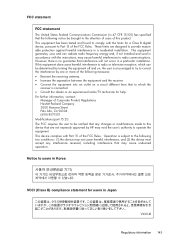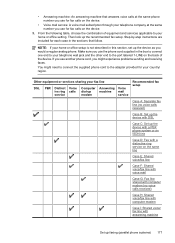HP Officejet 4500 Support Question
Find answers below for this question about HP Officejet 4500 - All-in-One Printer - G510.Need a HP Officejet 4500 manual? We have 3 online manuals for this item!
Question posted by bamarod on September 28th, 2013
Hp Office Jet Wireless 4500 G510n How To Scan Multiple Pages
The person who posted this question about this HP product did not include a detailed explanation. Please use the "Request More Information" button to the right if more details would help you to answer this question.
Current Answers
Related HP Officejet 4500 Manual Pages
Similar Questions
Multi Page Scanning With Hp Office Jet 6700. How To Save All Pages.
I was using the multible page scanning with Windows fax and scan. When it came to saving the pages o...
I was using the multible page scanning with Windows fax and scan. When it came to saving the pages o...
(Posted by karl34473 9 years ago)
Hp Office Jet 4500 Printer
everytime I cut my HP office jet 4500 printer on my red light blinking on saying clear paper jam I c...
everytime I cut my HP office jet 4500 printer on my red light blinking on saying clear paper jam I c...
(Posted by lilthick1986 9 years ago)
Hp Office Jet 4500 G510n-z Will Nt Take Paper In Scan Mode
(Posted by noondwlu 10 years ago)
Hp Office Jet Pro 8600 Only Scans Black And White Pdf Files. Why?
(Posted by gloc 10 years ago)
How To Scan Documents From Hp Office Jet 4500 Wireless
(Posted by jc54COST 10 years ago)