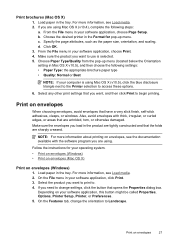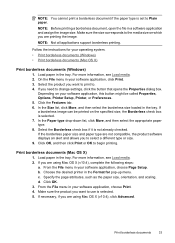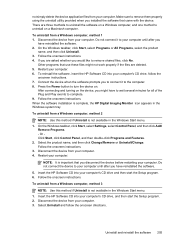HP Officejet 4500 Support Question
Find answers below for this question about HP Officejet 4500 - All-in-One Printer - G510.Need a HP Officejet 4500 manual? We have 3 online manuals for this item!
Question posted by hiCOMICO on September 6th, 2013
Can Not Change Hp 4500 Properties In Adobe
The person who posted this question about this HP product did not include a detailed explanation. Please use the "Request More Information" button to the right if more details would help you to answer this question.
Current Answers
Related HP Officejet 4500 Manual Pages
Similar Questions
Incompatible Cartridge Hp 4500
HP 4500 says cartridge is incompatible, how do I reset it?
HP 4500 says cartridge is incompatible, how do I reset it?
(Posted by vcca1995 9 years ago)
How Can I Change A Security Password On My Hp 4500 Wireless Printer
(Posted by Sherkip 10 years ago)
How Do I Change Hp Deskjet 3050a Wireless Printer Ip Address
(Posted by roguest 10 years ago)
How To Change The Contrast Settings In My Printer Hp 4500
(Posted by lmwbook 10 years ago)
Hp 4500 Printer
How do I set up my HP 4500 printer to mirror images?
How do I set up my HP 4500 printer to mirror images?
(Posted by samonesmith 13 years ago)