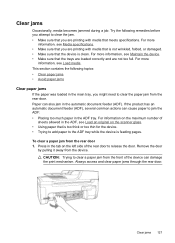HP Officejet 4500 Support Question
Find answers below for this question about HP Officejet 4500 - All-in-One Printer - G510.Need a HP Officejet 4500 manual? We have 3 online manuals for this item!
Question posted by cescpdsc on December 6th, 2013
What Is A Bordeless Document On Hp 4500 Using Adf
The person who posted this question about this HP product did not include a detailed explanation. Please use the "Request More Information" button to the right if more details would help you to answer this question.
Current Answers
Related HP Officejet 4500 Manual Pages
Similar Questions
How To Scan And Email Documents Using Hp 4500 Printer And Hp 625 Laptop?
(Posted by umarfsb 9 years ago)
Incompatible Cartridge Hp 4500
HP 4500 says cartridge is incompatible, how do I reset it?
HP 4500 says cartridge is incompatible, how do I reset it?
(Posted by vcca1995 9 years ago)
How Do I Scan A Legal Size Document Hp 4500
(Posted by ramesfi 10 years ago)
Does The Hp 8500 And Hp 8600 Use Same Printer Cartridges
(Posted by musjFa 10 years ago)
Hp 4500 Printer
How do I set up my HP 4500 printer to mirror images?
How do I set up my HP 4500 printer to mirror images?
(Posted by samonesmith 13 years ago)