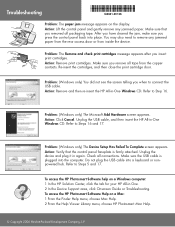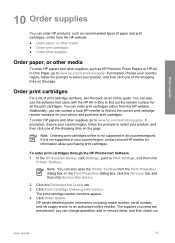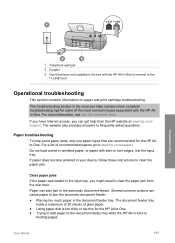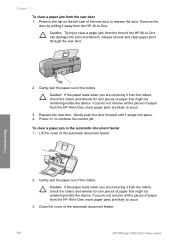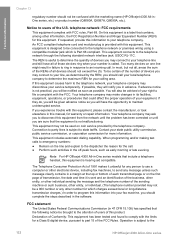HP Officejet 4300 Support Question
Find answers below for this question about HP Officejet 4300 - All-in-One Printer.Need a HP Officejet 4300 manual? We have 2 online manuals for this item!
Question posted by mikegeidt on October 7th, 2011
Paper Jam Does Not Clear
Current Answers
Answer #1: Posted by menandro on October 7th, 2011 2:06 AM
Try to blow canned air on the inside of the printer. Make sure to target important locations to where the paper sensors are located.
After that, reset the printer. Turn off printer, remove all connections at the back. Then, press the power on for a few seconds to discharge remaining volts. Leave the printer unplug for thirty minutes.
Plug in and power on printer.
Related HP Officejet 4300 Manual Pages
Similar Questions
when i print paper is stuck insaid printer. how i can solve it? (HP LaserJet P2014n)
how to fix paperjam error, when no paper is stuck in printer, paper pulls about 2-3 inches then stop...
We used to be able to access cartridge status but are unable to do so now We don't appear to have an...