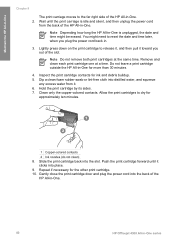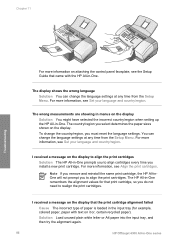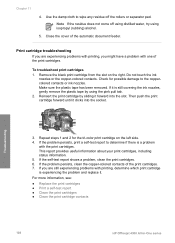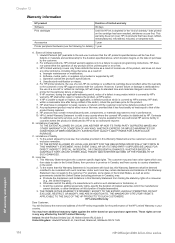HP Officejet 4300 Support Question
Find answers below for this question about HP Officejet 4300 - All-in-One Printer.Need a HP Officejet 4300 manual? We have 2 online manuals for this item!
Question posted by xrmarku on August 29th, 2014
What Size Are The Hp Officejet All In One Series 4300 Ink Cartridge
The person who posted this question about this HP product did not include a detailed explanation. Please use the "Request More Information" button to the right if more details would help you to answer this question.
Current Answers
Related HP Officejet 4300 Manual Pages
Similar Questions
Hp Officejet 4300 Replacing Ink Cartridges When Replaced Error Occurs
(Posted by jrnewfa 9 years ago)
How To Find Compatible Software For Hp Officejet 4300 Series Printer
(Posted by slanoni 9 years ago)
Hp Photosmart C310 Series Black Ink Cartridge Wont Print
(Posted by cleasamue 10 years ago)
How Can I Download Free Drivers For Hp Officejet 4300
(Posted by rogerslumu 11 years ago)