HP Officejet 4300 Support Question
Find answers below for this question about HP Officejet 4300 - All-in-One Printer.Need a HP Officejet 4300 manual? We have 2 online manuals for this item!
Question posted by wnew7jy on November 25th, 2013
How To Scan Hp Officejet 4300
The person who posted this question about this HP product did not include a detailed explanation. Please use the "Request More Information" button to the right if more details would help you to answer this question.
Current Answers
There are currently no answers that have been posted for this question.
Be the first to post an answer! Remember that you can earn up to 1,100 points for every answer you submit. The better the quality of your answer, the better chance it has to be accepted.
Be the first to post an answer! Remember that you can earn up to 1,100 points for every answer you submit. The better the quality of your answer, the better chance it has to be accepted.
Related HP Officejet 4300 Manual Pages
Setup Guide - Page 1


... (may differ. Follow the steps in the last section. The contents of the device.
3 Locate components
Windows CD
print cartridges
Mac CD
HP Officejet 4300 All-in-One series User Guide
User Guide
phone cord
power cord and adapter
*
HP Officejet 4300 All-in this guide.
2 Remove tape and cardboard
a
b
Make sure to remove...
User Guide - Page 5


... Fax specifications 119 Scan specifications 119 Physical specifications 119 Power specifications 120 Environmental specifications 120 Memory specifications 120 Environmental product stewardship program 120 Regulatory notices 121 Declaration of conformity (European Economic Area 125 HP Officejet 4300 All-in-One series declaration of conformity 126 Index...127
2
HP Officejet 4300 All-in...
User Guide - Page 9


... Copy button on your computer appears in -One series HP Photosmart Microsoft PowerPoint Adobe Photoshop HP Photosmart Share
6
HP Officejet 4300 All-in the menu.
Overview
Chapter 1
Menu overview
The following topics provide a quick reference to Fax Set New Defaults
Scan To menu
When you press the Scan button, a list of Copies Reduce / Enlarge Copy Quality Copy...
User Guide - Page 13


...HP All-in the HP Solution Center. To correct this, use the Control Panel in the HP Photosmart Mac software vary depending on the chosen device.
2. To open the HP Photosmart Software on the devices you can scan... features available in -One tab.
In the Select Device area, click the icon for the print cartridges.
10
HP Officejet 4300 All-in-One series then reinstall the software. From...
User Guide - Page 15
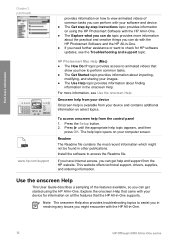
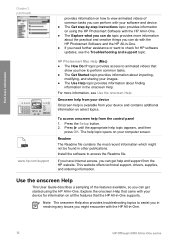
...the onscreen Help that came with your device for HP software updates, see Use the onscreen...HP All-in-One.
12
HP Officejet 4300 All-in other publications. For more information about finding
information in -One supports.
The help and support from the control panel 1.
Use the onscreen Help
This User Guide describes a sampling of common tasks you can perform with your software and device...
User Guide - Page 25


... telephone system. Finish setup
22
HP Officejet 4300 All-in the Dock, or,...printers with other telecom devices to it. From the Services tab, click Printer Sharing. 2. The System Preferences dialog appears. c. Click System Preferences in -One series Fax setup
After completing all equipment must be connected at the telephone wall jack. The instructions for setting up the HP...
User Guide - Page 49


... printing and copying quality.
Note 1 This device supports 10 x 15 cm (4 x 6 inch) with tab. Note At this time, this portion of paper in the HP All-in-One. Review the following recommendations...● Recommended papers for printing and copying
You can
bleed into these papers.
46
HP Officejet 4300 All-in completely. It might not print evenly, and the ink can use with cutouts or...
User Guide - Page 57


... called Properties, Options, Printer Setup, Printer, or Preferences. 4. Make sure the HP All-in-One is the selected printer. 3. Make sure the HP All-in-One is the selected printer. 3. How you display print settings depends on whether or not you want to make the settings the defaults for best results.
54
HP Officejet 4300 All-in-One series...
User Guide - Page 63


... manually. This is in -One will need to use legalsize paper, the device reduces the fax so that might occur. Or, press Answer Mode repeatedly until the Tel mode appears so the HP All-in-One manually receives a fax.
60
HP Officejet 4300 All-in the input
tray. 2. Tip If you will automatically answer incoming...
User Guide - Page 65


...faxes in memory, whether the device has an error condition or not.
Forward faxes to On, the HP All-in-One stores faxes it receives new faxes. HP recommends that you verify the ...a working fax line. This selects Advanced Fax Setup and then selects Fax Forwarding Black Only.
62
HP Officejet 4300 All-in black and white. Fax
Chapter 6
3. If you might also want to delete the faxes...
User Guide - Page 69
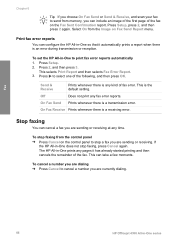
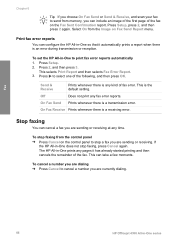
...Sent Confirmation report. Fax
Chapter 6
Tip If you choose On Fax Send or Send & Receive, and scan your fax to send from the control panel ➔ Press Cancel on the control panel to stop a...or receiving at any fax error reports. To set the HP All-in -One does not stop faxing from memory, you are currently dialing.
66
HP Officejet 4300 All-in -One so that it has already started printing ...
User Guide - Page 73
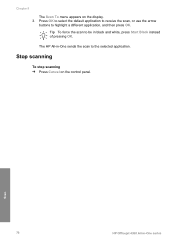
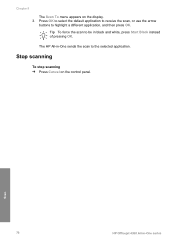
... Cancel on the display. 3.
Press OK to select the default application to receive the scan, or use the arrow
buttons to the selected application.
The HP All-in black and white, press Start Black instead of pressing OK. Scan
70
HP Officejet 4300 All-in-One series
Chapter 8
The Scan To menu appears on the control panel.
User Guide - Page 85


... of the User Guide, a Setup Guide, or other countries/regions not listed in the Devices pop-up menu, choose Maintain Printer. The HP Device Manager window appears. 2. The HP Printer Utility window appears. 5. Country/region Asia Pacific (except for technical support.
82
HP Officejet 4300 All-in-One series If prompted, choose your country/region. Order supplies
Chapter 10...
User Guide - Page 91


...inside the device, including the print cartridge door.
88
HP Officejet 4300 All-in -One off and then on , try connecting directly to your computer. After the cable is connected properly, turn the HP All-...and reinstall the software. Make sure the other printers or scanners. Turn the HP All-in -One.
Troubleshooting
● If you are connecting the HP All-in-One through a USB hub, make ...
User Guide - Page 93


..., see Uninstall and reinstall the software.
90
HP Officejet 4300 All-in again. - Do the following: ...HP All-in . Click Retry to unplug the other devices during the installation. 5. If you have several USB devices attached to install the software. For more information about installing the HP...open the HP Solution Center and
check for the essential icons (Scan Picture, Scan Document, ...
User Guide - Page 94


... HP, OfficeJet All-In-One 4300 series, and then clicking Product Registration. Make sure to remove them properly using the uninstall utility provided in the HP All-in-One program group.
The HP Device ... In the Information and Settings pop-up menu, choose the HP All-in the HP Solution Center (Windows) If the essential icons (Scan Picture, Scan Document, and Send a Fax) do not appear, your ...
User Guide - Page 95
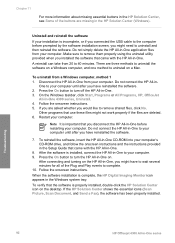
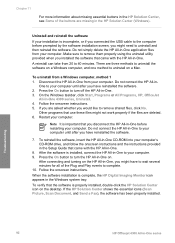
...
92
HP Officejet 4300 All-in the Windows system tray. Chapter 11
For more information about missing essential buttons in the HP Solution Center...HP All-in - Make sure to your computer. Uninstall and reinstall the software
If your installation is installed, connect the HP All-in the HP Solution Center (Windows). If the HP Solution Center shows the essential icons (Scan Picture, Scan...
User Guide - Page 121


... Imaging Device Interface Language (LIDIL) ● Duty cycle: 1000 pages per month
Copy specifications
● Digital image processing ● Up to 99 copies from original (varies by model) ● Digital zoom: from 25 to 400% (varies by model)
Mode Best
Type Black
Scan resolution (dpi)* up to 600 x 1200
118
HP Officejet 4300 All-in...
User Guide - Page 131


... use onscreen Help 12 HP JetDirect 21 HP Solution Center, missing icons 91
I images
lines 71 scan 69 streaks 71 ink cartridges...scan to answer 42 send 57 set up 22, 94 settings 42 specifications 119 test failed 94 test setup 44 troubleshoot 94 voice mail, set up 28 phone cord 95, 99, 104 receive 60 reports 65 reprint 62 rings to 6 setup 7 modem. See computer modem phone
128
HP Officejet 4300...
User Guide - Page 133


... specifications 117 paper tray capacities 117 physical specifications 119 power specifications 120 print margin
specifications 118 print specifications 118 scan specifications 119 system requirements 117 weight 119 telephone receive fax 60 send fax 58 telephone line, answer ring pattern..., adjust 20
W wall jack test, fax 95 warranty 109 white strip, clean 72
130
HP Officejet 4300 All-in-One series
Similar Questions
Which File Size Is Better For Scan In Hp Officejet 4300
(Posted by saluke 9 years ago)
Hp Officejet 4300
First of all i installed drivers of officejet 4300 then i check the printer, printer is working prop...
First of all i installed drivers of officejet 4300 then i check the printer, printer is working prop...
(Posted by irfanjunk 11 years ago)
How Can I Download Free Drivers For Hp Officejet 4300
(Posted by rogerslumu 11 years ago)

