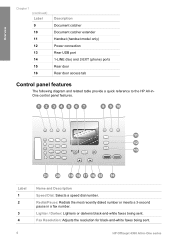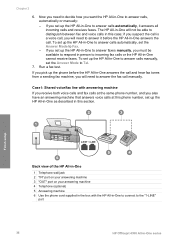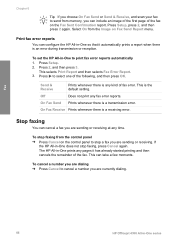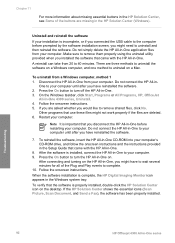HP Officejet 4300 Support Question
Find answers below for this question about HP Officejet 4300 - All-in-One Printer.Need a HP Officejet 4300 manual? We have 2 online manuals for this item!
Question posted by Shivaritm on December 18th, 2013
Hp Officejet 4300 Manual When Faxing Documents Printed Side Up Or Down?
The person who posted this question about this HP product did not include a detailed explanation. Please use the "Request More Information" button to the right if more details would help you to answer this question.
Current Answers
Related HP Officejet 4300 Manual Pages
Similar Questions
Hp Officejet 6600 Manual
Won't Print Black Ink Put New One In But Won't Print
(Posted by weldwell 10 years ago)
Hp Officejet Pro 8600 Will Only Print One Copy When I Ask It For Multiple Copies
How Can I get my HP office jet pro 8600 to print multiple copies. Mine only prints when copy from Of...
How Can I get my HP office jet pro 8600 to print multiple copies. Mine only prints when copy from Of...
(Posted by wblindmj 11 years ago)
When I Send Fax Give Me The Error Reload Document On Hp Officejet 4300 All-in-on
(Posted by info75774 11 years ago)
Hp Officejet 4300
First of all i installed drivers of officejet 4300 then i check the printer, printer is working prop...
First of all i installed drivers of officejet 4300 then i check the printer, printer is working prop...
(Posted by irfanjunk 11 years ago)
How Can I Download Free Drivers For Hp Officejet 4300
(Posted by rogerslumu 11 years ago)