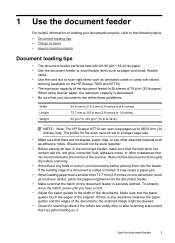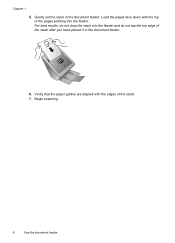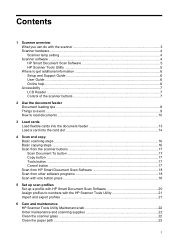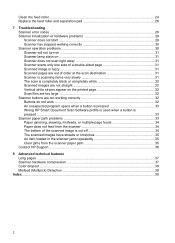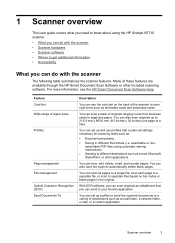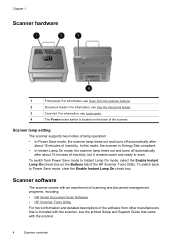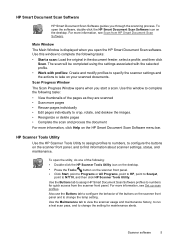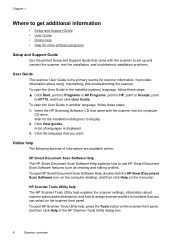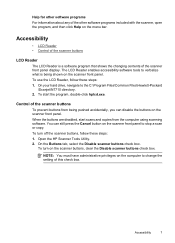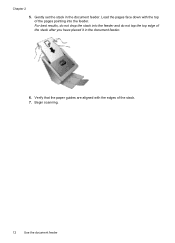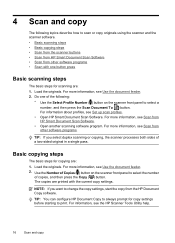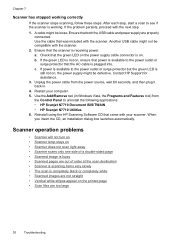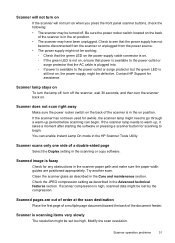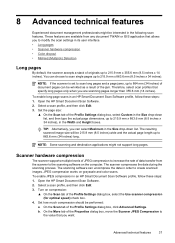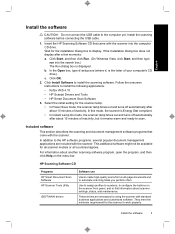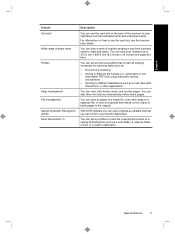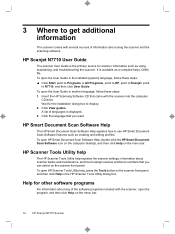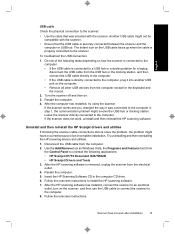HP N7710 Support Question
Find answers below for this question about HP N7710 - ScanJet Document Sheetfeed Scanner.Need a HP N7710 manual? We have 3 online manuals for this item!
Question posted by pwongloising on June 12th, 2020
Scans Turn Out To Be Very Dark
Current Answers
Answer #1: Posted by INIMITABLE on June 12th, 2020 1:18 PM
The scanning carriage in the scanner may have lost the home position and needs to be reset.
Shut the computer system off and then disconnect the scanner from the power source. Leave the scanner disconnected from the power source for at least one full minute.
Reconnect the power and then restart the computer system.
When the computer system has fully restarted, try scanning again. If the scanner functions normally, there is no need to continue with the other steps in this document.
2) Use the correct power supply:
It is important to use the correct power supply for each model of HP scanner.
The first type looks like a small black box with a thin electrical cord attached to it. This is referred to as an "AC power module (wall-mount type)."
The second type looks like a small black box with a thin electrical cord attached to one end. The detachable power cord (supplied with the unit) can be attached to the other end of the black box. This type of power supply is referred to as a "Power module (brick type)" and "AC power cord."
Using a universal power supply; using a power supply from another device (such as a printer or different model of scanner), or using a defective power supply can cause the scanner to show a preview scan as completely black.
If the power supply in use with the HP scanner is the correct power supply for the scanner, go to the next step.
For the third step, visit
https://support.hp.com/si-en/document/c01053964
I hope this is helpful? PLEASE "ACCEPT" and mark it "HELPFUL" to complement my little effort. Hope to bring you more detailed answers
-INIMITABLE
Related HP N7710 Manual Pages
Similar Questions
Hello.i Cannot scan more than one sheet via this scanner. please guide me.
Is there any or HP ScanJet N7710 Linux driver available?