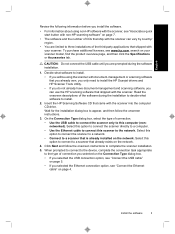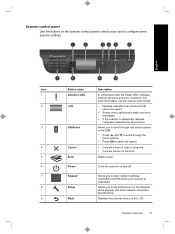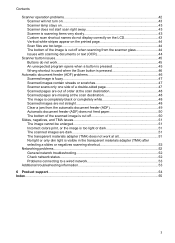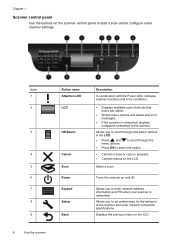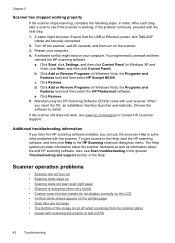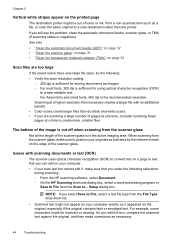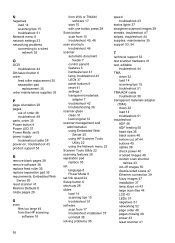HP N6350 Support Question
Find answers below for this question about HP N6350 - ScanJet Networked Document Flatbed Scanner.Need a HP N6350 manual? We have 2 online manuals for this item!
Question posted by suvankar12 on May 27th, 2011
I Could Not Save Scan Document In Pdf Format In Win7
i could not save scan document in pdf format in win7
Current Answers
Answer #1: Posted by Kylietv on May 28th, 2011 10:13 AM
From the HP scanning software, select DOCUMENT. On the HP scanning shortcuts dialogue box, select a word processing program or SAVE TO FILE from the SCAN TO... SETUP dialogue box. If you select SAVE TO FILE select a file type from the drop down menu.
Your scanned product might not appear on your computer exactly as it appeared on the original, especially if the original contains faint or smudged text. You just have to compare and edit.
The thing causing the problem is OCR software, if you use the custom option when installing the software, you can choose not to install the OCR software. Try uninstalling and reinstalling the software using the default install optionS.
I hope you found this helpful,
K.
Related HP N6350 Manual Pages
Similar Questions
How To Scan To Pdf For Hp N6350
(Posted by sebainf 9 years ago)
What Is The Default Password For An Hp N6350 Scanjet
(Posted by anghpyar 9 years ago)
Cannot Add Computer Tohp Scanjet N6350 Networked Document Flatbed Scanner
(Posted by dontkc68 10 years ago)
Saving Scanned Document To Flash Drive
Hi, Whensaving a TIF document to a flash drive I am getting an error message saying it is not a val...
Hi, Whensaving a TIF document to a flash drive I am getting an error message saying it is not a val...
(Posted by mariamartin90 12 years ago)
Cannot Save File In Pdf Format, Others Ok
(Posted by abdulhaq 12 years ago)