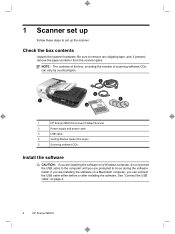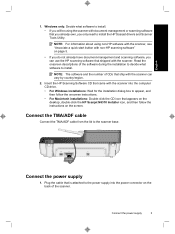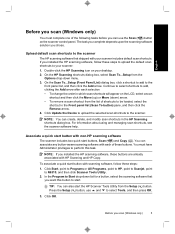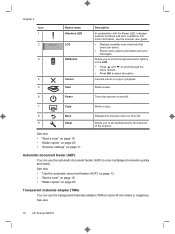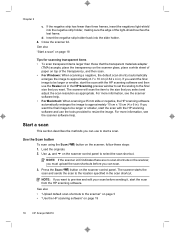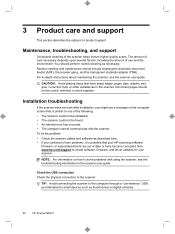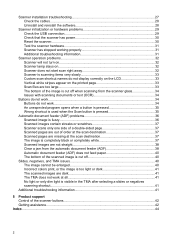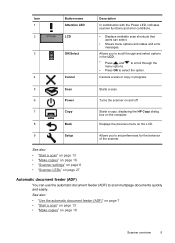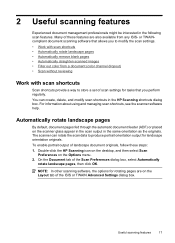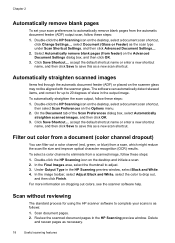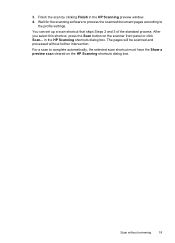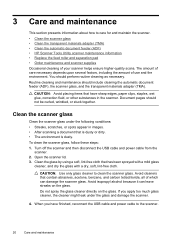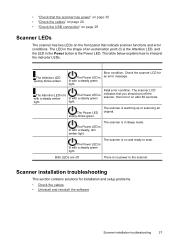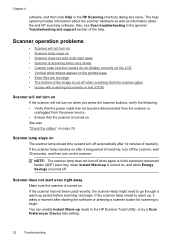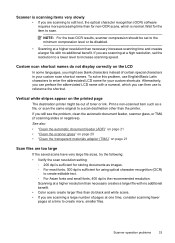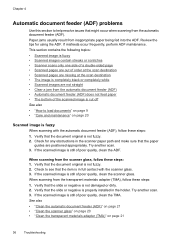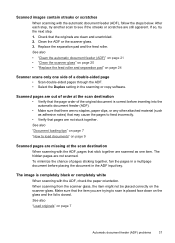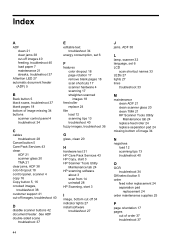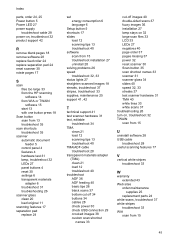HP N6310 Support Question
Find answers below for this question about HP N6310 - ScanJet Document Flatbed Scanner.Need a HP N6310 manual? We have 2 online manuals for this item!
Question posted by josephinebellinger on October 15th, 2012
The Digital Scanner Keeps Defaulting To Double Sided Scanning.
We have followed the directions in the manual to make it stop scanning double sided but it keeps reverting back to it. Please let us know how we can make it scan without double sidiing. What are we doing wrong.
Thank you.
Current Answers
Related HP N6310 Manual Pages
Similar Questions
Unable To Use Scanner
USB hardware connexion is OK .Unable to acces the scanner using HP software.
USB hardware connexion is OK .Unable to acces the scanner using HP software.
(Posted by Anonymous-170233 2 years ago)
How To Set The Path To Scan On A Hp Digital Scanner 9250c
(Posted by anRoss 10 years ago)
Digital Scanner 9250 C Will Not Scan In Color
(Posted by Psyvans 10 years ago)
Scanner Keeps 'dropping Out' Or Going Off Line.
If the scanner is not used regularly, ie more than twice a week, I get an Error message. Usually end...
If the scanner is not used regularly, ie more than twice a week, I get an Error message. Usually end...
(Posted by mtavani 12 years ago)