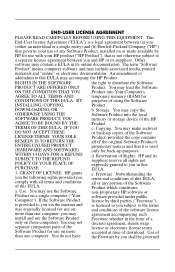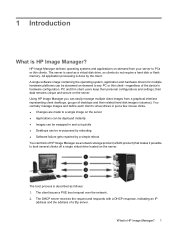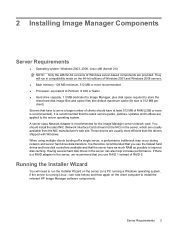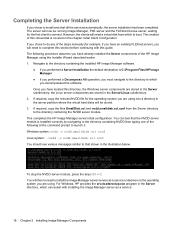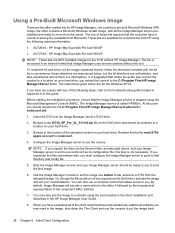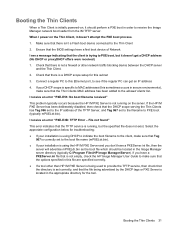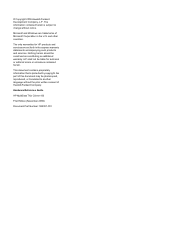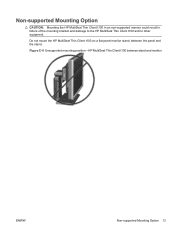HP MultiSeat t100 Support Question
Find answers below for this question about HP MultiSeat t100 - Thin Client.Need a HP MultiSeat t100 manual? We have 9 online manuals for this item!
Question posted by thongamsuprim on April 5th, 2017
Set Up Hp Thin Client T100
Current Answers
Answer #1: Posted by waelsaidani1 on April 5th, 2017 4:45 AM
Computer Setup can be accessed only by turning the computer on or restarting the system. Toaccess the Computer Setup Utilities menu, complete the following steps:
Turn on or restart the computer.
As soon as the computer is turned on, press F10 when the monitor light turns green to enter Computer Setup. Press Enter to bypass the title screen, if necessary.
If you do not press F10 at the appropriate time, you must restart the computer and again press F10 when the monitor light turns green to access the utility.
Select your language from the list and press Enter.
A choice of five headings appears in the Computer Setup Utilities menu: File, Storage, Security, Power, and Advanced.
Use the arrow (left and right) keys to select the appropriate heading. Use the arrow (up and down) keys to select the option you want, then press Enter. To return to the Computer Setup Utilities menu, press Esc.
To apply and save changes, select File> Save Changes and Exit.
If you have made changes that you do not want applied, select Ignore Changes and Exit.
To reset to factory settings or previously saved default settings (some models), select Apply Defaults and Exit. This option will restore the original factory system defaults.