HP Mini 2140 Support Question
Find answers below for this question about HP Mini 2140 - Notebook PC.Need a HP Mini 2140 manual? We have 7 online manuals for this item!
Question posted by Corn7STO on September 7th, 2014
How To Restore Hp Mini 2140 To Factory Settings
The person who posted this question about this HP product did not include a detailed explanation. Please use the "Request More Information" button to the right if more details would help you to answer this question.
Current Answers
There are currently no answers that have been posted for this question.
Be the first to post an answer! Remember that you can earn up to 1,100 points for every answer you submit. The better the quality of your answer, the better chance it has to be accepted.
Be the first to post an answer! Remember that you can earn up to 1,100 points for every answer you submit. The better the quality of your answer, the better chance it has to be accepted.
Related HP Mini 2140 Manual Pages
Management and Printing - Windows XP, Windows Vista and Windows 7 - Page 10


..., select Exit to access the MEBx setup utility. 3. Use the arrow keys to configure Intel ME, configure iAMT, or change the Intel ME password. 5. The factory setting for the password is enabled in Computer Setup. 1. Choose to navigate. 4. The MEBx setup utility opens.
Enter the ME password. Enabling the iAMT solution
To...
MultiBoot - Windows XP, Windows Vista and Windows 7 - Page 7
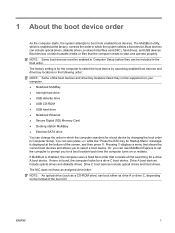
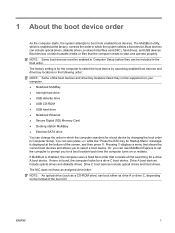
... computer starts, the system attempts to select a boot device. The factory setting is displayed at the factory, controls the order in which the computer searches for a boot device...C, depending on your computer. ● Notebook MultiBay ● Internal hard drive ● USB diskette drive ● USB CD-ROM ● USB hard drive ● Notebook Ethernet ● Secure Digital (SD) Memory...
MultiBoot - Windows XP, Windows Vista and Windows 7 - Page 8
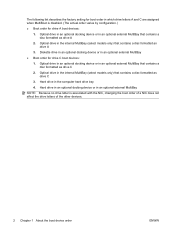
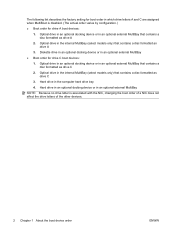
... drive in an optional docking device or in the internal MultiBay (select models only) that contains a disc formatted as drive A
3. The following list describes the factory setting for boot order in an optional external MultiBay ● Boot order for drive A boot devices:
1. Optical drive in an optional external MultiBay that contains a disc...
HP 2133 Mini-Note PC and HP 2140 Mini-Note PC - Maintenance and Service Guide - Page 6
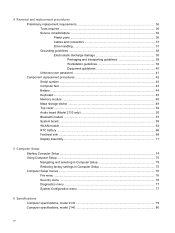
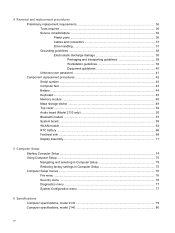
... ...66 Fan/heat sink ...68 Display assembly ...71
5 Computer Setup Starting Computer Setup ...74 Using Computer Setup ...75 Navigating and selecting in Computer Setup 75 Restoring factory settings in Computer Setup 75 Computer Setup menus ...76 File menu ...76 Security menu ...76 Diagnostics menu ...77 System Configuration menu 77
6 Specifications Computer specifications, model...
HP 2133 Mini-Note PC and HP 2140 Mini-Note PC - Maintenance and Service Guide - Page 15


... on the screen.
(4)
TouchPad scroll zone
Scrolls up or down.
(5)
Right TouchPad button*
Functions like the left button on an external mouse.
*This table describes factory settings. Model 2133 7
Functions like the right button on an external mouse.
TouchPad
Item
Component
Function
(1)
TouchPad on/off button
(2)
Left TouchPad button*
(3)
TouchPad*
Enables/disables...
HP 2133 Mini-Note PC and HP 2140 Mini-Note PC - Maintenance and Service Guide - Page 83
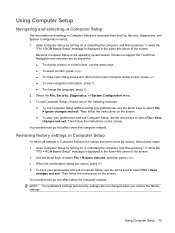
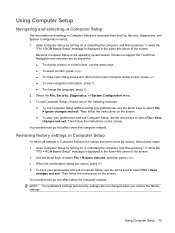
... the screen. ● To save your preferences and exit Computer Setup, use the arrow keys to select File > Save
changes and exit. Restoring factory settings in Computer Setup
To return all settings in Computer Setup are accessed from the File, Security, Diagnostics, and System Configuration menus. 1.
Then follow the instructions on the screen. Select...
HP 2133 Mini-Note PC and HP 2140 Mini-Note PC - Maintenance and Service Guide - Page 84
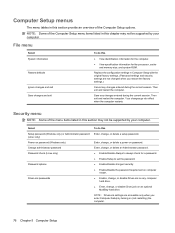
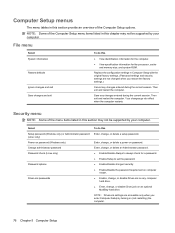
... of the Computer Setup options. Your changes go into effect when the computer restarts.
Replace the configuration settings in Computer Setup with the original factory settings. (Password settings and security settings are accessible only when you restore the factory settings.)
Cancel any changes entered during the current session. Enter, change, or delete an Administrator password. ●...
HP 2133 Mini-Note PC and HP 2140 Mini-Note PC - Maintenance and Service Guide - Page 126
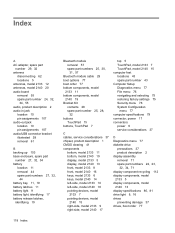
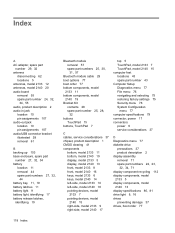
...77 boot order 77 bottom components, model
2133 11 bottom components, model
2140 19 Bracket Kit
contents 28 spare part number 25, 28,
32 ...2140 15 right-side, model 2133 9 right-side, model 2140 17
top 5 TouchPad, model 2133 7 TouchPad, model 2140 15 computer feet locations 43 spare part number 43 Computer Setup Diagnostics menu 77 File menu 76 navigating and selecting 75 restoring factory settings...
HP 2133 Mini-Note PC and HP 2140 Mini-Note PC - Maintenance and Service Guide - Page 128
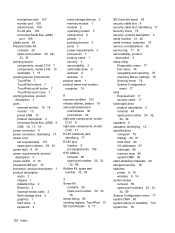
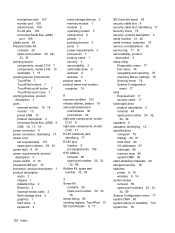
...spare part number 25, 29,
33, 35 pointing device
components, model 2133 7 components, model 2140 15 illustrated 7, 15 pointing device components TouchPad 7 TouchPad buttons 7 TouchPad on/off button 7 TouchPad... 3 setup utility
Diagnostics menu 77 File menu 76 navigating and selecting 75 restoring factory settings 75 Security menu 76 System Configuration
menu 77 slots
ExpressCard 17 security cable 17...
HP MINI User Guide - Windows Vista - Page 9
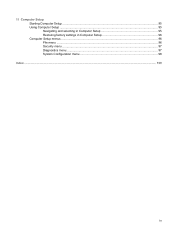
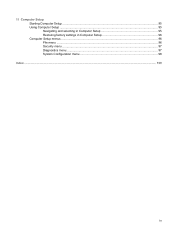
11 Computer Setup Starting Computer Setup ...95 Using Computer Setup ...95 Navigating and selecting in Computer Setup 95 Restoring factory settings in Computer Setup 96 Computer Setup menus ...96 File menu ...96 Security menu ...97 Diagnostics menu ...97 System Configuration menu 98
Index ...100
ix
HP MINI User Guide - Windows Vista - Page 12


... on the screen.
(5) TouchPad scroll zone
Scrolls up or down.
(6) Right TouchPad button*
Functions like the right button on an external mouse.
*This table describes factory settings.
HP MINI User Guide - Windows Vista - Page 40
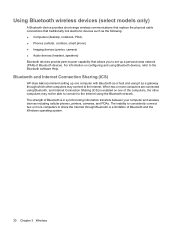
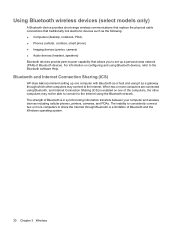
... one computer with Bluetooth as a host and using it as the following: ● Computers (desktop, notebook, PDA) ● Phones (cellular, cordless, smart phone) ● Imaging devices (printer, camera) ...connect to the Bluetooth software Help. Bluetooth and Internet Connection Sharing (ICS)
HP does not recommend setting up a personal area network (PAN) of the computers, the other computers...
HP MINI User Guide - Windows Vista - Page 87
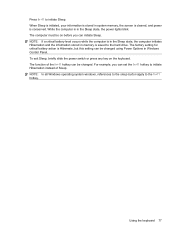
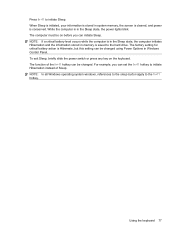
...battery level occurs while the computer is saved to initiate Sleep. The factory setting for critical battery action is Hibernate, but this setting can be on the keyboard. NOTE: In all Windows operating system ...to initiate Hibernation instead of the fn+f1 hotkey can be changed . For example, you can set the fn+f1 hotkey to the fn+f1 hotkey. While the computer is in system memory,...
HP MINI User Guide - Windows Vista - Page 106
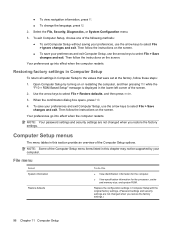
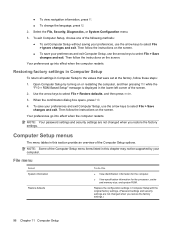
..., and then press enter.
3. Computer Setup menus
The menu tables in Computer Setup with the original factory settings. (Password settings and security settings are not changed when you restore the factory settings. File menu
Select System information
Restore defaults
To do this section provide an overview of the screen.
2. Use the arrow keys to the values that were...
HP MINI User Guide - Windows Vista - Page 110


... 97 DriveLock password 52 File menu 96 navigating and selecting 95 power-on password 49 restoring factory settings 96 Security menu 97 setup password 47 stringent security 57 System Configuration
menu 98 configuring ...85 drive media 11 DriveLock password changing 55 description 52 entering 54 removing 56 setting 53 drives diskette 66 external 66 hard 66, 88 MultiBay 66 optical 66 drives, ...
HP MINI User Guide - Windows Vista - Page 112


... 66
P passwords
administrator 46 DriveLock 52 power-on 49 setup 47 user 46 pointing devices setting preferences 75 ports external monitor 6, 37 USB 6, 64 power connecting 14 conserving 22 power ...of WLAN 27 setup utility
Diagnostics menu 97 File menu 96 navigating and selecting 95 restoring factory settings 96 Security menu 97 System Configuration
menu 98 setup, computer 1 shut down 24 Sleep...
HP MINI User Guide - Windows XP - Page 39


...network. The inability to the Internet. Bluetooth and Internet Connection Sharing (ICS)
HP does not recommend setting up one of the computers, the other computers may not be able to...on one computer with Bluetooth as a host and using it as the following: ● Computers (desktop, notebook, PDA) ● Phones (cellular, cordless, smart phone) ● Imaging devices (printer, camera) &#...
HP MINI User Guide - Windows XP - Page 106
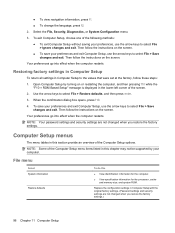
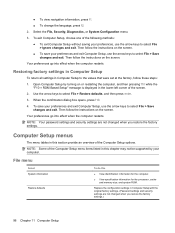
... File > Save changes and exit. Your preferences go into effect when the computer restarts.
Replace the configuration settings in Computer Setup with the original factory settings. (Password settings and security settings are not changed when you restore the factory settings. Select the File, Security, Diagnostics, or System Configuration menu.
3. Use the arrow keys to the values that...
HP MINI User Guide - Windows XP - Page 110


...menu 97 DriveLock password 51 File menu 96 navigating and selecting 95 power-on password 48 restoring factory settings 96 Security menu 97 setup password 46 stringent security 56 System Configuration
menu 98
configuring ExpressCards...11 DriveLock password changing 54 description 51 entering 53 removing 55 setting 52 drives diskette 65 external 65 hard 65, 88 MultiBay 65 optical 65 drives, boot ...
HP MINI User Guide - Windows XP - Page 112


..., 65
P passwords
administrator 45 DriveLock 51 power-on 48 setup 46 user 45 pointing devices setting preferences 75 ports external monitor 6, 36 USB 6, 63 power connecting 15 conserving 21 power connector...service tag 8, 10 setup of WLAN 26 setup utility
Diagnostic menu 97 File menu 96 restoring factory settings 96 Security menu 97 System Configuration
menu 98 setup, computer 1 shut down 23 slots
...
Similar Questions
How To Restore Hp Pavilion Dv1000 Factory Settings Without Cd
(Posted by vickywooj 10 years ago)
How To Restore Hp 4510s To Factory Settings
(Posted by wrak 10 years ago)
How To Restore Hp Elitebook 8440p Factory Settings
(Posted by prprsmit 10 years ago)
Touchpad Is Disabled
I have a hp mini 2140, and the touchpad is disabled. When i press ( also double tapping doesn't help...
I have a hp mini 2140, and the touchpad is disabled. When i press ( also double tapping doesn't help...
(Posted by brecht163 11 years ago)

