HP Media Center m7100 Support Question
Find answers below for this question about HP Media Center m7100 - Desktop PC.Need a HP Media Center m7100 manual? We have 17 online manuals for this item!
Question posted by jamh0701 on September 3rd, 2012
Where Do Speakers Connect?
The person who posted this question about this HP product did not include a detailed explanation. Please use the "Request More Information" button to the right if more details would help you to answer this question.
Current Answers
There are currently no answers that have been posted for this question.
Be the first to post an answer! Remember that you can earn up to 1,100 points for every answer you submit. The better the quality of your answer, the better chance it has to be accepted.
Be the first to post an answer! Remember that you can earn up to 1,100 points for every answer you submit. The better the quality of your answer, the better chance it has to be accepted.
Related HP Media Center m7100 Manual Pages
PC Basics Guide - Page 7
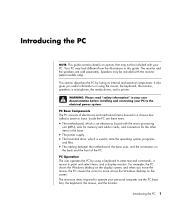
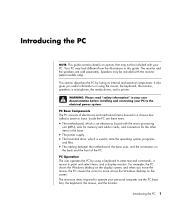
... before installing and connecting your PC to operate your PC.
Your PC may be included with your personal computer are sold separately. PC Base Components The PC consists of the PC. The minimum items required to the electrical power system. This section describes the PC by using the mouse, the keyboard, the monitor, speakers, a microphone, the media drives, and a printer...
PC Basics Guide - Page 18


...button decreases volume. Media Control Keys
a
b
d
c
a
e
f
NOTE: The number, location, and labeling of the main keys.) These buttons operate a CD or DVD player, control speaker volume, connect you to the ... speaker volume when turned clockwise and decreases volume when turned counterclockwise. The Mute button turns speaker sound on the left side of buttons vary by keyboard model.
12 PC ...
PC Basics Guide - Page 20
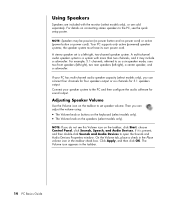
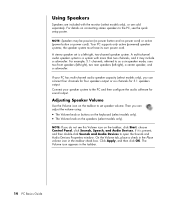
... Place volume icon in the taskbar.
14 PC Basics Guide the speaker system must have its own power cord. Connect your PC has multi-channel audio speaker capacity (select models only), you can adjust... A multi-channel audio speaker system is a system with the monitor (select models only), or are included with more than two channels, and it is a left -right), a center speaker, and a subwoofer.
Microsoft Windows XP Media Center Edition 2005 Software Guide - Page 9
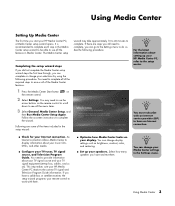
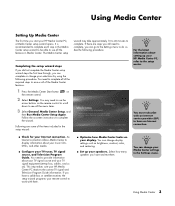
... programs your display. n
You must subscribe with them . This step makes sure your Internet connection. Select how many speakers you start your HP Media Center PC, a Media Center setup wizard opens.
Completing the setup wizard steps
If you did not complete the Media Center setup wizard steps the first time through, you can change display settings such as brightness...
Microsoft Windows XP Media Center Edition 2005 Software Guide - Page 15
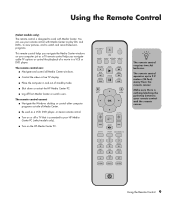
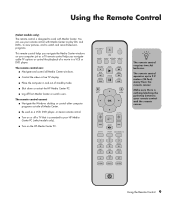
...desktop or control other computer programs outside of Media Center.
■ Be used as a TV remote control helps you navigate the Media Center windows on your computer just as a VCR, DVD player, or stereo remote control.
■ Turn on the HP Media Center PC... down or restart the HP Media Center PC.
■ Log off a TV that is connected to work with Media Center to play CDs and DVDs, to...
Microsoft Windows XP Media Center Edition 2005 Software Guide - Page 109
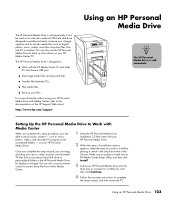
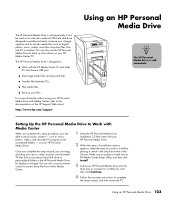
... next to HP Media Center Setup Utility, and then click Install.
3 Insert your HP Personal Media Drive into the
drive bay or connect it to a ...PCs.
■ Play media files.
■ Back up other PCs that came with Media Center, refer to the choices. The HP Personal Media drive is sold separately.
For more information about using your HP Personal Media Drive with your HP Media Center PC...
Microsoft Windows XP Media Center Edition 2005 Software Guide - Page 112
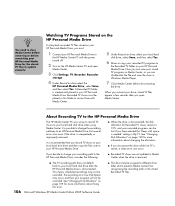
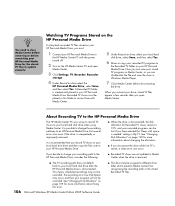
..., but several errors can double-click the file and view the show in Windows Media Player.
7 Close Media Center before connecting your local hard disk drive when using Media Center. Recorded TV shows must :
1 Connect your HP Personal Media Drive to
the HP Media Center PC with Media Center.
5 Under Record on drive, select your local hard
disk drive, select Save, and then...
Warranty and Support Guide - 1 year - Page 2


... 24 hours a day, seven days a week in or out of warranty. SW Repair Wizard to guide you through the Help and Support Center on your PC.
5 If you have your desktop, or click Start, All Programs, Documentation. Access through options to : http://register.hp.com
NOTE: You can search for the support page...
HP Media Center PC Getting Started Guide - Page 3
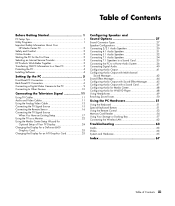
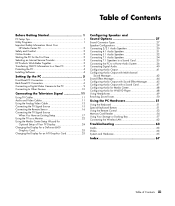
... Speakers 34 Connecting 7.1 Speakers to a Sound Card 35 Connecting the PC to a Home Audio System 36 Connecting Digital Audio 40 Configuring Audio Output 41 Configuring Audio Output with Multi-channel
Sound Manager 42 Sound Effect Manager 44 Configuring Audio Output with Sound Effect Manager 45 Configuring Audio Output with a Sound Card 47 Configuring Audio for Media Center 48...
HP Media Center PC Getting Started Guide - Page 5
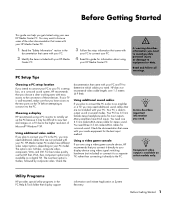
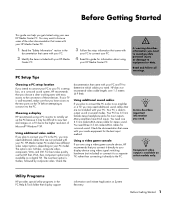
... the items included with your TV, a set up the PC because it directly to the PC. Using additional sound cables
If you plan to connect the PC audio to an amplifier or a TV, you intend to connect your PC to your HP Media
Center PC.
3 Follow the setup information that are : S-Video, composite video, component, VGA, and DVI.
n
Component...
HP Media Center PC Getting Started Guide - Page 6
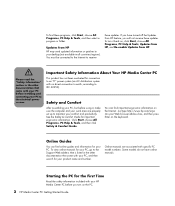
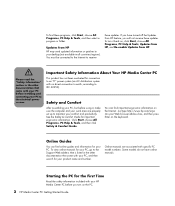
... up to maintain your desktop (not available in the other documentation that came with specific PC model numbers.
Safety and Comfort
After assembling your PC, but before using it back on the PC.
2 HP Media Center PC Getting Started Guide
Important Safety Information About Your HP Media Center PC
This product has not been evaluated for connection to an "IT" power...
HP Media Center PC Getting Started Guide - Page 15
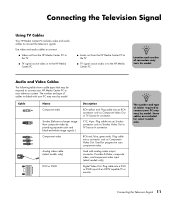
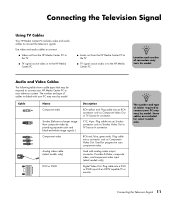
... end.
Use video and audio cables to connect:
■ Video out from the HP Media Center PC to the TV
■ TV signal source video in to the HP Media Center PC
■ Audio out from the HP Media Center PC to the TV
■ TV signal source audio in to connect your HP Media Center PC to connect the television signals.
Provides S-Video, composite...
HP Media Center PC Getting Started Guide - Page 31
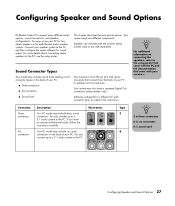
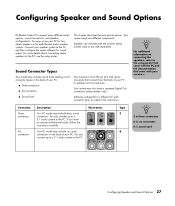
... from the back of your PC to the PC, and then configure the audio software for multichannel audio speaker systems. Connect your speakers.
You can connect up to a 5.1 audio system to the PC.
You can connect up to a 7.1 audio system to the PC. This chapter describes the most typical options. Configuring Speaker and Sound Options
HP Media Center PCs support many different audio...
HP Media Center PC Getting Started Guide - Page 32
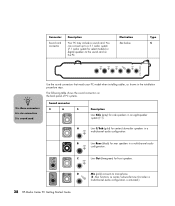
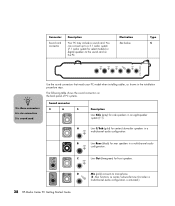
...Line C/Sub (gold) for side speakers in a
multichannel audio configuration.
B
Line Rear (black) for front speakers. OUT
D
28 HP Media Center PC Getting Started Guide
Mic (pink) connects to the sound card on the back panel of PC systems.
Sound connector
3
6
S
Description
Line Side (gray) for center/subwoofer speakers in an eight-speaker system (7.1).
C
Line Out (lime-green...
HP Media Center PC Getting Started Guide - Page 33
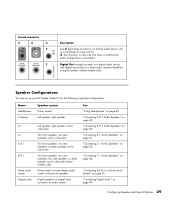
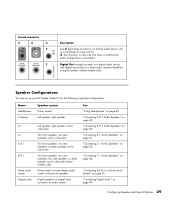
... CD player for the following supported configurations:
Name Headphones 2 (stereo) 2.1 4.1 6/5.1
8/7.1
Home audio system Digital audio
Speaker system
None, muted.
"Connecting 7.1 Audio Speakers" on page 30.
Speaker Configurations
You may set up your HP Media Center PC for input into PC. (3: Also functions as rear Line Out when a multichannel audio configuration is activated.)
Digital Out...
HP Media Center PC Getting Started Guide - Page 37


... Sound Options 33
Refer to
the subwoofer. 4 Connect the center/subwoofer speaker cable
to the gold (or pink Mic) connector that
matches the back of your PC.
3
6
S
7 Turn on the PC.
8 Plug in the speaker system power.
9 Turn on the speaker system.
10 After the speakers are connected to the PC,
configure the audio software for sound output for your...
HP Media Center PC Getting Started Guide - Page 38


... speakers, a center speaker, and a subwoofer for your PC.
6 Connect the cables to the audio system.
7 Connect the front, rear, side, and center
speakers to the subwoofer. Connect the front speaker cable to the lime-green Audio Line Out connector on the back of your PC.
5 Connect the center speaker and subwoofer
speaker cable to the gray connector on page 45.
34 HP Media Center PC Getting...
HP Media Center PC Getting Started Guide - Page 40


...
■ 8/7.1 speaker system: 4 Y adapter cables
Connecting a home stereo to a PC typically requires audio cables that are long enough to connect from the PC to purchase RCA or mini-extension cables.
36 HP Media Center PC Getting Started Guide
The number of speakers you need to connect to your existing speakers. You may also need to connect Y adapter cables between your PC and your...
HP Media Center PC Getting Started Guide - Page 43
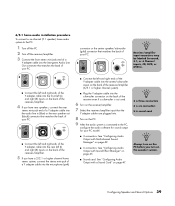
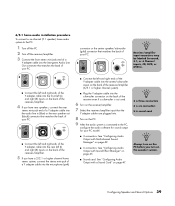
.../amplifier.
4 If you have rear speakers, connect the rear
stereo mini-jack end of a Y adapter cable into the microphone (pink)
■ Connect the left (L) and right (R) inputs on the speaker system. n
3 is three connectors 6 is six connectors S is connected to the PC:
1 Turn off the PC.
2 Turn off the receiver/amplifier.
3 Connect the front stereo mini-jack end...
HP Media Center PC Getting Started Guide - Page 46
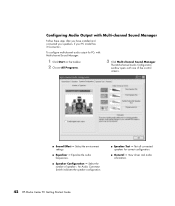
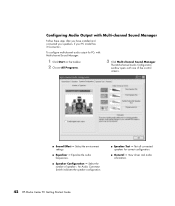
... Multi-channel Sound Manager
Follow these steps after you have installed and connected your speakers, if your PC model has 3 Connectors. View driver and audio information.
42 HP Media Center PC Getting Started Guide The Multi-channel Audio Configuration
window opens with one of speakers. Select the environment settings.
■ Equalizer -
Select the number of five control...
Similar Questions
Hp Pavilion A1210n Media Center Pc Desktop Windows Xp
I am able to power on but the next screen is where it freeze on startng windows screen. What do I do...
I am able to power on but the next screen is where it freeze on startng windows screen. What do I do...
(Posted by bbgdiesel007 9 years ago)
Can You Show Me The Back Panel Of This Computer? A Plug Came Out
(Posted by lmccoy11 9 years ago)
Bluetooth Speaker Connection
hi do i connect wireless bluetooth speakers to my computer?
hi do i connect wireless bluetooth speakers to my computer?
(Posted by barry35303 11 years ago)
Does Hp Media Center M7000 Desktop Pc Have Wireless Capability
(Posted by Anonymous-39574 12 years ago)
How To Connect Hp Pro 3130 To Another Pc; What Cables Are Needed
(Posted by jmartino 12 years ago)

