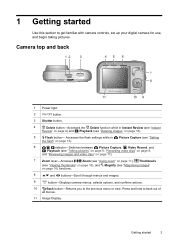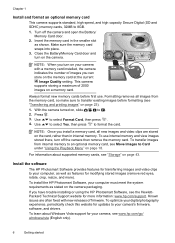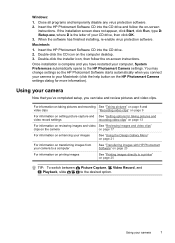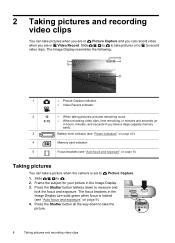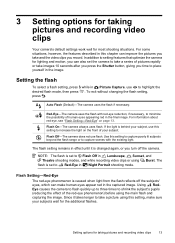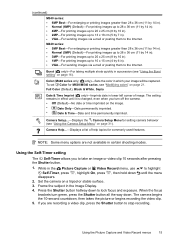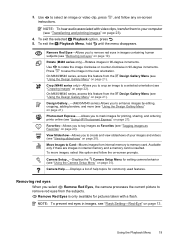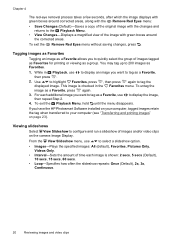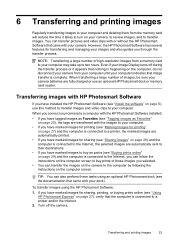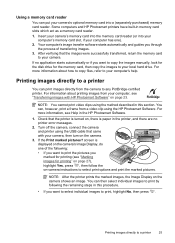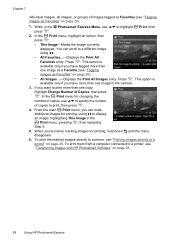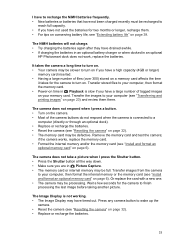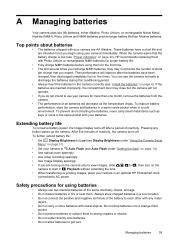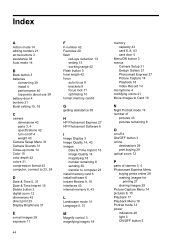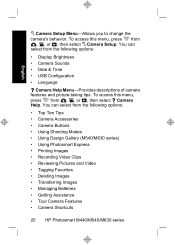HP M547 Support Question
Find answers below for this question about HP M547 - Photosmart 6.2MP Digital Camera.Need a HP M547 manual? We have 2 online manuals for this item!
Question posted by kmmiller5 on June 10th, 2013
Hp Photosmart M547 Can't Take Pictures The Button When Pressed Is Not Working
when I move the slide switch over to take pictures it only stays on the view even if I move the slide to try to get video it stay's in view mode. I have replaced batteries and formatted my card still will not take a picture, also took card out to try to take a photo with just the internal memory card and still would not work. It's almost as if the slide on the camera and the button to shoot pictures are broken.
Current Answers
Answer #1: Posted by DreadPirateRoberts on August 16th, 2013 6:46 AM
This should help you troubleshoot the issue
Related HP M547 Manual Pages
Similar Questions
Can You Buy A Replacement Cover For The Batteries On A Photosmart M547 Camera
(Posted by maryeucheria 1 year ago)
The Picture On Hp Photosmart M437/m537 Modlenumber Snprb-0701 Is Very Faded .
(Posted by mb2maclean 9 years ago)
How Can I Download A Picture From The Camera To My Dell Inspiron B120?
(Posted by florabell42 10 years ago)
Usb Cable For Hp Photosmart 315
I was trying to find the USB cable that goes to the HP Photosmart 315 model # C8452A. I know it is a...
I was trying to find the USB cable that goes to the HP Photosmart 315 model # C8452A. I know it is a...
(Posted by lisagillette 11 years ago)
Computer Not Opening M547 Memory Card
I am able to view or print pics form the memory on my computer
I am able to view or print pics form the memory on my computer
(Posted by insara 11 years ago)