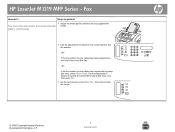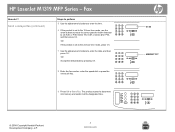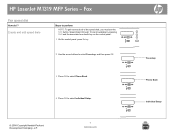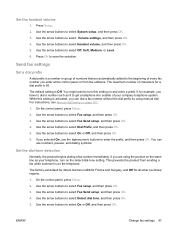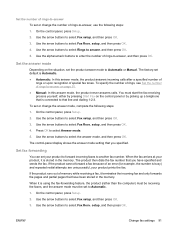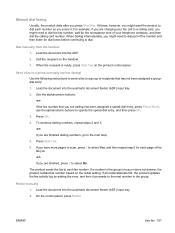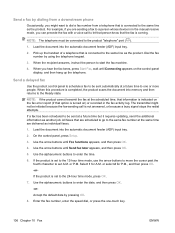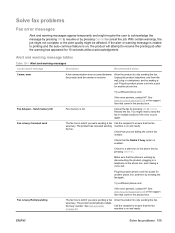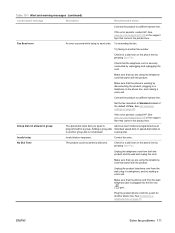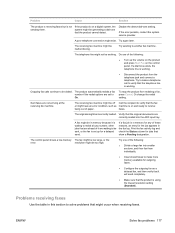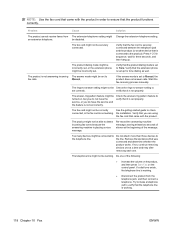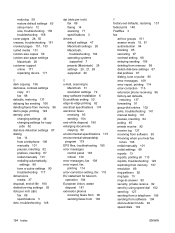HP M1319f Support Question
Find answers below for this question about HP M1319f - LaserJet MFP B/W Laser.Need a HP M1319f manual? We have 11 online manuals for this item!
Question posted by Aupfift on September 19th, 2014
M1319f No Dial Tone When Faxing
The person who posted this question about this HP product did not include a detailed explanation. Please use the "Request More Information" button to the right if more details would help you to answer this question.
Current Answers
Related HP M1319f Manual Pages
Similar Questions
Hp M1319f Mfp Printer Fax Error Report Why
(Posted by roanot 9 years ago)
Hp Officejet Cannot Detect Dial Tone Fax
(Posted by trungspamh 9 years ago)
No Dial Tone On Fax?
Hi I have a Officejet 4500, I was scanning some pictures the other day and all was working fine, the...
Hi I have a Officejet 4500, I was scanning some pictures the other day and all was working fine, the...
(Posted by prestonavt 9 years ago)
Printer Will Not Accept Fax Or Fax Out And No Dial Tone, But It Does Ring.
No dial tone when you pick up the handset and fax will not pick up the fax or fax out. Yet, when a c...
No dial tone when you pick up the handset and fax will not pick up the fax or fax out. Yet, when a c...
(Posted by dahelm 11 years ago)
My Hp Laserjet M1319f Mfp Printer/fax Receives Multipage Faxes But Won't Print T
my hp laserjet m1319f mfp printer/fax receives multipage faxes but won't print the last page.
my hp laserjet m1319f mfp printer/fax receives multipage faxes but won't print the last page.
(Posted by jodyjackett 11 years ago)