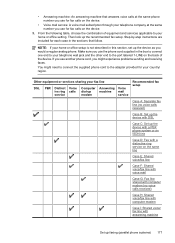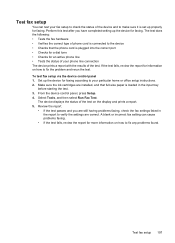HP Officejet 4500 Support Question
Find answers below for this question about HP Officejet 4500 - All-in-One Printer - G510.Need a HP Officejet 4500 manual? We have 3 online manuals for this item!
Question posted by prestonavt on June 23rd, 2014
No Dial Tone On Fax?
Hi I have a Officejet 4500, I was scanning some pictures the other day and all was working fine, then I picked up my phone to make a call and there was no dial tone icould not understand why so i called my provider Time Warner and they came out and determined that it was the fax line going to the printer? when it is plugged into Line 1 it kills the dial tone when it is unpluged the dial tone comes back, everythig has been fine since i purchased it a year ago, it seems to corelate with the scanning, what should do to see it it can be resolved? Thank you, Billee Williams.
Current Answers
Related HP Officejet 4500 Manual Pages
Similar Questions
Hp Officejet 8600 Detects Dial Tone But Fax Does Not Send Fax Line Condition
test fails
test fails
(Posted by davecrai 10 years ago)
How To Scan Pictures And Edit Them From A Hp Officejet 4500 Printer To Windows
7
7
(Posted by mich6kpa3n 10 years ago)
Hp Officejet 4500 How To Hook It Up With Only Ethernet Jack For The Fax Line
work
work
(Posted by cnaemanhe 10 years ago)
How To Set Up Hp 4500 Officejet Fax Line
(Posted by hotrkr 10 years ago)
How To Install A Hp Officejet All In One J4580 Fax Line From Adsl???
How to install a hp officejet all in one j4580 fax line from adsl??? How to connect the wires??
How to install a hp officejet all in one j4580 fax line from adsl??? How to connect the wires??
(Posted by sueannproperties 12 years ago)