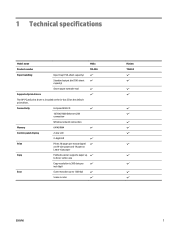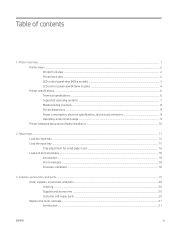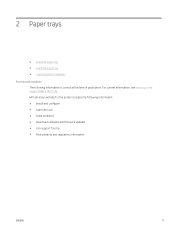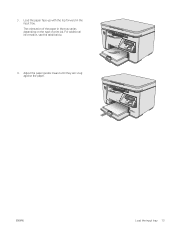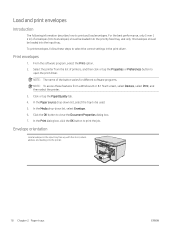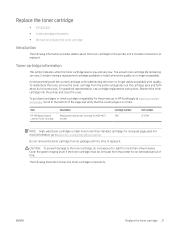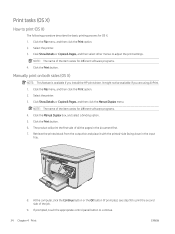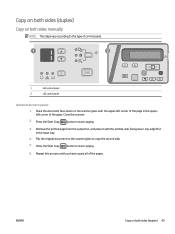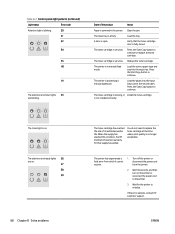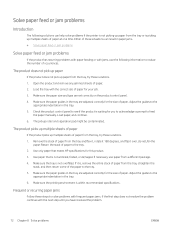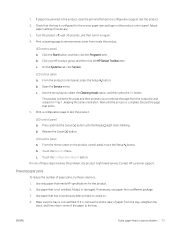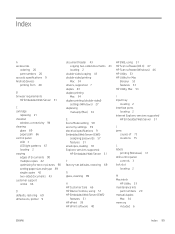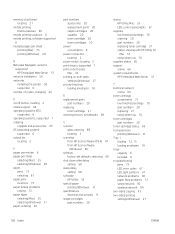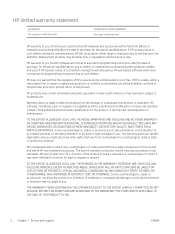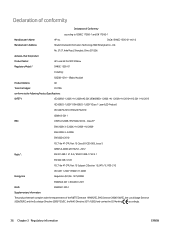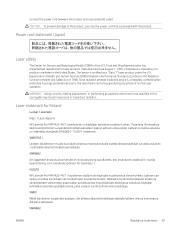HP LaserJet Pro MFP M25-M27 Support Question
Find answers below for this question about HP LaserJet Pro MFP M25-M27.Need a HP LaserJet Pro MFP M25-M27 manual? We have 5 online manuals for this item!
Current Answers
Answer #1: Posted by SonuKumar on February 2nd, 2022 6:45 AM
Please respond to my effort to provide you with the best possible solution by using the "Acceptable Solution" and/or the "Helpful" buttons when the answer has proven to be helpful.
Regards,
Sonu
Your search handyman for all e-support needs!!
Related HP LaserJet Pro MFP M25-M27 Manual Pages
Similar Questions
Where To Get Staples For A Hp Laserjet M4345mfp Multifunction Device
(Posted by jrodrarmand 9 years ago)
How To Designate Print Tray For Incoming Faxes Officejet Pro 8600
(Posted by WligMARY 10 years ago)
How To Solve There Was A Problems Reading From A Device Laserjet M1212nf Mfp
(Posted by ded1475 10 years ago)