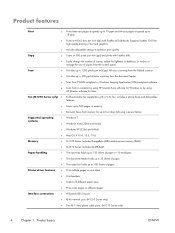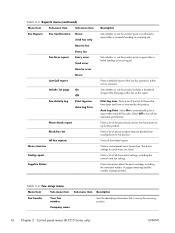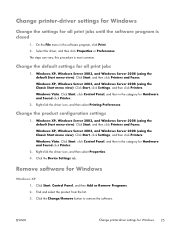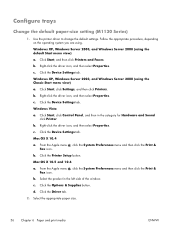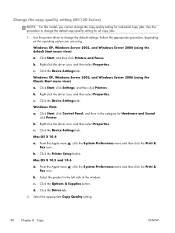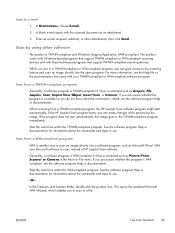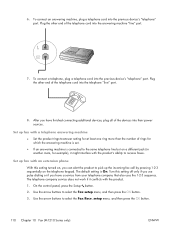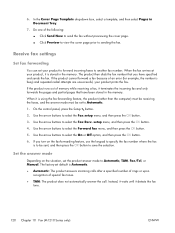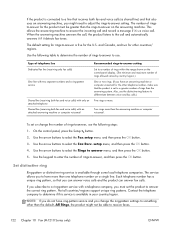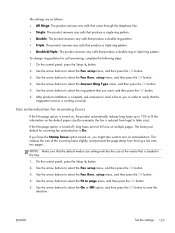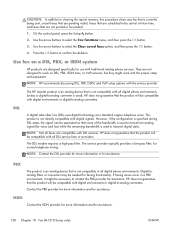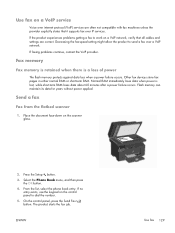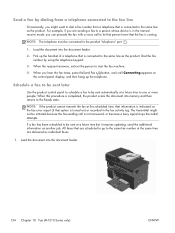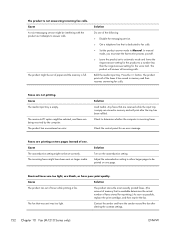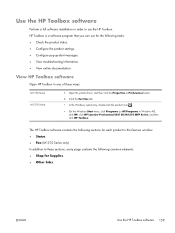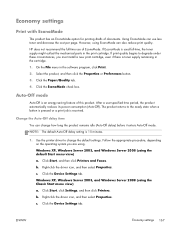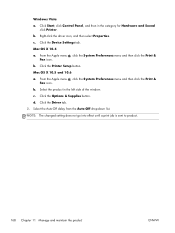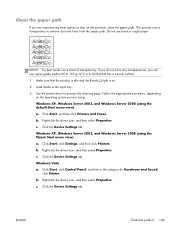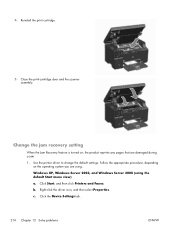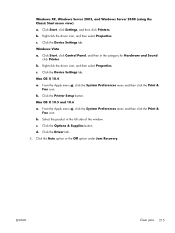HP LaserJet Pro M1214nfh Support Question
Find answers below for this question about HP LaserJet Pro M1214nfh - Multifunction Printer.Need a HP LaserJet Pro M1214nfh manual? We have 3 online manuals for this item!
Question posted by kholghi2010 on August 23rd, 2012
Recieve Fax Automatically
when I set to automatic ercieve mode ,it doesnt ring correctly
Current Answers
Related HP LaserJet Pro M1214nfh Manual Pages
Similar Questions
Fax Storage Full Hp Laserjet M1214nfh Mfp
fax storage full in hp laserjet m1214nfh mfp
fax storage full in hp laserjet m1214nfh mfp
(Posted by Anonymous-141961 9 years ago)
How Do I Fax Machine Hp Laserjet Professional M1214nfh Mfp
(Posted by chobGunpa 9 years ago)
How To Send Fax With Laserjet M1214nfh Mfp
(Posted by hacinfosc 9 years ago)
How To Print A Recieved Fax
I can not seem to print a recieved fax, i thought that it would automatically print the job but i am...
I can not seem to print a recieved fax, i thought that it would automatically print the job but i am...
(Posted by cece2007graduate 11 years ago)
Can't Copy Or Recieve Fax On My Printer?j
pls help me to find out why i can't copy or recieve fax on my printer.it's hp officejet 4500 wireles...
pls help me to find out why i can't copy or recieve fax on my printer.it's hp officejet 4500 wireles...
(Posted by mpashe 11 years ago)