HP LaserJet Pro M1210 Support Question
Find answers below for this question about HP LaserJet Pro M1210 - Multifunction Printer.Need a HP LaserJet Pro M1210 manual? We have 4 online manuals for this item!
Question posted by allenap on January 24th, 2014
How To Set Time On Hp Fax Machine Laserjet M1212
The person who posted this question about this HP product did not include a detailed explanation. Please use the "Request More Information" button to the right if more details would help you to answer this question.
Current Answers
There are currently no answers that have been posted for this question.
Be the first to post an answer! Remember that you can earn up to 1,100 points for every answer you submit. The better the quality of your answer, the better chance it has to be accepted.
Be the first to post an answer! Remember that you can earn up to 1,100 points for every answer you submit. The better the quality of your answer, the better chance it has to be accepted.
Related HP LaserJet Pro M1210 Manual Pages
HP LaserJet M1130/M1210 MFP User Guide - Page 10
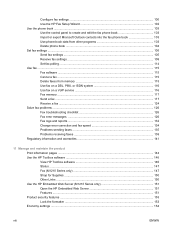
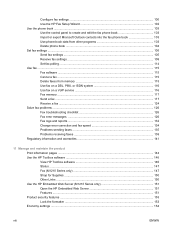
... the HP Fax Setup Wizard 102 Use the phone book ...103 Use the control panel to create and edit the fax phone book 103 Import or export Microsoft Outlook contacts into the fax phone book 103 Use phone-book data from other programs 103 Delete phone book ...104 Set fax settings ...105 Send fax settings ...105 Receive fax settings ...108 Set fax polling...
HP LaserJet M1130/M1210 MFP User Guide - Page 28
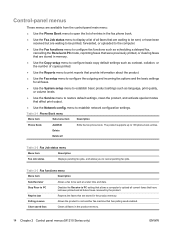
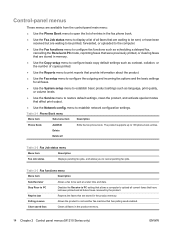
... another fax machine that are stored in the product memory.
14 Chapter 2 Control panel menus (M1210 Series only)
ENWW Clear saved faxs
Clears all
Table 2-2 Fax Job status menu
Menu item
Description
Fax Job status
Displays pending fax jobs, and allows you to be sent at a later time and date. The product supports up to establish network configuration settings...
HP LaserJet M1130/M1210 MFP User Guide - Page 31


...&Triple: The product answers any calls that must be dialed when sending faxes from older model fax machines that must press the Send Fax
button or
use an extension phone to answer the incoming voice call.
● Manual : You must occur before sending a fax. Sets whether the product can fit onto a Letter-size or A4-size...
HP LaserJet M1130/M1210 MFP User Guide - Page 32
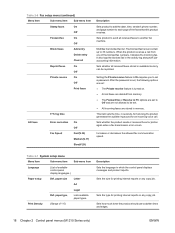
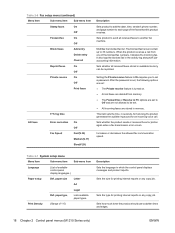
... should use to another fax machine. Setting the Private receive feature to On requires you to be reprinted.
After the password is set, the following options are set:
● The Private receive feature is turned on.
● All old faxes are deleted from one of the faxes that this product receives. This item sets the time, in seconds, for...
HP LaserJet M1130/M1210 MFP User Guide - Page 113


... the telephone cord into the previous device's "telephone" port. To connect a telephone, plug a telephone cord into the answering machine "line" port.
7.
On the control panel, press the Setup button.
2. setup menu, and then press the OK button.
4.
Set up fax with a telephone answering machine ● Set the product rings-to-answer setting for example), it conflicts with...
HP LaserJet M1130/M1210 MFP User Guide - Page 114
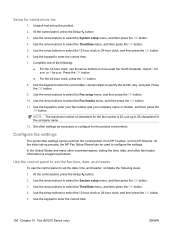
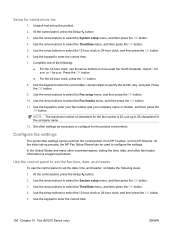
...set up process, the HP Fax Setup Wizard can be used to configure for p.m. Unpack and set -up the product. 2. Use the arrow buttons to enter your fax number and your company name or header, and then press the
OK button. Configure fax settings
The product fax settings can be set the date, time...time.
100 Chapter 10 Fax (M1210 Series only)
ENWW Use the arrow buttons to select the Fax ...
HP LaserJet M1130/M1210 MFP User Guide - Page 116
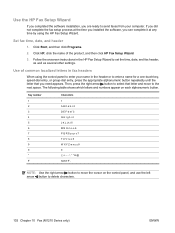
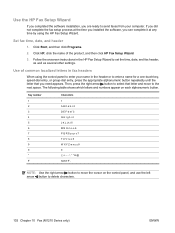
...HP Fax Setup Wizard
If you completed the software installation, you are ready to set the time, date, and fax header, as well as several other settings. Then, press the right arrow button to select that you can complete it at any time... 10 Fax (M1210 Series only)
ENWW
Use of the product, and then click HP Fax Setup Wizard.
3.
Click Start, and then click Programs.
2. Click HP, click...
HP LaserJet M1130/M1210 MFP User Guide - Page 120
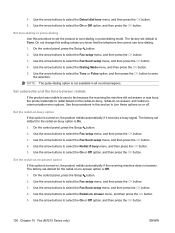
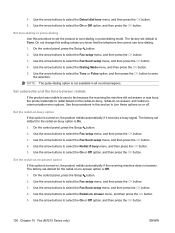
..., and then press the OK button. 4. Use the arrow buttons to select the Fax setup menu, and then press the OK button. 3. Set autoredial and the time between redials
If the product was unable to send a fax because the receiving fax machine did not answer or was busy, the product attempts to redial based on the...
HP LaserJet M1130/M1210 MFP User Guide - Page 126
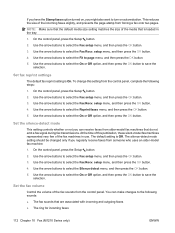
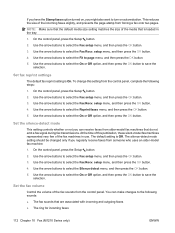
... the arrow buttons to select the Fax Recv. At the time of this setting from the control panel, complete the following sounds: ● The fax sounds that the default media size setting matches the size of the fax machines in the tray.
1.
Set the fax volume
Control the volume of the incoming faxes slightly, and prevents the page-stamp from...
HP LaserJet M1130/M1210 MFP User Guide - Page 127
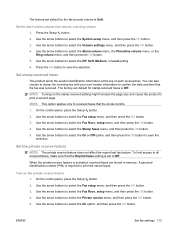
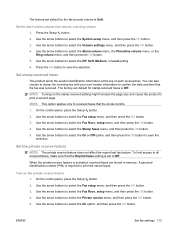
...the arrow buttons to confirm the date and time that the fax was received. You can also choose to stamp the incoming fax with your own header information to select ... select the Off, Soft, Medium, or Loud setting. 6. The factory-set default for the fax-sounds volume is set default for stamp-received faxes is required to print the stored faxes.
Set the alert volume, phone-line volume, and ring...
HP LaserJet M1130/M1210 MFP User Guide - Page 128
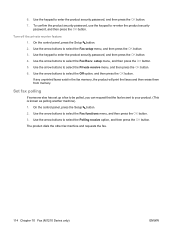
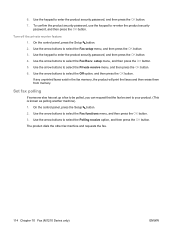
...your product. (This is known as polling another machine). 1. Set fax polling
If someone else has set up a fax to be polled, you can request that the fax be sent to select the Private receive menu,...product dials the other fax machine and requests the fax.
114 Chapter 10 Fax (M1210 Series only)
ENWW If any unprinted faxes exist in the fax memory, the product will print the faxes and then erase ...
HP LaserJet M1130/M1210 MFP User Guide - Page 130
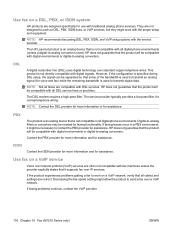
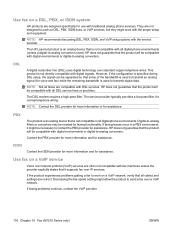
... VoIP provider.
116 Chapter 10 Fax (M1210 Series only)
ENWW NOTE: Not all DSL service lines or providers. The HP LaserJet product is an analog device that all digital phone environments (unless a digital-to-analog converter is not compatible with all cables and settings are often not compatible with DSL services.
Use fax on a VoIP network, verify...
HP LaserJet M1130/M1210 MFP User Guide - Page 136
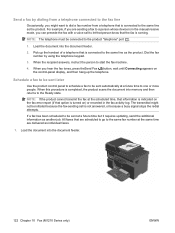
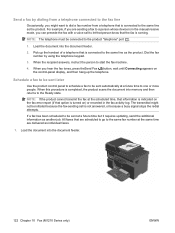
... 10 Fax (M1210 Series only)
ENWW Schedule a fax to be sent automatically at the same time are scheduled to go to the same fax number at a future time to the same line as another job. When the recipient answers, instruct the person to be sent later
Use the product control panel to schedule a fax to start the fax machine.
4.
HP LaserJet M1130/M1210 MFP User Guide - Page 140
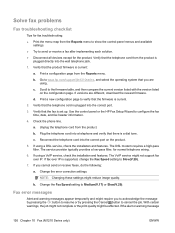
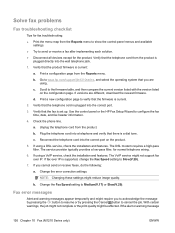
...Fax Speed setting to configure the fax time, date, and fax header information.
4. Verify that you to acknowledge the message by pressing the OK button to resume or by pressing the Cancel button to send or receive a fax after implementing each solution. ● Disconnect all devices except for the product. Go to www.hp...warning message
126 Chapter 10 Fax (M1210 Series only)
ENWW d. ...
HP LaserJet M1130/M1210 MFP User Guide - Page 143
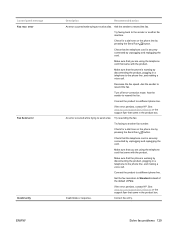
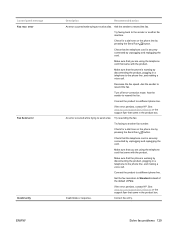
... working by unplugging and replugging the cord. Solve fax problems 129 Check that came in the product box.
See www.hp.com/support/ljm1210series or the support flyer that the telephone cord is securely connected by disconnecting the product, plugging in a telephone to another fax machine. Check for a dial tone on the phone line...
HP LaserJet M1130/M1210 MFP User Guide - Page 151
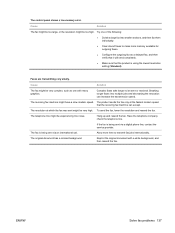
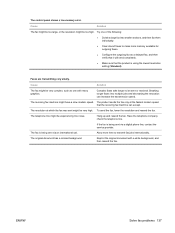
... resolution setting (Standard).
Allow more memory available for outgoing faxes.
● Configure the outgoing fax as a delayed fax, and then verify that it will send completely.
● Make sure that the receiving fax machine can increase the transmission speed. Breaking longer faxes into smaller sections, and then fax them individually.
● Clear stored faxes to make more time to...
HP LaserJet M1130/M1210 MFP User Guide - Page 152
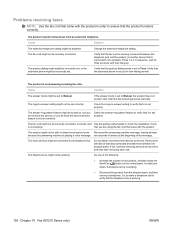
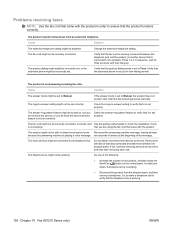
... the product.
If not, continue removing devices one at a time and retry after removing each one of the message.
The product is playing a voice message. Verify
is working . The product might be incorrectly set properly. two seconds of silence at least because the answering machine is not answering incoming fax calls. Do one . Try to...
HP LaserJet M1130/M1210 MFP User Guide - Page 161
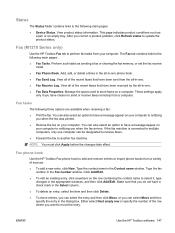
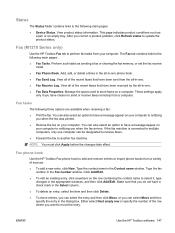
... following main pages:
● Device Status. These settings apply
only if you want to move entries, you can be designated to receive faxes.
● Forward the fax to update the product status.
View all of the recent faxes that you do not have a message appear on your computer. If the fax machine is connected to multiple computers...
HP LaserJet M1130/M1210 MFP User Guide - Page 257
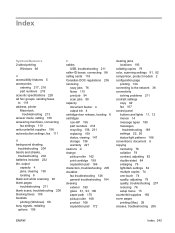
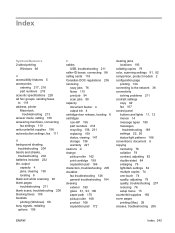
... groups, sending faxes to 119 address, printer Macintosh,
troubleshooting 213 answer mode, setting 109 answering machines, connecting
fax settings 110 anticounterfeit supplies 156 autoreduction settings, fax 111
B background... canceling
copy jobs 76 faxes 115 print job 54 scan jobs 90 capacity document feeder 4 output bin 4 cartridge-door release, locating 6 cartridges non-HP 156 part numbers 218 ...
HP LaserJet M1130/M1210 MFP User Guide - Page 259
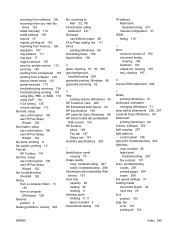
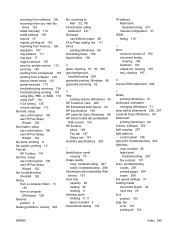
...setting 135 volume settings 112 fax date, setup use control panel 100 use HP Fax Setup
Wizard 102 fax header, setup
use control panel 100 use HP Fax Setup
Wizard 102 fax ports, locating 9 fax reports, printing 15 Fax tab
HP Toolbox 147 fax time, setup
use control panel 100 use HP Fax Setup
Wizard 102 fax troubleshooting
checklist 126 faxing...safety statements 236, 237 LaserJet Scan (Windows) 88 ...
Similar Questions
How To Set Up Fax Machine On Laser Jet M1212 Mfp
(Posted by jayesalfa 9 years ago)
How Do You Set Up Fax Machine For A Laserjet Professional M1210
(Posted by teldav 10 years ago)
How To Set Time On Fax Machine, Hp Officejet 6700 Premium
(Posted by dariako 10 years ago)
How To Set Up The Fax Machine On A Hp Laserjet M1319f
(Posted by sakarlo 10 years ago)
Fax Machine Problem
my fax machine fax dial tone recived but it is not print
my fax machine fax dial tone recived but it is not print
(Posted by saiyedintekhabalik 13 years ago)

