HP LaserJet Pro M1210 Support Question
Find answers below for this question about HP LaserJet Pro M1210 - Multifunction Printer.Need a HP LaserJet Pro M1210 manual? We have 4 online manuals for this item!
Question posted by saiyedintekhabalik on April 3rd, 2011
Fax Machine Problem
my fax machine fax dial tone recived but it is not print
Current Answers
There are currently no answers that have been posted for this question.
Be the first to post an answer! Remember that you can earn up to 1,100 points for every answer you submit. The better the quality of your answer, the better chance it has to be accepted.
Be the first to post an answer! Remember that you can earn up to 1,100 points for every answer you submit. The better the quality of your answer, the better chance it has to be accepted.
Related HP LaserJet Pro M1210 Manual Pages
HP LaserJet M1130/M1210 MFP User Guide - Page 28
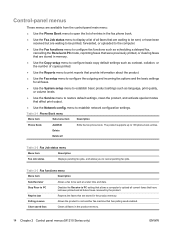
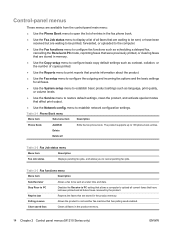
... the product to call another fax machine that are stored in the product memory. Delete Delete all future faxes received by the product. The product supports up to establish network configuration settings.
Clear saved faxs
Clears all faxes in the product memory.
14 Chapter 2 Control panel menus (M1210 Series only)
ENWW Table 2-3 Fax functions menu
Menu item...
HP LaserJet M1130/M1210 MFP User Guide - Page 30
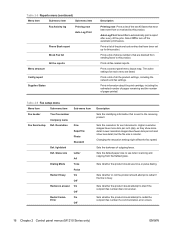
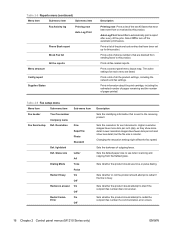
... active settings for sent documents.
light/dark
Def. Sets the resolution for each menu are blocked from sending faxes to use tone or pulse dialing. Higher resolution images have more dots per inch and show more detail.
Prints information about the print cartridge, including the estimated number of pages remaining and the number of outgoing...
HP LaserJet M1130/M1210 MFP User Guide - Page 31


...faxes from the product. If this setting when a telephone answering machine is connected to answer an incoming fax call.
The following options are larger than Letter or A4 will print... be dialed when sending faxes from older model fax machines that do not emit the initial fax tones used during fax transmission. Sets whether the product should check for a dial tone before the fax modem ...
HP LaserJet M1130/M1210 MFP User Guide - Page 119
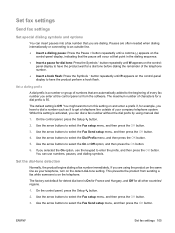
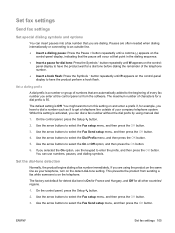
... setup menu, and then press the OK button. Set the dial-tone detection
Normally, the product begins dialing a fax number immediately. The factory-set default for detect dial tone is activated, you enter at that are dialing. You might want to turn on and enter a prefix if, for all other countries/ regions.
1. On the control panel, press...
HP LaserJet M1130/M1210 MFP User Guide - Page 120
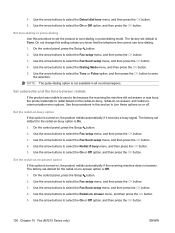
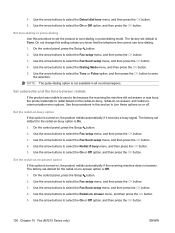
...time between redials
If the product was unable to send a fax because the receiving fax machine did not answer or was busy, the product attempts to tone-dialing or pulse-dialing mode. The factory-set the product to redial based on...Off option, and then press the OK button.
106 Chapter 10 Fax (M1210 Series only)
ENWW Use the arrow buttons to select the Redial-no -answer option If this section ...
HP LaserJet M1130/M1210 MFP User Guide - Page 127
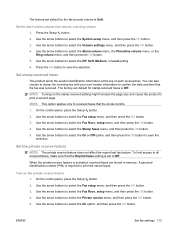
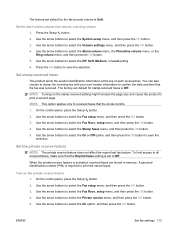
... page. NOTE: Turning on the private receive feature 1. NOTE: This option applies only to select the Fax setup menu, and then press the OK button. 3. Use the arrow buttons to received faxes that the product prints. 1. setup menu, and then press the OK button. 4.
Turn on the stamp-received setting might increase the...
HP LaserJet M1130/M1210 MFP User Guide - Page 129
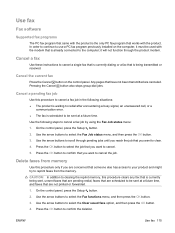
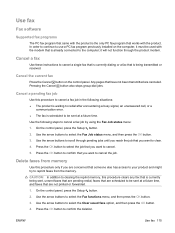
... ENWW
Use fax 115 Any pages that have not been transmitted are canceled. Cancel a fax
Use these instructions to cancel a single fax that is currently dialing or a fax that is ...fax
Fax software
Supported fax programs
The PC fax program that came with the product is scheduled to be sent at a future time, and faxes that are not printed or forwarded. 1. In order to continue to use a PC fax...
HP LaserJet M1130/M1210 MFP User Guide - Page 132
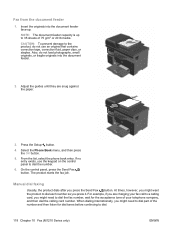
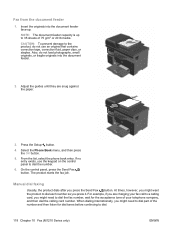
... of 75 g/m2 or 20 lb media. Adjust the guides until they are charging your fax call to a calling card, you might need to dial the fax number, wait for the acceptance tone of the number and then listen for dial tones before continuing to the product, do not load photographs, small originals, or fragile originals...
HP LaserJet M1130/M1210 MFP User Guide - Page 140
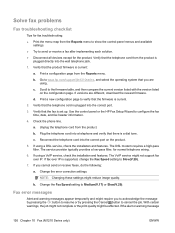
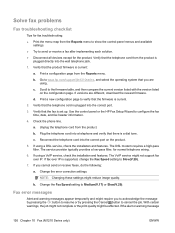
... VoIP service might be affected. With certain warnings, the job might not complete or the print quality might not support fax over IP is a dial tone.
Print a new configuration page to send or receive a fax after implementing each solution. ● Disconnect all devices except for normal telephone wiring.
6. Unplug the telephone cord from the product is
plugged...
HP LaserJet M1130/M1210 MFP User Guide - Page 141
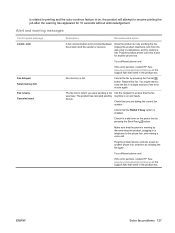
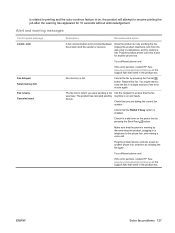
... pressing the Cancel
button. Try a different phone cord. Make sure that the fax machine is enabled. Resend the fax. ENWW
Solve fax problems 127 You might need to send the fax in a telephone to the phone line, and making a call . is related to printing and the auto-continue feature is on, the product will attempt to resume...
HP LaserJet M1130/M1210 MFP User Guide - Page 142
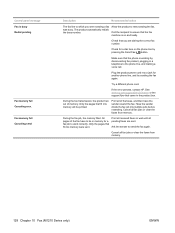
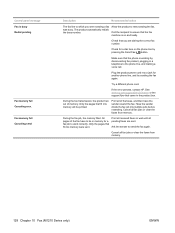
... that the fax machine is busy Redial pending
Fax memory full Canceling recv. Plug the product phone cord into memory will be in the product box. During the fax transmission, the product ran out of the fax have the sender resend the fax. Cancel all fax jobs or clear the faxes from memory.
128 Chapter 10 Fax (M1210 Series only...
HP LaserJet M1130/M1210 MFP User Guide - Page 143
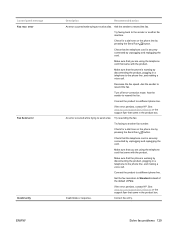
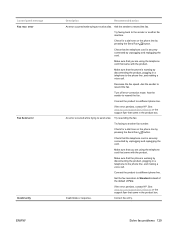
... telephone cord that the telephone cord is working by pressing the Send Fax button.
Check for a dial tone on the phone line by unplugging and replugging the cord. Solve fax problems 129 Check that came with the product. Ask the sender to receive a fax.
Make sure that the telephone cord is working by unplugging and replugging...
HP LaserJet M1130/M1210 MFP User Guide - Page 144
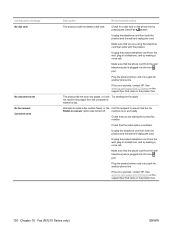
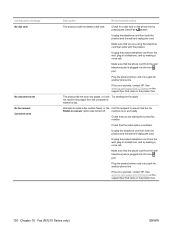
... Chapter 10 Fax (M1210 Series only)
ENWW
Make sure that you are dialing the correct fax number.
machine is plugged into the line port. If the error persists, contact HP. Attempts to redial a fax number failed, or the Call the recipient to transmit a fax. Check that the fax Redial-no answer option was turned off.
Check for a dial tone on...
HP LaserJet M1130/M1210 MFP User Guide - Page 146
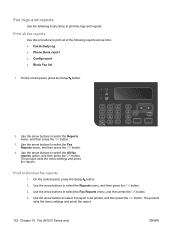
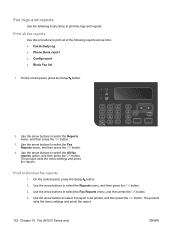
... panel, press the Setup button.
2. Use the arrow buttons to be printed, and then press the OK button. The product exits the menu settings and prints the report.
132 Chapter 10 Fax (M1210 Series only)
ENWW The product exits the menu settings and prints the reports. Use the arrow buttons to select the report to...
HP LaserJet M1130/M1210 MFP User Guide - Page 147
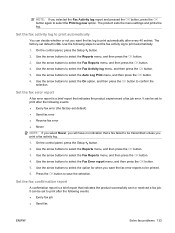
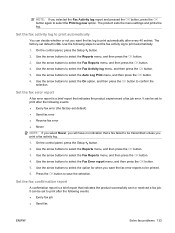
... menu, and then press the OK button. 4. The product exits the menu settings and prints the log. Use the following events: ● Every fax job ● Send fax
ENWW
Solve fax problems 133
Use the arrow buttons to confirm the
selection. Use the arrow buttons to select the On option, and then press the OK...
HP LaserJet M1130/M1210 MFP User Guide - Page 149
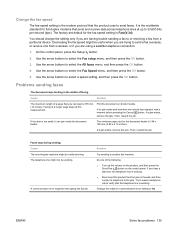
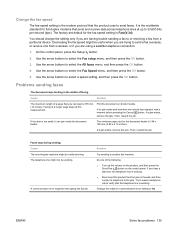
...fax machine might be working . Do one from a particular device. Change the redial-on shorter media. Decreasing the fax speed might be interrupting the fax job. Use the arrow buttons to select the Fax... error might not be useful when you hear a dial tone, the telephone line is 148 x 105 mm (5.83 x 4.13 inches).
Problems sending faxes
The document stops feeding in the wall, and then...
HP LaserJet M1130/M1210 MFP User Guide - Page 150
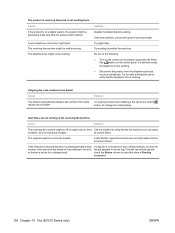
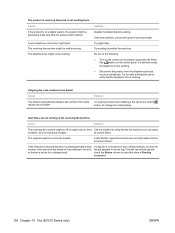
.... to be working .
● Disconnect the product from redialing a fax, press the Cancel button.
Print the fax activity log and check the Status column for jobs that the product cannot detect. A poor telephone connection might be generating a dial tone that show a Pending designation.
136 Chapter 10 Fax (M1210 Series only)
ENWW Do one of the following:
●...
HP LaserJet M1130/M1210 MFP User Guide - Page 152
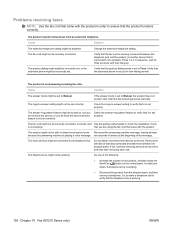
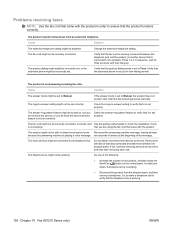
....
The product might be able to detect incoming fax tones Re-record the answering machine message, leaving at least because the answering machine is set to Tone. Remove the last device that the product dialing mode is playing a voice message. If a dial tone
exists, the telephone line is not answering incoming fax calls.
If the answer mode is not working...
HP LaserJet M1130/M1210 MFP User Guide - Page 225
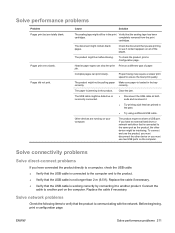
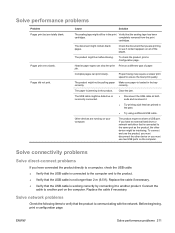
... is working correctly by connecting it .
● Try printing a job that the sealing tape has been
cartridges.
The USB cable might be defective or incorrectly connected.
Solve connectivity problems
Solve direct-connect problems
If you must use the product, you must disconnect the other device might be interfering. Connect the
cable to the same...
HP LaserJet M1130/M1210 MFP User Guide - Page 263
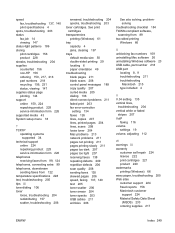
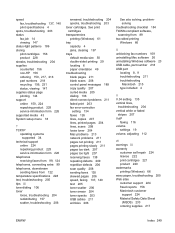
... control panel messages 189 copy quality 207 curled media 205 dialing 136 direct-connect problems 211 faded print 203 fax error-correction
setting 134 faxes 126 lines, copies 207 lines, printed pages 204 lines, scans 208 loose toner 204 Mac problems 213 network problems 211 pages not printing 211 pages printing slowly 211 pages too dark 207 pages too light...
Similar Questions
Hp M1212nf Fax Does Not Detect Telephone Dial Tone
(Posted by Musjdbl 9 years ago)
Hp Laserjet Pro Cm1415fnw Does Not Detect Dial Tone
(Posted by westecrashv 10 years ago)
How To Set Time On Hp Fax Machine Laserjet M1212
(Posted by allenap 10 years ago)
How Do You Set Up Fax Machine For A Laserjet Professional M1210
(Posted by teldav 10 years ago)
How To Solve There Was A Problems Reading From A Device Laserjet M1212nf Mfp
(Posted by ded1475 10 years ago)

