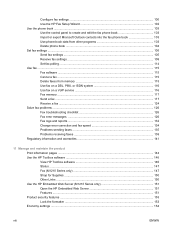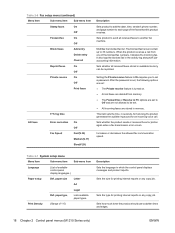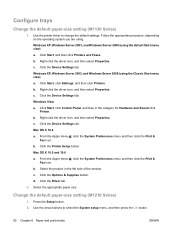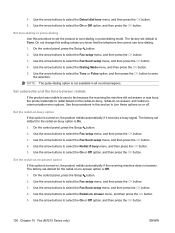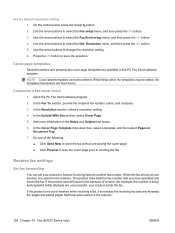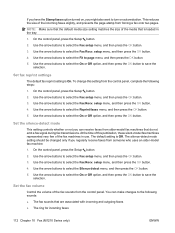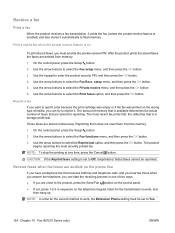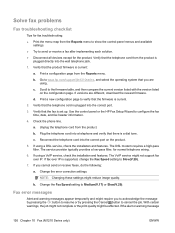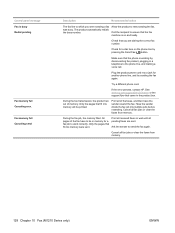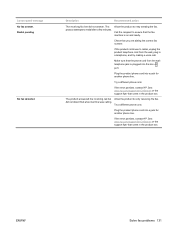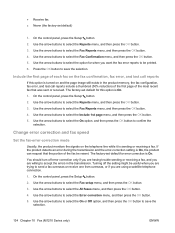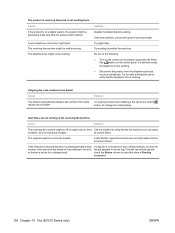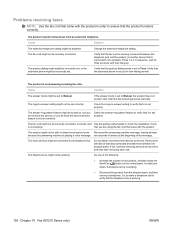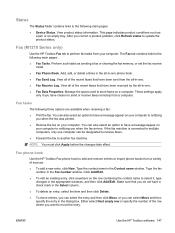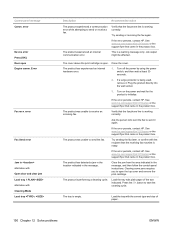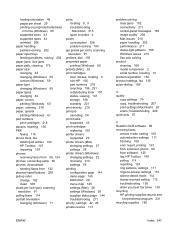HP LaserJet Pro M1210 Support Question
Find answers below for this question about HP LaserJet Pro M1210 - Multifunction Printer.Need a HP LaserJet Pro M1210 manual? We have 4 online manuals for this item!
Question posted by bindebkd on May 20th, 2014
Can I Receive Fax From Hp M1210 Without Hooking Up To Computer
The person who posted this question about this HP product did not include a detailed explanation. Please use the "Request More Information" button to the right if more details would help you to answer this question.
Current Answers
Answer #1: Posted by freginold on June 8th, 2014 6:46 AM
Hi, you don't need to connect to a computer to receive a fax. As long as the device is plugged into an active phone line, you should be able to receive faxes.
Related HP LaserJet Pro M1210 Manual Pages
Similar Questions
Hp M1210 Won't Receive Fax In Sleep
(Posted by Netnaru 9 years ago)
How To Check The Status Of A Fax Hp M1210
(Posted by gureblack 9 years ago)
Hp Laserjet Professional M1210 Does Not Receive Faxes
(Posted by dachsto 10 years ago)
Can't Receive Fax Hp Officejet 4500a-f
(Posted by TIMCOloooki 10 years ago)
I Can Not Receive Faxes, Hp Color Laserjet Mc2320nf Mfp
what i need to do inorder to receive faxes
what i need to do inorder to receive faxes
(Posted by djuwgu 11 years ago)