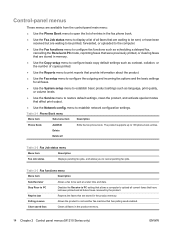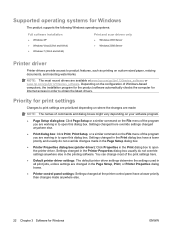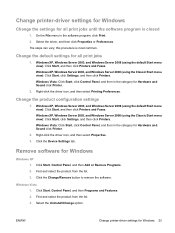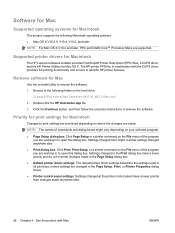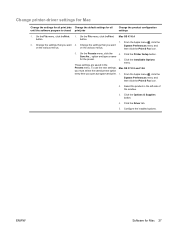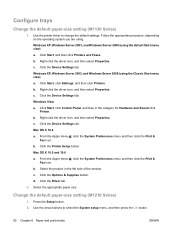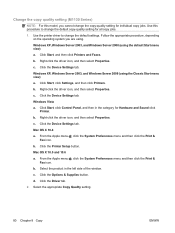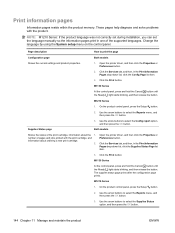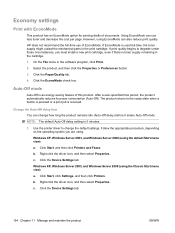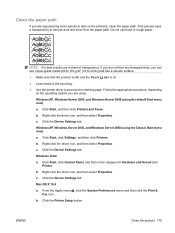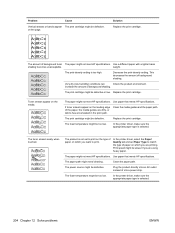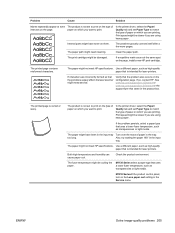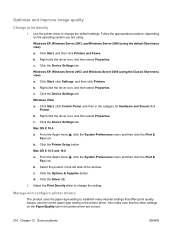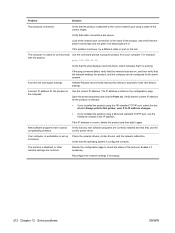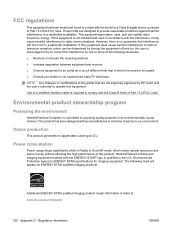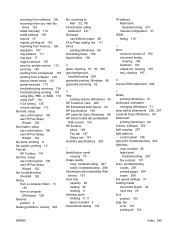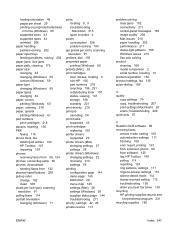HP LaserJet Pro M1210 Support Question
Find answers below for this question about HP LaserJet Pro M1210 - Multifunction Printer.Need a HP LaserJet Pro M1210 manual? We have 4 online manuals for this item!
Question posted by leyvahed on December 7th, 2013
How To Change The Language Of Printing Preferences
The person who posted this question about this HP product did not include a detailed explanation. Please use the "Request More Information" button to the right if more details would help you to answer this question.
Current Answers
Answer #1: Posted by DreadPirateRoberts on January 23rd, 2014 11:27 AM
Follow these steps to reset the language and region on the product.
- On the product control panel, touch Setup ( ). The Setup menu displays.
- From the Setup menu, touch Preferences . The Preferences menu displays.
- From the Preferences menu, touch Set Country/Region . The Set Country/Region menu displays.
- From the Set Country/Region menu, touch and then slide your finger up or down on the display to scroll through the list of countries, and then touch the desired country/region. The Preferences menu displays again.
- From the Preferences menu, touch Set Language . The Set Language menu displays.
- From the Set Language menu, touch and then slide your finger up or down on the display to scroll through the list of languages, and then touch the desired language. The home screen displays in the new language.
Related HP LaserJet Pro M1210 Manual Pages
Similar Questions
How To Change Language Back To English On A Hp Laserjet M5035
(Posted by semhn14 9 years ago)
How Change Language Hp Laserjet Pro M1210 Mfp
(Posted by julhard8 10 years ago)
How To Change Language Of Hp Photosmart Printer D110
(Posted by menthasair 10 years ago)
How To Change Language
I accidently changed language from english to some sort of asian and need to change it back to engli...
I accidently changed language from english to some sort of asian and need to change it back to engli...
(Posted by lulume63 13 years ago)