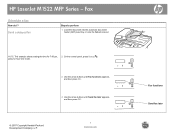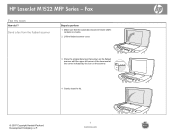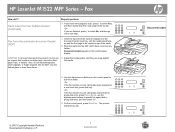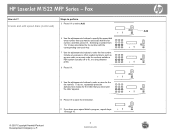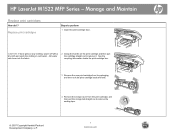HP LaserJet M1522 Support Question
Find answers below for this question about HP LaserJet M1522 - Multifunction Printer.Need a HP LaserJet M1522 manual? We have 17 online manuals for this item!
Question posted by josephkahindi34 on February 15th, 2013
Hp Laserjet M1522 Mfp Series Booting Broblem
how can i solve the problem of my hp laserjet 1522 mfp series.When the catridge is installed, a message is desplayed in the control pannel which says | install black catridge.
what can i solve this problem
Current Answers
Related HP LaserJet M1522 Manual Pages
Similar Questions
How To Fix Hp Laserjet M1522 Mfp Series Pcl 6 Ink Problem
(Posted by murshru 9 years ago)
Hp Laserjet 1522 Mfp Windows 7 Cannot Find A Suitable Driver
(Posted by 42316big 9 years ago)
How To Scan In Hp Laserjet M1522 Mfp Series Ps Using Network
(Posted by Sccat899 9 years ago)
How To Install Hp Laserjet M1522 Mfp Series In Windows 7
(Posted by m0esceto 10 years ago)