HP L7780 Support Question
Find answers below for this question about HP L7780 - Officejet Pro All-in-One Color Inkjet.Need a HP L7780 manual? We have 3 online manuals for this item!
Question posted by Cmcccre on April 5th, 2014
Can I Upgrade Myhp Officejet Pro L7780 All-in-one Printer To Print With
airprint?
Current Answers
There are currently no answers that have been posted for this question.
Be the first to post an answer! Remember that you can earn up to 1,100 points for every answer you submit. The better the quality of your answer, the better chance it has to be accepted.
Be the first to post an answer! Remember that you can earn up to 1,100 points for every answer you submit. The better the quality of your answer, the better chance it has to be accepted.
Related HP L7780 Manual Pages
HP Jetdirect External Print Server Products - External USB Compatibility - Page 2


In this section, I will remain on both the printer and print server is currently available as they are currently a print only solution. HP Officejet Pro K550, K850, K5300, K5400 and 8000
Print and Windows based scanning:
HP Color LaserJet CM1015mfp and CM1017mfp
Print only:
HP Color LaserJet CM3530mfp, CM4730mfp, CM6030mfp, CM6040mfp, 4730mfp; HP LaserJet M3027mfp, M3035mfp, ...
HP Jetdirect External Print Server Products - External USB Compatibility - Page 3


...printing only; HP Officejet 6100 series*; HP Designjet 30, 70, 90, 110+, 130, 500, 800, and 820mfp; HP Officejet Pro K550, K850, K5300, K5400, K8600, L7300, L7500, L7600, L7700, 8000, and 8500
Also works with these USB network-capable HP printers:
HP Business Inkjet...*, M5025mfp*, M5035mfp*, M9040mfp*, M9050mfp*,3050*; HP Color Inkjet cp1160 and cp1700; HP LaserJet P2014, P2015, ...
HP Jetdirect External Print Server Products - External USB Compatibility - Page 4


...Color LaserJet 4730mfp*, 9500mfp*; HP Officejet Pro K550, K850, K5300, K5400, L7300, L7500, L7600, and L7700
Also works with these USB network-capable HP peripherals:
HP Business Inkjet 1000, 1100, 1200, 2280, 2300, 2600, 2800, 3000; HP makes no webscan ** except HP Photosmart 7200 series printers...7350, and 7550 All-in -One
* printing only; HP Color LaserJet CP4005, 1500, 2500, 2550, 3000...
Setup Guide - Page 33


... Software, media, parts, or supplies not provided or supported by HP. c. However, if printer failure or damage is covered by this HP Limited Warranty. HP products may : a.
TO ...TO SUCH CUSTOMERS. d.
English
Hewlett-Packard limited warranty statement
HP product Software Media Printer Print or Ink cartridges
Accessories
Duration of limited warranty
90 days
1 year
Until the ...
User Guide - Page 11


... Documents are missing or faded 168 Size is reduced ...168 Copy quality is poor ...168 Copy defects are apparent 168 Error messages appear 169 The device prints half a page, then ejects the paper 169
Solve scan problems ...169 Scanner did nothing ...170 Scan takes too long ...170 Part of the document did...
User Guide - Page 14


... other resources for the product
You can also configure settings for wireless printing. The HP Printer Utility is provided with the device software.
10
Get started
Embedded Web server (network connection)
Allows you to configure print settings, calibrate the device, clean the printheads, print the configuration page, order supplies online, and find support information from the...
User Guide - Page 27


... accessory that you want to set up to select it to work with the device. (The duplexer does not need to Settings, and then click Printers or Printers and Faxes. - Click Start, point to be turned on in the print driver in order for it . 3.
To turn on accessories on Windows computers
After you...
User Guide - Page 44


... change this default behavior by using the following features: • Tray Lock: Use this feature to meet your printing needs. If the device is installed and loaded with media). Load both trays but have the device pick media from Tray 2 (if it will affect all -in the trays. Follow these steps
• Load...
User Guide - Page 64
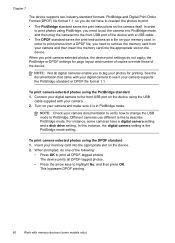
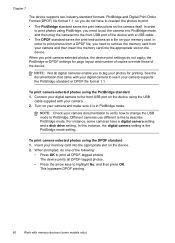
... card into the front USB port of the following:
• Press OK to PictBridge. To print camera-selected photos using the PictBridge standard 1. The device prints all DPOF-tagged photos. the PictBridge or DPOF settings for printing. In order to print photos from your camera documentation to verify how to change the USB mode to...
User Guide - Page 75


... repeatedly, until a dash (-) appears on the back of the device. Press START FAX Black or START FAX Color. • If the device detects an original loaded in the automatic document feeder, it easy ... you to dial the recipient's number.
NOTE: This feature is loaded print-side down on the control panel of the device when manually sending a fax. Dial the number by plugging in the automatic...
User Guide - Page 76


... until the fax transmission is transmitting.
Press START FAX Black or START FAX Color. • If the device detects an original loaded in the automatic document feeder, you can hear the ... remain on their fax machine after they hear fax tones. If you must load the originals print-side up the telephone. For additional information, see Load media. If this point, you will...
User Guide - Page 80


... Settings tab, select Fax from the control panel 1. Forward faxes to another fax number. A received color fax is not turned on the display, or you are forwarding to another number
You can set up the device to print error reports for example, if it is forwarded in the box, and then click Apply...
User Guide - Page 132
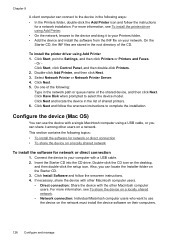
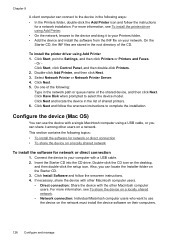
... a locally shared network. • Network connection: Individual Macintosh computer users who want to select the device model. For more information, see To install the printer driver using Add Printer. • On the network, browse to the device and drag it among other Macintosh computer
users. Or Click Start, click Control Panel, and then double...
User Guide - Page 139


... off the setting to automatically connect to the device. You can use up the device for Bluetooth communication
The HP Bluetooth Wireless Printer Adapter allows you to the access point or ...camera phone. Set up to make configuration changes from Bluetooth devices without a cable connection. Always use Bluetooth technology to print from the control panel 1.
Some routers let you are...
User Guide - Page 141


... computer and plug in , or if you to the front USB port of the device to
finish the installation. 6. Print as you have installed the device software on the Connection Type screen. Check the documentation that you would to any printer. Therefore, if you have already installed the software, you are using the Widcomm...
User Guide - Page 142
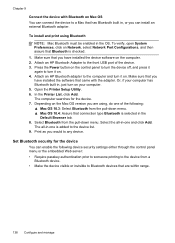
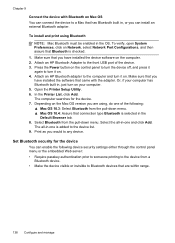
....4: Assure that came with Bluetooth on the computer. 2.
Attach an HP Bluetooth Adapter to the computer and turn on . In the Printer List, click Add. To install and print using , do one of the device. 3. To verify, open System Preferences, click on . 4. Press the Power button on the control panel to turn the...
User Guide - Page 154
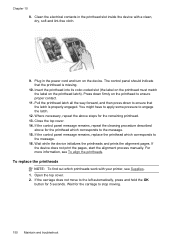
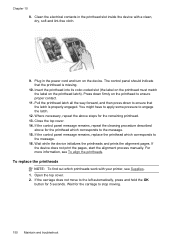
...Insert the printhead into its color-coded slot (the label on the printhead must match the label on the device. Wait while the device initializes the printheads and prints the alignment pages. Clean ... that the printhead is properly engaged. Plug in the printhead slot inside the device with your printer, see To align the printheads. If the control panel message remains, repeat the...
User Guide - Page 156
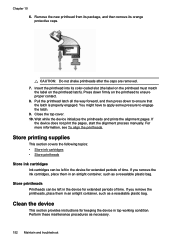
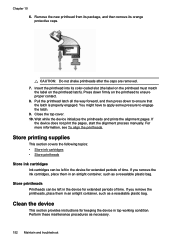
... the printheads and prints the alignment pages. If you remove the printheads, place them in top working condition. Clean the device
This section provides instructions for keeping the device in an airtight container, such as a resealable plastic bag. Remove the new printhead from its package, and then remove its color-coded slot (the label...
User Guide - Page 167


... ink, or use much ink, allow more information, see Change print settings.
In the printer driver, select the Best print quality, and also increase the ink drying time and reduce the ink saturation using the Best print quality.
Also, it is on the device without connecting the cable, and delete any remaining jobs from the...
User Guide - Page 169


... paper-feed problem is occurring
Media is not supported for the printer or tray Use only media that is aligned with . For ordering information, see Understand specifications for gaps in the device. Colors do not line up properly
Check the printheads Print the print quality diagnostic page on a clean sheet of graphics on resolving jams...
Similar Questions
Can My Hp Officejet Pro L7780 All In One Print Poster Size
(Posted by jorod 9 years ago)
How To Hook Up Hp Officejet Pro L7780 All-in-one To Your Computer
(Posted by chuckansas 10 years ago)
How Do I Make My Hp Officejet Pro 8600 Printer Print After Restart
(Posted by rbka 10 years ago)
Hp Officejet Pro 8600 Printer Prints Blocks Of Lines When Copying
(Posted by glkeshk 10 years ago)
Printing Problems - Hp Officejet Pro L7780
Since purchasing the above machine it persisted with a particular problem: it prints at will. I have...
Since purchasing the above machine it persisted with a particular problem: it prints at will. I have...
(Posted by info82342 12 years ago)

