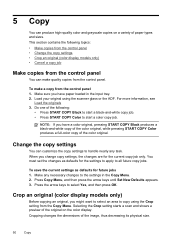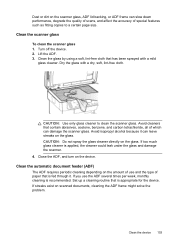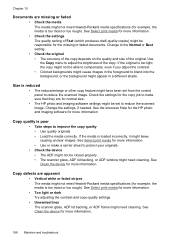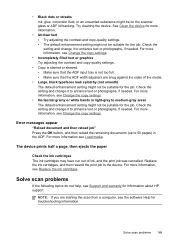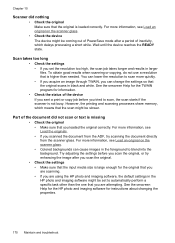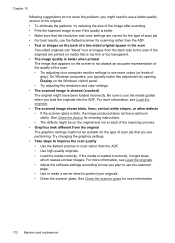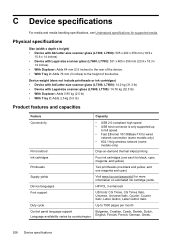HP L7780 Support Question
Find answers below for this question about HP L7780 - Officejet Pro All-in-One Color Inkjet.Need a HP L7780 manual? We have 3 online manuals for this item!
Question posted by Richard65866 on October 29th, 2011
Replacing The Scanner Glass
The scanner glass is cracked and I have purchased a replacement, but I don't know how to remove the lid to this unit so that I can remove the broken scanner glass assembly.
Current Answers
Related HP L7780 Manual Pages
Similar Questions
How To Hook Up Hp Officejet Pro L7780 All-in-one To Your Computer
(Posted by chuckansas 10 years ago)
How To Do A Hard Reset On A Hp Officejet Pro L7780
(Posted by johndr 10 years ago)
How To Face Double Sided Document With Hp Officejet 4500 Inkjet Multifunction
(Posted by PhyToni 10 years ago)
Hp L7590 - Officejet Pro All-in-one Color Inkjet.
how do i chance the header on my printer?
how do i chance the header on my printer?
(Posted by annette98254 11 years ago)
Printing Problems - Hp Officejet Pro L7780
Since purchasing the above machine it persisted with a particular problem: it prints at will. I have...
Since purchasing the above machine it persisted with a particular problem: it prints at will. I have...
(Posted by info82342 12 years ago)