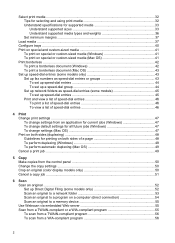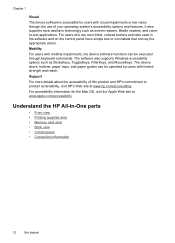HP L7680 Support Question
Find answers below for this question about HP L7680 - Officejet Pro All-in-One Color Inkjet.Need a HP L7680 manual? We have 3 online manuals for this item!
Question posted by jenndsi on May 25th, 2014
Why Is My L7680 Offline
The person who posted this question about this HP product did not include a detailed explanation. Please use the "Request More Information" button to the right if more details would help you to answer this question.
Current Answers
Related HP L7680 Manual Pages
Similar Questions
Cd And Manual
i want to know how do I get or order a cd & manual for this printer..i lost them. HP L7680 offic...
i want to know how do I get or order a cd & manual for this printer..i lost them. HP L7680 offic...
(Posted by yelbluecav 9 years ago)
Does An Hp Officejet Pro L7680 All-in-one Have Built In Wi-fi?
(Posted by raploded 10 years ago)
What Is Current Firmware Release For Hp Officejet Pro L7680 Printer
(Posted by agetkmarcow 10 years ago)
How To Face Double Sided Document With Hp Officejet 4500 Inkjet Multifunction
(Posted by PhyToni 10 years ago)
Hp L7590 - Officejet Pro All-in-one Color Inkjet.
how do i chance the header on my printer?
how do i chance the header on my printer?
(Posted by annette98254 11 years ago)