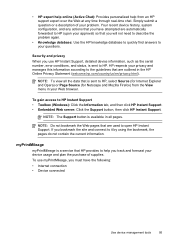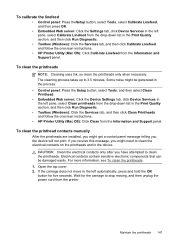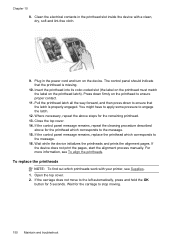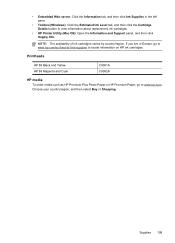HP L7680 Support Question
Find answers below for this question about HP L7680 - Officejet Pro All-in-One Color Inkjet.Need a HP L7680 manual? We have 3 online manuals for this item!
Question posted by PBmegnin on July 29th, 2014
How To Clean Printheads Hp Officejet Pro L7600
The person who posted this question about this HP product did not include a detailed explanation. Please use the "Request More Information" button to the right if more details would help you to answer this question.
Current Answers
Related HP L7680 Manual Pages
Similar Questions
What Is Current Firmware Release For Hp Officejet Pro L7680 Printer
(Posted by agetkmarcow 10 years ago)
How To Clean Printheads Hp Officejet Pro 6500
(Posted by fangafir 10 years ago)
How To Clean Printhead Hp Officejet Pro 8600 Plus
(Posted by woheat 10 years ago)
Hp Officejet Pro 7680 Print Head Alignment Fails.
Have Cleaned The Heads, Remov
Have cleaned the heads and run alignment several times. Black will not print but red, blue and yello...
Have cleaned the heads and run alignment several times. Black will not print but red, blue and yello...
(Posted by belledinfw 12 years ago)
Hello, I Have A 2 Yr Old Hp Officejet Pro L 7680 All In One Printer. How Can I-
-make it "wi fi ?? thanks, Terry
-make it "wi fi ?? thanks, Terry
(Posted by thall27246 12 years ago)