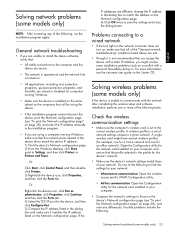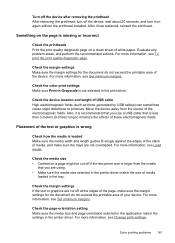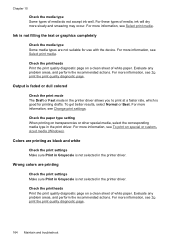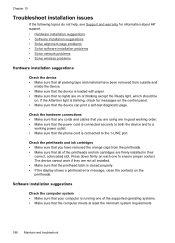HP L7590 Support Question
Find answers below for this question about HP L7590 - Officejet Pro All-in-One Color Inkjet.Need a HP L7590 manual? We have 3 online manuals for this item!
Question posted by larryforehand on May 27th, 2012
Hp 7590 Problem
My 7590 will only print correctly immediately after cleaning the printhead. If left alone for any length of time the black (text) section of any document will not print. But if the clean cycle is run the print and copy functions perform normally.
Current Answers
Related HP L7590 Manual Pages
Similar Questions
Can The Hp F4240-deskjet All-intone Color Inkjet Use 61 Printer Cartridge
(Posted by lawrencemauppin 2 years ago)
Hp 7590
my printer is tearing the paper on the way out and I can't find any help on this. There is not error...
my printer is tearing the paper on the way out and I can't find any help on this. There is not error...
(Posted by twocrazy 11 years ago)
Hp All In One Pro L7590
how do i get into manufacture mode on hp all in one pro l7590
how do i get into manufacture mode on hp all in one pro l7590
(Posted by waggymonkey 12 years ago)