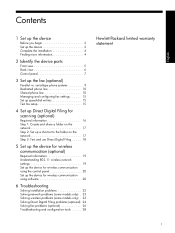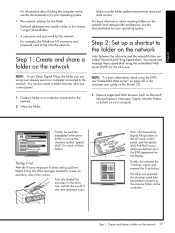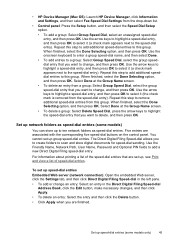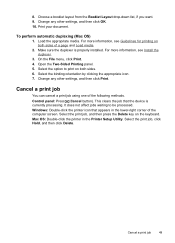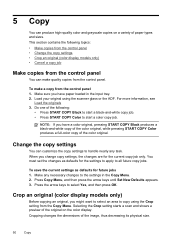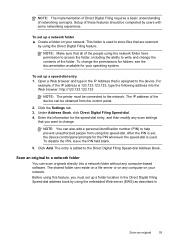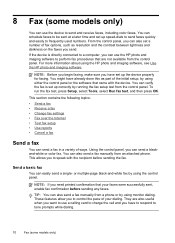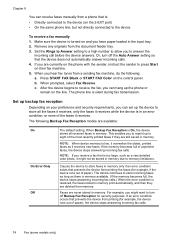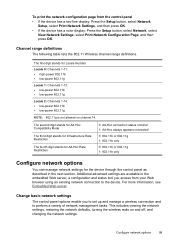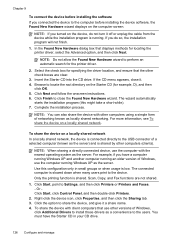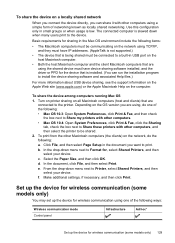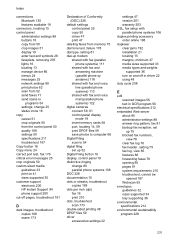HP L7590 Support Question
Find answers below for this question about HP L7590 - Officejet Pro All-in-One Color Inkjet.Need a HP L7590 manual? We have 3 online manuals for this item!
Question posted by Rajesstor on August 4th, 2014
My Pro L7590 Control Panel Does Not Allow For Network Set Up
The person who posted this question about this HP product did not include a detailed explanation. Please use the "Request More Information" button to the right if more details would help you to answer this question.
Current Answers
Related HP L7590 Manual Pages
Similar Questions
Hp Officejet Pro L7590 How To Set Up As A Network Printer
(Posted by katjjjuli 10 years ago)
I Cannot Set My Control Panel Of The Hp All In One Printer 4620 To English
language
language
(Posted by Madrt 10 years ago)
Hp L7590 - Officejet Pro All-in-one Color Inkjet.
how do i chance the header on my printer?
how do i chance the header on my printer?
(Posted by annette98254 11 years ago)
Hp Hotspot Laserjet Pro M1218nfs Mfp Control Panel Language Settings
HP HotSpot LaserJet Pro M1218nfs MFP control panel language settings as the language has been change...
HP HotSpot LaserJet Pro M1218nfs MFP control panel language settings as the language has been change...
(Posted by jeetxiii 11 years ago)
Hp All In One Pro L7590
how do i get into manufacture mode on hp all in one pro l7590
how do i get into manufacture mode on hp all in one pro l7590
(Posted by waggymonkey 12 years ago)