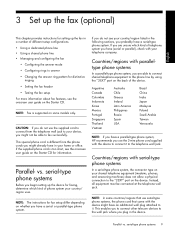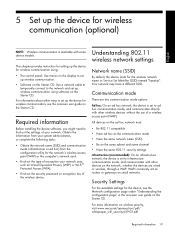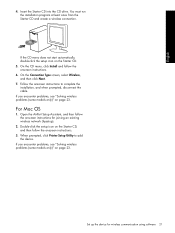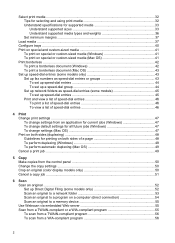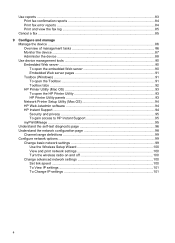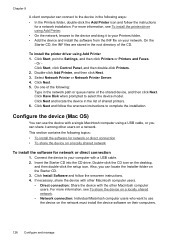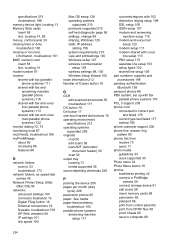HP L7590 Support Question
Find answers below for this question about HP L7590 - Officejet Pro All-in-One Color Inkjet.Need a HP L7590 manual? We have 3 online manuals for this item!
Question posted by katjjjuli on February 1st, 2014
Hp Officejet Pro L7590 How To Set Up As A Network Printer
The person who posted this question about this HP product did not include a detailed explanation. Please use the "Request More Information" button to the right if more details would help you to answer this question.
Current Answers
Related HP L7590 Manual Pages
Similar Questions
How To Set A Job To Print A Mirror Image On Hp Officejet Pro L7590
(Posted by zoquiBens 9 years ago)
How To Answer Call On Hp Officejet Pro L7590 Set To Receive Fax Manually
(Posted by jkbwkevin 9 years ago)
How To Set Up Scan Destination For Hp Officejet Pro L7590
(Posted by davas 10 years ago)
How To Use Hp Deskjet F4180 As A Network Printer Win7
(Posted by allenslic 10 years ago)
How To Set Up The Fax For Hp Officejet Pro L7590 On A Dedicated Line
(Posted by bowfljack 10 years ago)