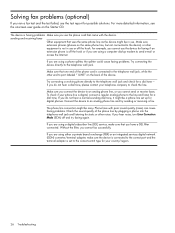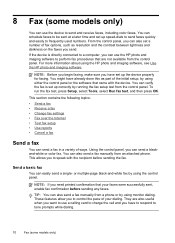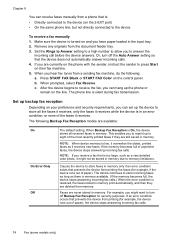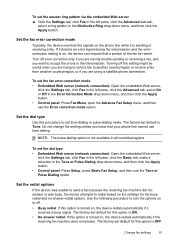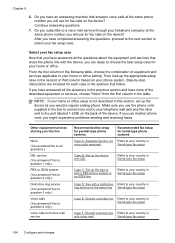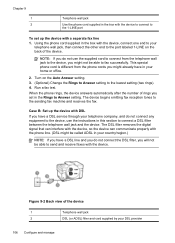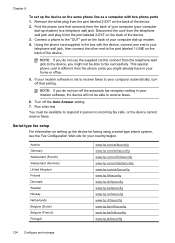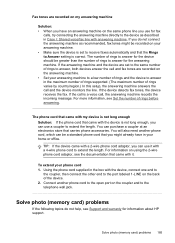HP L7590 Support Question
Find answers below for this question about HP L7590 - Officejet Pro All-in-One Color Inkjet.Need a HP L7590 manual? We have 3 online manuals for this item!
Question posted by bowfljack on November 26th, 2013
How To Set Up The Fax For Hp Officejet Pro L7590 On A Dedicated Line
The person who posted this question about this HP product did not include a detailed explanation. Please use the "Request More Information" button to the right if more details would help you to answer this question.
Current Answers
Related HP L7590 Manual Pages
Similar Questions
How To Answer Call On Hp Officejet Pro L7590 Set To Receive Fax Manually
(Posted by jkbwkevin 9 years ago)
How To Set Up Hp Officejet Pro L7590 Wireless
(Posted by devnz 10 years ago)
We Have Just Set Up Hp Officejet Pro 8600 Plus But The Hp Cd Does Not Open.
(Posted by sfreflip 10 years ago)
Hp Officejet Pro L7590 How To Set Up As A Network Printer
(Posted by katjjjuli 10 years ago)
How Do I Set My Hp Officejet Pro 8600 Plus To Print Only Black Or Grayscale?
what is the procedure
what is the procedure
(Posted by aldBdbr 10 years ago)