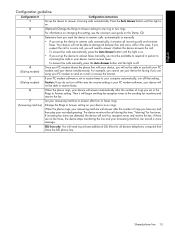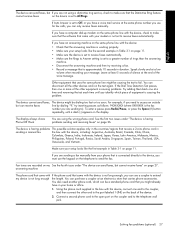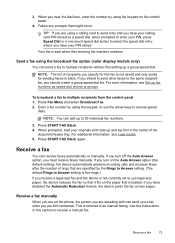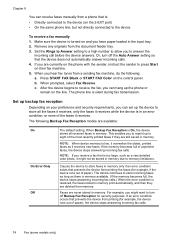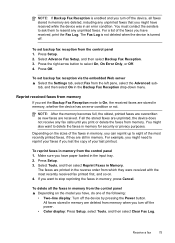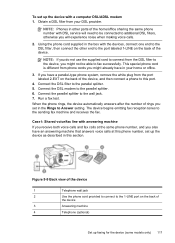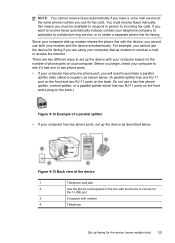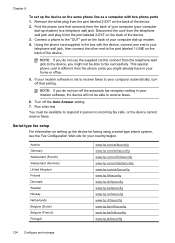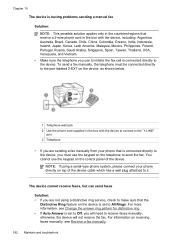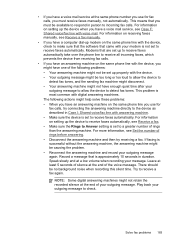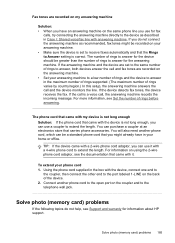HP L7590 Support Question
Find answers below for this question about HP L7590 - Officejet Pro All-in-One Color Inkjet.Need a HP L7590 manual? We have 3 online manuals for this item!
Question posted by jkbwkevin on May 24th, 2014
How To Answer Call On Hp Officejet Pro L7590 Set To Receive Fax Manually
The person who posted this question about this HP product did not include a detailed explanation. Please use the "Request More Information" button to the right if more details would help you to answer this question.
Current Answers
Related HP L7590 Manual Pages
Similar Questions
Hp Officejet Pro L7590 Printhead Error Will Fax Work
(Posted by focal 10 years ago)
Hp Officejet Pro L7590 How To Set Up As A Network Printer
(Posted by katjjjuli 10 years ago)
What Happens When Fax Machine Says No Answer Hp Officejet Pro 8600
(Posted by karean 10 years ago)
How To Set Up The Fax For Hp Officejet Pro L7590 On A Dedicated Line
(Posted by bowfljack 10 years ago)
Hp Officejet 8500 Can Only Receive Faxes Manually
(Posted by aivelovnee 10 years ago)