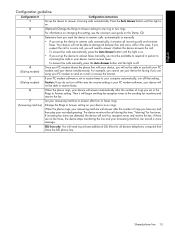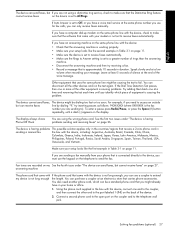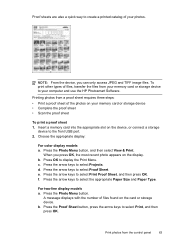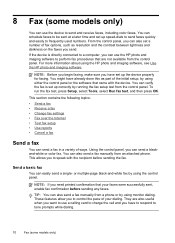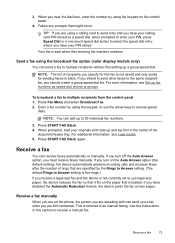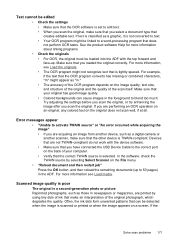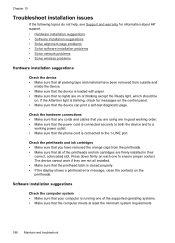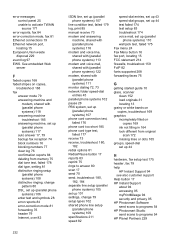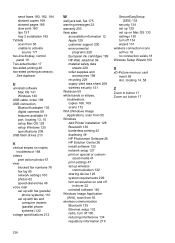HP L7590 Support Question
Find answers below for this question about HP L7590 - Officejet Pro All-in-One Color Inkjet.Need a HP L7590 manual? We have 3 online manuals for this item!
Question posted by clightner on July 1st, 2011
How Do I Override The Message That My Ink Catridges Have Expired?
I used my printer yesterday and it worked just fine. Today I am getting an ink catridge expiration error. So, I can't even send a fax or use the scanner because my printer has locked up because of the error message. How do I override this error. Please help.
Current Answers
Related HP L7590 Manual Pages
Similar Questions
How To Override Hp Officejet Pro 8600 Saying Out Of Ink
(Posted by coolftw3 10 years ago)
Hp Officejet Pro L7590 Uses Which Network Card Setup Windows 7
(Posted by joebcmg 10 years ago)
Hp Officejet 6500 Wireless General Printer Error Message Ink Cartridge Carrier
will not move manually
will not move manually
(Posted by keekzchel 10 years ago)
Hp L7590 - Officejet Pro All-in-one Color Inkjet.
how do i chance the header on my printer?
how do i chance the header on my printer?
(Posted by annette98254 11 years ago)
Send Fax Error Message On Hp Cm1415fmw All In Laser
device is busy, try again later error message when trying to send fax
device is busy, try again later error message when trying to send fax
(Posted by tcampbell 12 years ago)