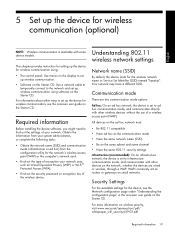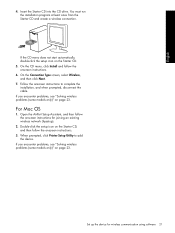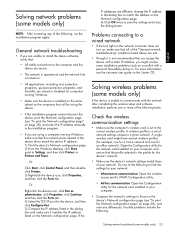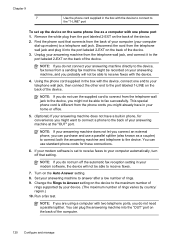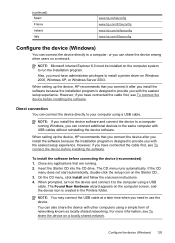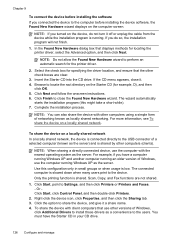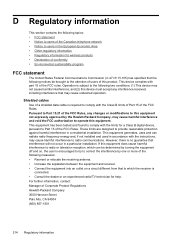HP L7590 Support Question
Find answers below for this question about HP L7590 - Officejet Pro All-in-One Color Inkjet.Need a HP L7590 manual? We have 3 online manuals for this item!
Question posted by gill on May 16th, 2011
Can't Install Despite Using Cd. Win Xp
I have tried and tried but despite doing all the usual things (disabling AV, firewalls, re-booting, using CD etc etc etc) it will still not install on this XP machine. It goes through the motions OK but stalls at the last hurdle. Any suggestions?
Current Answers
Related HP L7590 Manual Pages
Similar Questions
Hp Officejet Pro 7590 Will Not Install Properly On Macbook Pro Running Win 7 64
bit
bit
(Posted by RuSta 9 years ago)
How To Use The Usb Port On The Front Of A Hp Officejet Pro L7590
(Posted by edLemec 10 years ago)
Hp Officejet 4500 G510n-z How To Install Scanner Win Xp
(Posted by tdjjcwojt 10 years ago)
Hp L7590 - Officejet Pro All-in-one Color Inkjet.
how do i chance the header on my printer?
how do i chance the header on my printer?
(Posted by annette98254 11 years ago)
How To Share My Hp M1005 Scanner In Network Using Win Xp
(Posted by sbaigs 11 years ago)