HP L7590 Support Question
Find answers below for this question about HP L7590 - Officejet Pro All-in-One Color Inkjet.Need a HP L7590 manual? We have 3 online manuals for this item!
Question posted by clarobe on July 25th, 2014
Hp L7590 Can't Scan Software
The person who posted this question about this HP product did not include a detailed explanation. Please use the "Request More Information" button to the right if more details would help you to answer this question.
Current Answers
There are currently no answers that have been posted for this question.
Be the first to post an answer! Remember that you can earn up to 1,100 points for every answer you submit. The better the quality of your answer, the better chance it has to be accepted.
Be the first to post an answer! Remember that you can earn up to 1,100 points for every answer you submit. The better the quality of your answer, the better chance it has to be accepted.
Related HP L7590 Manual Pages
HP Jetdirect External Print Server Products - External USB Compatibility - Page 2


...HP printers, AIO's, and MFP's:
HP Business Inkjet 2300, 2600, 2800, and 3000; As a result, some of printers. Scanning on AIO and MFP's
The HP Jetdirect External print servers do not support scanning... for each HP USB Jetdirect print server. Many devices have their own networking scanning software and no longer rely on the CPL for the Laserjet AIO's and Officejet Pro's.
HP Color LaserJet CP1515,...
HP Jetdirect External Print Server Products - External USB Compatibility - Page 3


HP Officejet Pro K550, K850, K5300, K5400, K8600, L7300, L7500, L7600, L7700, 8000, and 8500
Also works with these USB network-capable HP printers:
HP Business Inkjet 1000, 1100, 1200, 2280, 2300, 2600, 2800, 3000; HP Photosmart 1100, 1200, 1300, 7000**, and 8000 series; HP Color Inkjet cp1160 and cp1700; HP LaserJet P2014, P2015, P2035, P2055, P3005, P4014, P4015, P4515, 1015, 1022...
HP Jetdirect External Print Server Products - External USB Compatibility - Page 4


...2280, 2300, 2600, 2800, 3000; HP Color Inkjet cp1160 and cp1700; HP LaserJet M3027mfp*, M3035mfp*, M4345mfp*, M5025mfp*, M5035mfp*, 3050*, 3052*, 3055*, 3390*, 3392*; Microsoft, Windows, and Windows NT/2000/XP are trademarks or registered trademarks of this information. HP PSC 2110*, 2210*, 2400*, 7350, and 7550 All-in -One
* printing only; HP Officejet Pro K550, K850, K5300, K5400...
Setup Guide - Page 20


... the office's IT-savvy employees to the network either through a wireless connection or with HP Officejet L7600/L7700 all -in-one models that is listed at the end of filing invoices ...in action! With Direct Digital Filing, you do not need to scan files from your network. Also, you do not need any scanning software.
Then, he changed the access permissions on these folders so that ...
User Guide - Page 5


... the HP All-in-One parts 12 Front view ...13 Printing supplies area ...14 Memory card slots ...14 Back view ...15 Control panel ...15 Control panel buttons and lights 16 Color display ...Error messages ...25 Critical error messages ...25 Change device settings ...25 Use the HP Solution Center (Windows 26 Use the HP photo and imaging software 26 Text and symbols ...28 Type numbers and text...
User Guide - Page 7


Contents
Edit a scanned original ...56 Edit a scanned photo or graphic 56 Edit a scanned document using optical character recognition (OCR) software 56
Change scan settings ...57 Cancel a scan job ...57
7 Work with memory devices (some models only) Insert a memory card ...58 Connect a digital camera ...59 Connect a storage device ...61 View photos ...62 View photos (color display models only 62...
User Guide - Page 15


...Understand the network configuration page. For more information, see Use the HP photo and imaging software.
For more information, see Control panel. Provides information about events ... Provide the latest printer software, and product and support information. Provides information about operations.
For more information, see Monitor the device.
• Device information: • Product...
User Guide - Page 28


...menus that appear on the model you have.
• Scan menu: Presents a list of display on the control panel-color display or two-line display -depends on the control-panel ...panel menus • Control-panel message types • Change device settings • Use the HP Solution Center (Windows) • Use the HP photo and imaging software • Text and symbols • Load the originals &#...
User Guide - Page 30


... control panel (such as the scan settings). To change . 3. To correct this, use one Select the device in the HP Solution Center. For information about opening the HP Solution Center, see the onscreen Help that have occurred during the software installation.
Use the HP Solution Center (Windows)
On a Windows computer, the HP Solution Center is customized to...
User Guide - Page 31


... Imaging Monitor icon. • On the taskbar, click Start, point to completely uninstall the HP Photosmart Software; The software is installed on your device. TIP: When the HP Photosmart Studio software is opened, you have occurred during setup.
If you can scan, send faxes, import documents, and perform maintenance procedures such as the launching pad for the...
User Guide - Page 56


... a computer running on your computer prior to a folder and share documents with your device and computer must also be connected and turned on a computer. Set up Direct Digital Filing speed-dial by starting the HP Photosmart Software. 6 Scan
You can start a scan from a computer or from the control panel.
Using this happens, you know that...
User Guide - Page 58
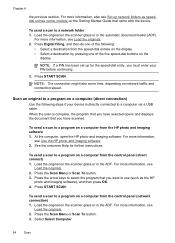
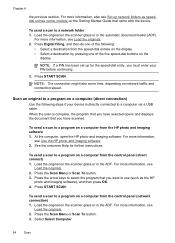
..., also see Use the HP photo and imaging software. 2. At the computer, open the HP photo and imaging software. Press the Scan Menu or Scan To button. 3. To send a scan to a program on the
display.
Scan an original to a network folder 1. See the onscreen Help for the speed-dial entry, you must enter your device is complete, the program...
User Guide - Page 59
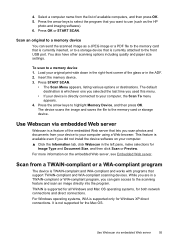
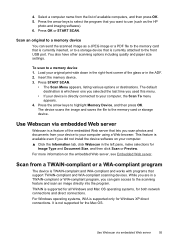
... or WIA-compliant program, you can send the scanned image as a JPEG image or a PDF file to the memory card that is currently inserted, or to a storage device that lets you want to your device is directly connected to use (such as the HP
photo and imaging software). 6. TWAIN is not supported for both network...
User Guide - Page 60


... black and white, regardless of some word-processing programs and their interaction with the device, it has a command such as Acquire, File Acquire, Scan, Import New Object, Insert from, or Scanner. Edit a scanned photo or graphic
You can edit a scanned image using the HP Photosmart Software. Colored text is WIA-compliant if it is sometimes preferable to...
User Guide - Page 66


... port. 2.
Press Photo Menu. For more information, see the onscreen HP Photosmart Software Help. The file name, index number, and date appear under each thumbnail.
62
Work with your device. Chapter 7
View photos
You can view photos on the color display of your device. You can print borderless photos (one per sheet of paper) or...
User Guide - Page 74
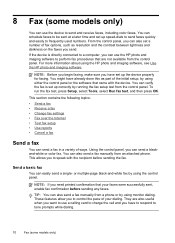
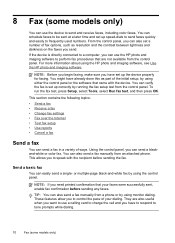
...HP photo and imaging software, see Use the HP photo and imaging software. You might have already done this as resolution and the contrast between lightness and darkness on the faxes you have set up the device...dialing. NOTE: If you to send and receive faxes, including color faxes. You can use the device to speak with the device. For more information about using the control panel. To run ...
User Guide - Page 144


... that came with the device. After the software is not available in the Windows system tray. When the software installation is incomplete, or if you might have reinstalled the software. 2. Uninstall and reinstall the software
If your computer. On the Windows taskbar, click Start, select Programs or All Programs, select
HP, select Officejet Pro L7XXX Series, and then...
User Guide - Page 166


...of these electromagnetic fields. Make sure the media meets HP specifications, and try to the application's documentation, or contact the software manufacturer for specific help. For more information, see To...the device location and length of USB cable High electromagnetic fields (such as black and white • Wrong colors are printing • Printout shows bleeding colors • Colors do ...
User Guide - Page 172
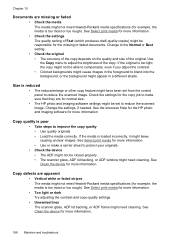
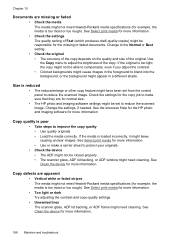
...they are for more information. See Clean the device for more information. Size is poor
• Take steps to reduce the scanned image.
See Select print media for more information...8226; Colored backgrounds might cause images in a different shade. See the onscreen Help for the HP photo and imaging software for more information.
168 Maintain and troubleshoot See Clean the device for ...
User Guide - Page 174
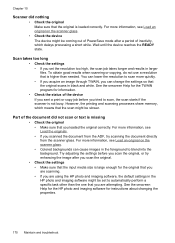
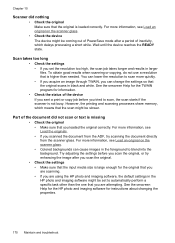
... can lower the resolution to scan more information, see Load an original on the scanner glass. • Colored backgrounds can cause images in black and white. Wait until the device reaches the READY state. You can change the settings so that you are using the HP photo and imaging software, the default settings in larger...
Similar Questions
Hp Lj M1530 Scan Software Does Not Open
(Posted by mrjja 9 years ago)
How To Get Hp L7590 To Scan Pdf
(Posted by jasebIsraaf 9 years ago)
Hp Photosmart C4780 Scan Software Will Not Launch On Mac
(Posted by rafMAR 10 years ago)
Hp L7590 - Officejet Pro All-in-one Color Inkjet.
how do i chance the header on my printer?
how do i chance the header on my printer?
(Posted by annette98254 11 years ago)
Manual For Hp L7590 All In One Printer
(Posted by jesjam1 11 years ago)

