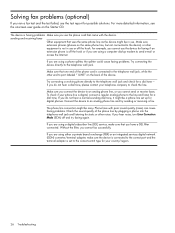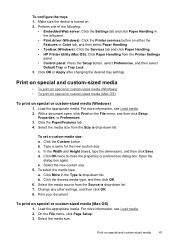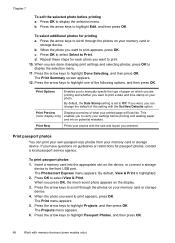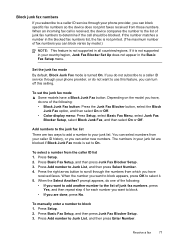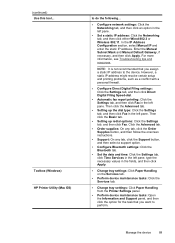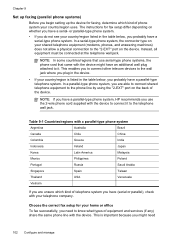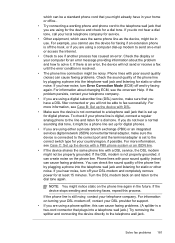HP L7590 Support Question
Find answers below for this question about HP L7590 - Officejet Pro All-in-One Color Inkjet.Need a HP L7590 manual? We have 3 online manuals for this item!
Question posted by raymondmessier on September 16th, 2012
I Want To By Service Manual Officejet Pro L7590
The person who posted this question about this HP product did not include a detailed explanation. Please use the "Request More Information" button to the right if more details would help you to answer this question.
Current Answers
Related HP L7590 Manual Pages
Similar Questions
Error Message Hp Officejet Pro L7590 When Configuring Device
(Posted by Natlmfet 9 years ago)
How To Answer Call On Hp Officejet Pro L7590 Set To Receive Fax Manually
(Posted by jkbwkevin 9 years ago)
How To Manually Clean Hp Officejet Pro L7590 Print Head
(Posted by noalbe 10 years ago)
I Want Service Manual And Driver
MY HP PRINTER MODEL NO Q5610A I WANT SERVICE MANUAL AND DRIVER
MY HP PRINTER MODEL NO Q5610A I WANT SERVICE MANUAL AND DRIVER
(Posted by debangshupramanik 11 years ago)