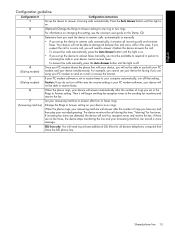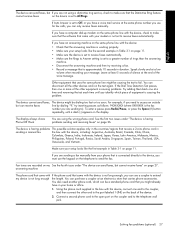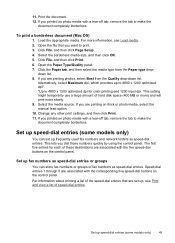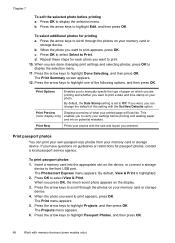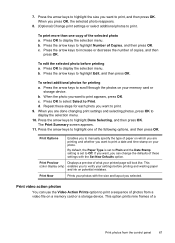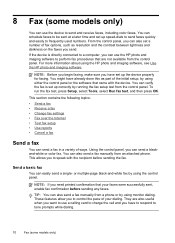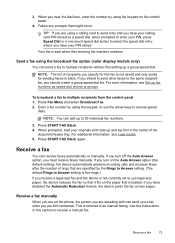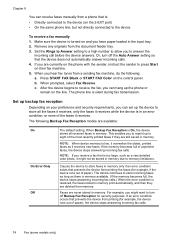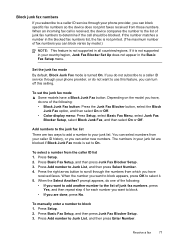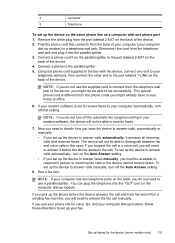HP L7590 Support Question
Find answers below for this question about HP L7590 - Officejet Pro All-in-One Color Inkjet.Need a HP L7590 manual? We have 3 online manuals for this item!
Question posted by Adeeldangar on October 3rd, 2013
Where Can I Get Owner's Manual?
The person who posted this question about this HP product did not include a detailed explanation. Please use the "Request More Information" button to the right if more details would help you to answer this question.
Current Answers
Answer #2: Posted by TommyKervz on October 3rd, 2013 5:47 AM
Greetings. Download it from here
https://support.hp.com/us-en?openCLC=true
Repost including the product's model number if the above fails.
Related HP L7590 Manual Pages
Similar Questions
How To Manually Clean Hp Officejet Pro L7590 Print Head
(Posted by noalbe 10 years ago)
Where To Buy Owner's Manual For Hp Officejet 6700 Premium
(Posted by hilitti 10 years ago)
Hp L7590 - Officejet Pro All-in-one Color Inkjet.
how do i chance the header on my printer?
how do i chance the header on my printer?
(Posted by annette98254 11 years ago)
I Want To By Service Manual Officejet Pro L7590
(Posted by raymondmessier 11 years ago)
Owner's Manual For Wireless Hp Officejet 6500a?
(Posted by hstanley 12 years ago)