HP L7580 Support Question
Find answers below for this question about HP L7580 - Officejet Pro All-in-One Color Inkjet.Need a HP L7580 manual? We have 3 online manuals for this item!
Question posted by gmoffett on October 24th, 2013
Scan Roller Will Not Take Document For Scanning
The person who posted this question about this HP product did not include a detailed explanation. Please use the "Request More Information" button to the right if more details would help you to answer this question.
Current Answers
There are currently no answers that have been posted for this question.
Be the first to post an answer! Remember that you can earn up to 1,100 points for every answer you submit. The better the quality of your answer, the better chance it has to be accepted.
Be the first to post an answer! Remember that you can earn up to 1,100 points for every answer you submit. The better the quality of your answer, the better chance it has to be accepted.
Related HP L7580 Manual Pages
HP Jetdirect External Print Server Products - External USB Compatibility - Page 2


..., AIO's, and MFP's:
HP Business Inkjet 2300, 2600, 2800, and 3000;...and also supports IPv6.
Many devices have their own networking scanning software and no longer support ...Officejet Pro K550, K850, K5300, K5400 and 8000
Print and Windows based scanning:
HP Color LaserJet CM1015mfp and CM1017mfp
Print only:
HP Color LaserJet CM3530mfp, CM4730mfp, CM6030mfp, CM6040mfp, 4730mfp; HP Officejet Pro...
HP Jetdirect External Print Server Products - External USB Compatibility - Page 3


..., 3030, 3052, 3055, 3200, 3300, 3380, 3390, 3392, 4240, 4250, 4350, and 5200 series; HP Officejet Pro K550, K850, K5300, K5400, K8600, L7300, L7500, L7600, L7700, 8000, and 8500
Also works with these USB network-capable HP printers:
HP Color LaserJet CM1015/1017mfp*, CM3530mfp*, CM4730mfp*, CM6030mfp*, CM6040mfp*, 4730mfp*, 9500mfp*; HP Color Inkjet cp1160 and cp1700;
HP Jetdirect External Print Server Products - External USB Compatibility - Page 4


...4350, and 5200 series; HP Officejet Pro K550, K850, K5300, K5400, L7300, L7500, L7600, and L7700
Also works with these USB network-capable HP peripherals:
HP Business Inkjet 1000, 1100, 1200, 2280,...*, M3035mfp*, M4345mfp*, M5025mfp*, M5035mfp*, M9040mfp*, M9050mfp*, 3050*; HP Color Inkjet cp1160 and cp1700; HP Officejet D, G series, K80/K80xi, and 9100 series; HP specifically disclaims...
Setup Guide - Page 8


... START COPY Color.
Place the first page of the document print-side down on the scanner glass with the print-side facing up the device
Print a document from the ADF output tray.
6. Verify that the device software has been installed correctly, start the software and complete basic tasks (such as printing a document or sending a scan to the...
Setup Guide - Page 20


... Direct Digital Filing, you to scan documents directly to multiple shared folders (up to the designated network folder.
The office manager asked one models that are connected directly to create a folder and change the access permissions for the first time, the IP address is available with HP Officejet L7600/L7700 all -inone control...
User Guide - Page 6
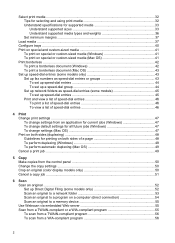
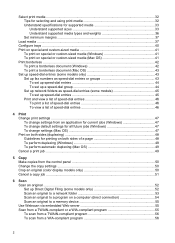
... borderless ...42 To print a borderless document (Windows 42 To print a borderless document (Mac OS 43 Set up speed-dial...color display models only 50 Cancel a copy job ...51
6 Scan Scan an original ...52 Set up Direct Digital Filing (some models only 52 Scan an original to a network folder 53 Scan an original to a program on a computer (direct connection 54 Scan an original to a memory device...
User Guide - Page 7


Contents
Edit a scanned original ...56 Edit a scanned photo or graphic 56 Edit a scanned document using optical character recognition (OCR) software 56
Change scan settings ...57 Cancel a scan job ...57
7 Work with memory devices (some models only) Insert a memory card ...58 Connect a digital camera ...59 Connect a storage device ...61 View photos ...62 View photos (color display models only 62...
User Guide - Page 34
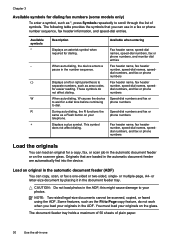
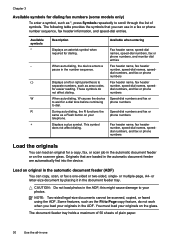
... -sided or two-sided, single- Originals that you load your photos. CAUTION: Do not load photos in the automatic document feeder are automatically fed into the device. NOTE: Two-sided legal-size documents cannot be scanned, copied, or faxed using the ADF. Chapter 3
Available symbols for dialing fax numbers (some models only)
To enter...
User Guide - Page 59
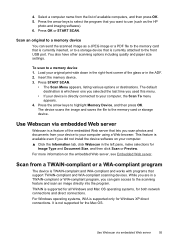
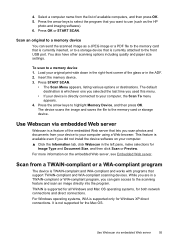
... then press OK. 5. Press OK or START SCAN. Scan an original to a memory device
You can gain access to your computer. ▲ Click the Information tab, click Webscan in the ADF. 2. Press START SCAN.
• The Scan Menu appears, listing various options or destinations. While you scan photos and documents from the list of the glass or...
User Guide - Page 60


... the brightness, contrast, color saturation, and more information, see the software program Help or documentation. Because of the complexity of the original color. Edit a scanned original
You can also ... device, it has a command such as Acquire, File Acquire, Scan, Import New Object, Insert from within the TWAIN-compliant program. Start the scan from , or Scanner. Edit a scanned ...
User Guide - Page 69


... keys to scroll through the photos on the display. 4. 4. Choose the appropriate display:
For color display models a. c. For two-line display models ▲ Press the Proof Sheet button, press...and then press OK. 8. Press the arrow keys to select Scan, and then
press OK. Print photos from your memory card or storage
device. 5.
When you must use another software application, such as ...
User Guide - Page 75


...number dialed. Send a fax
71
Press START FAX Black or START FAX Color. • If the device detects an original loaded in the automatic document feeder, it easy for you can send a fax from a phone ...You can try changing the resolution or contrast of your phone, instead of the device. This makes it sends the document to the number you prefer to use the keypad on your phone to the ...
User Guide - Page 76


... do not enter your calling card PIN fast enough, the device might start sending fax tones too soon and cause your calling card. At this is transmitting. Press START FAX Black or START FAX Color. • If the device detects an original loaded in the automatic document feeder, you can hang up in the...
User Guide - Page 172
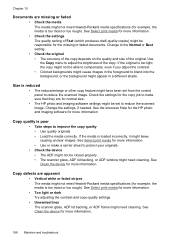
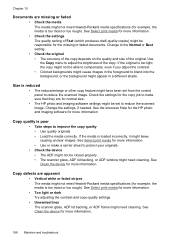
...be responsible for the missing or faded documents.
Change the settings, if needed. Use the Copy menu to reduce the scanned image.
See Clean the device for more information. Change to improve ... your originals.
• Check the device • The ADF might not be able to compensate, even if you adjust the contrast. • Colored backgrounds might not meet Hewlett-Packard media...
User Guide - Page 174
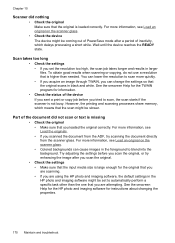
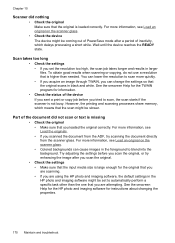
...settings • If you can lower the resolution to scan more information, see Load an original on the scanner glass. • Colored backgrounds can cause images in the foreground to blend into ...the scanner glass.
• Check the device The device might be slower. For more information, see Load the originals. • If you scanned the document from the scanner glass. See the onscreen ...
User Guide - Page 175
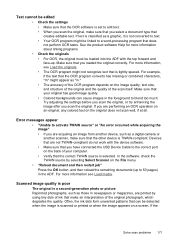
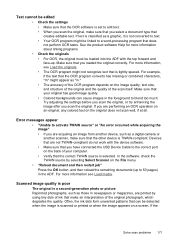
...• Colored backgrounds can be detected when the image is scanned or printed or when the image appears on the original does not scan well, if at all. Make sure that you scan the original...loaded into the ADF with the device software. • Make sure that you scan the original, make an interpretation of ink that make sure that you select a document type that creates editable text....
User Guide - Page 177


... the document located in the folder name. Make sure that it is responding.
• The network folder has not been set up properly and connected to reduce the scanned image. See the product software Help for more information about changing the settings. PING the device and make sure that the resolution and color settings...
User Guide - Page 215


...
200 x 200
Copy specifications 211
Color HP enhanced photo quality with Vivera ... pre-scan • Copy speed: up black-and-white and color fax ...capability. • Up to 110 speed dials (varies by model, based on ITU-T Test Image #1 at 400% scaling. Speed (ppm)
up to 0.8 up to 0.8 up to 8.5 up to 5.1 up to 30 up to 24
Scan...seconds per minute color (varies by model) • ...
User Guide - Page 216


...ppi enhanced • Color: 16-bit per RGB color, 48-bit total • Maximum scan size from glass: 216 x 297 mm (8.5 x 11.7 inches)
Direct Digital Filing specifications
• Scan a hardcopy original from the ADF or scanner glass to create a digital document (with network connection) ...ISO 7779)
Sound pressure (bystander position) LpAd 55 (dBA)
Sound power LwAd 6.9 (BA)
212 Device specifications
User Guide - Page 234


... off in driver 22 warranty 203 acoustic emissions 212 Add Printer installation 128 ADF (automatic document feeder) capacity 30 clean 153 clear jams 195 load originals 30 media sizes supported 33 ... copies 169 scan 173
blank pages, troubleshoot copy 167 print 160 scan 173
blocked fax numbers control panel button 16 set up 77 view list 78
Bluetooth color display icon 18 connect devices 136 dongle,...
Similar Questions
How To Change Default Setting For Hp Officejet Pro L7580 Scanned Documents File
save settings
save settings
(Posted by JCTMTAKAT 9 years ago)
How To Scan Document As Pdf Not Jpg With Hp Officejet Pro L7580
(Posted by rsf3werk 10 years ago)
Office Jet Pro L7580 After Scanning Cannot Locate Document
(Posted by Vicnadiro 10 years ago)
How To Fix Lines On Scanned Documents Hp Officejet Pro 8600
(Posted by mevemcwbama 10 years ago)
Can You Scan A 2 Sided Document With Officejet Pro 8600
(Posted by Jokesteve 10 years ago)

