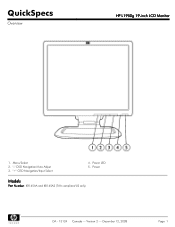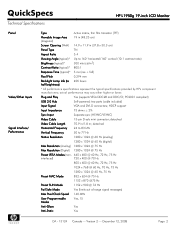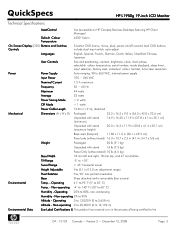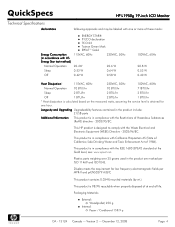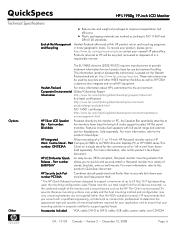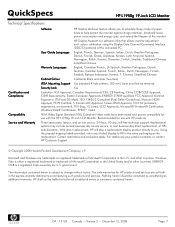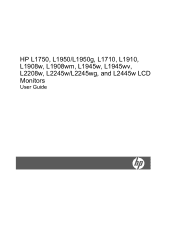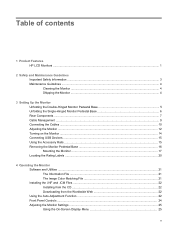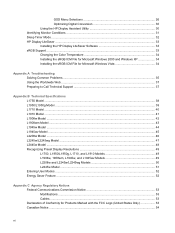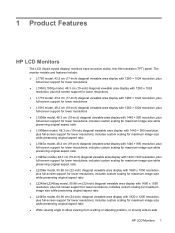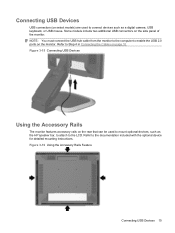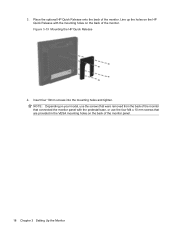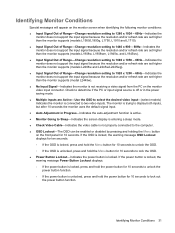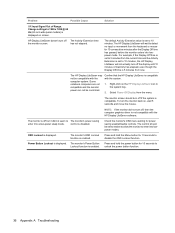HP L1950g Support Question
Find answers below for this question about HP L1950g - 19" LCD Monitor.Need a HP L1950g manual? We have 2 online manuals for this item!
Question posted by natadchar on July 3rd, 2014
How To Keep An Hp L1950g Monitor From Going To Sleep
The person who posted this question about this HP product did not include a detailed explanation. Please use the "Request More Information" button to the right if more details would help you to answer this question.
Current Answers
Related HP L1950g Manual Pages
Similar Questions
Monitor Going Sleep
The monitor always saying that the monitor going to sleep.I tried to read some documents about the t...
The monitor always saying that the monitor going to sleep.I tried to read some documents about the t...
(Posted by Anonymous-167935 3 years ago)
How Do I Remove The Stand From The Back Of A Hp W220h Monitor?
I purchased a 3 monitor desk stand and want to attach my 3 - HP w2207h monitors to it using the 4 at...
I purchased a 3 monitor desk stand and want to attach my 3 - HP w2207h monitors to it using the 4 at...
(Posted by gtcoole 8 years ago)
Hp L1950g Cant Unlock
There is supposed to be a lock pin on this refurb unit, but it appears to be missing and the unit wi...
There is supposed to be a lock pin on this refurb unit, but it appears to be missing and the unit wi...
(Posted by cmnies 11 years ago)
Windows Screen Is Letterboxed
The windows screen doesn't fill the vertical space of the monitor. It's OK horizontally but is lette...
The windows screen doesn't fill the vertical space of the monitor. It's OK horizontally but is lette...
(Posted by dogofdarby 13 years ago)
Hp1950g Lcd Monitor
Hello, I am installing HP1950g LCD monitors one above the other. The base will be removed leaving on...
Hello, I am installing HP1950g LCD monitors one above the other. The base will be removed leaving on...
(Posted by petert 14 years ago)