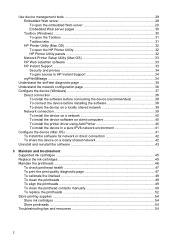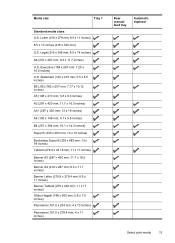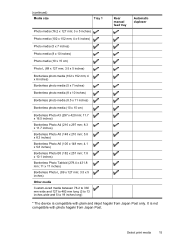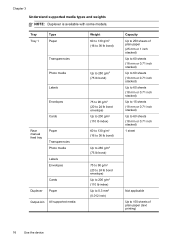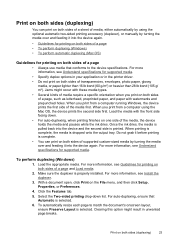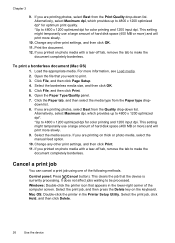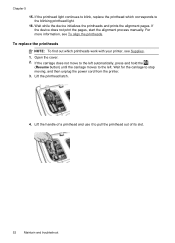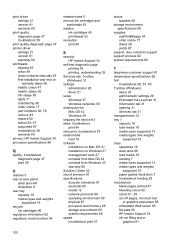HP K8600 Support Question
Find answers below for this question about HP K8600 - Officejet Pro Color Inkjet Printer.Need a HP K8600 manual? We have 2 online manuals for this item!
Question posted by Marisamar on February 8th, 2012
Officejet Pro 8600 Manual
How can I get sofware manual for officejet pro 8600
Current Answers
Answer #1: Posted by freginold on February 11th, 2012 3:39 AM
There are 3 manuals available for this printer: the user guide, setup and install guide, and hardware setup and install guide. The setup and install guide is probably the one that will most deal with software. You can download all 3 of them here:
https://support.hp.com/us-en/product/details/hp-officejet-pro-k8600-printer-series/3434445?sp4ts.oid=3434445&lang=en&cc=us
https://support.hp.com/us-en/product/details/hp-officejet-pro-k8600-printer-series/3434445?sp4ts.oid=3434445&lang=en&cc=us
Related HP K8600 Manual Pages
Similar Questions
How To Align Hp Deskjet 5650 Color Inkjet Printer Using Vista
(Posted by DUskb 9 years ago)
Hp Officejet Pro 8600 All-in-one Printer
How do I change ink on HP Officejet Pro 8600 all-in-one printer
How do I change ink on HP Officejet Pro 8600 all-in-one printer
(Posted by reception35387 10 years ago)
Hp Deskjet Color Inkjet Printer Driver
(Posted by kkljeyamurugan1995 11 years ago)
How Do I Set Up Grayscale Hp Officejet Pro 8600 With A Mac Os
how do I set up Grayscale (black print only) for HP OfficeJet Pro 8600 using Mac OS? The instruction...
how do I set up Grayscale (black print only) for HP OfficeJet Pro 8600 using Mac OS? The instruction...
(Posted by ga2curtis 11 years ago)
Change Display Language On Hp Officejet Pro 8600 Printer
Is it possible to change the display langauge on a HP Officejet Pro 8600 printer from Japanese to En...
Is it possible to change the display langauge on a HP Officejet Pro 8600 printer from Japanese to En...
(Posted by Laza1202 12 years ago)