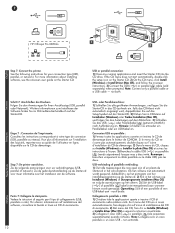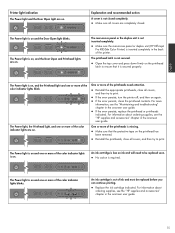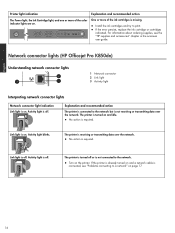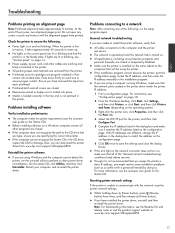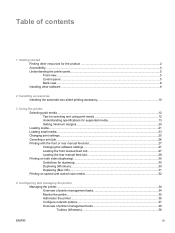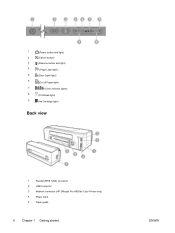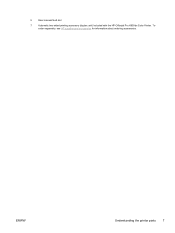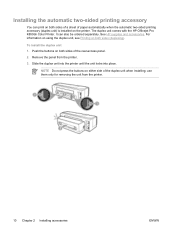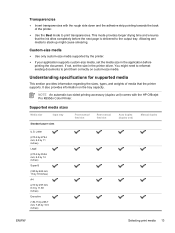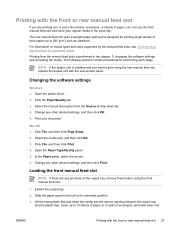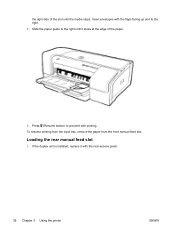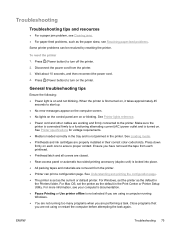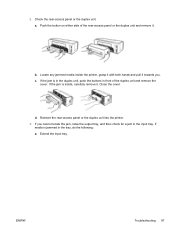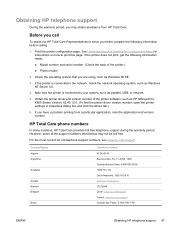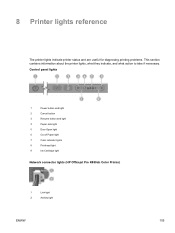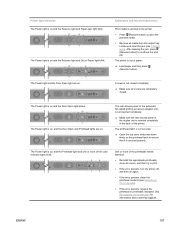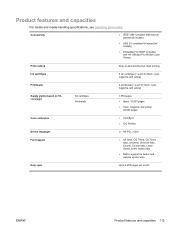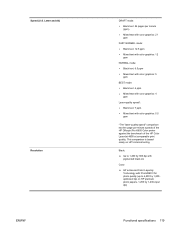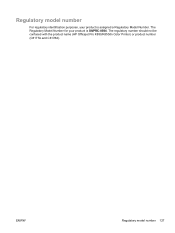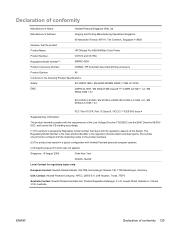HP K850 Support Question
Find answers below for this question about HP K850 - Officejet Pro Color Inkjet Printer.Need a HP K850 manual? We have 3 online manuals for this item!
Question posted by vfy on July 20th, 2011
Officejet Pro K850dn Rear Access Panel
Where can I get a rear-access panel for officejet pro K850dn?
Current Answers
Related HP K850 Manual Pages
Similar Questions
Where Can I Find A Service Manual For Officejet Pro K850
where can i find a service manual for officejet pro k850
where can i find a service manual for officejet pro k850
(Posted by syseng 7 years ago)
How Do I Assign An Ip Address To An Hp Officejet Pro K850 Printer
how do i assign an ip address to an hp officejet pro k850 printer
how do i assign an ip address to an hp officejet pro k850 printer
(Posted by quickplusprintshops 11 years ago)
Change Display Language On Hp Officejet Pro 8600 Printer
Is it possible to change the display langauge on a HP Officejet Pro 8600 printer from Japanese to En...
Is it possible to change the display langauge on a HP Officejet Pro 8600 printer from Japanese to En...
(Posted by Laza1202 12 years ago)
Officejet Pro 8600 Manual
How can I get sofware manual for officejet pro 8600
How can I get sofware manual for officejet pro 8600
(Posted by Marisamar 12 years ago)
Alignment Pages Always Print Out
when i print my document, the printer print it out but why alignment pages come together? every doco...
when i print my document, the printer print it out but why alignment pages come together? every doco...
(Posted by asshsmkap 12 years ago)