HP K5400 Support Question
Find answers below for this question about HP K5400 - Officejet Pro Color Inkjet Printer.Need a HP K5400 manual? We have 1 online manual for this item!
Question posted by stacm5 on August 12th, 2014
How To Set Ip Address On K5400
The person who posted this question about this HP product did not include a detailed explanation. Please use the "Request More Information" button to the right if more details would help you to answer this question.
Current Answers
There are currently no answers that have been posted for this question.
Be the first to post an answer! Remember that you can earn up to 1,100 points for every answer you submit. The better the quality of your answer, the better chance it has to be accepted.
Be the first to post an answer! Remember that you can earn up to 1,100 points for every answer you submit. The better the quality of your answer, the better chance it has to be accepted.
Related HP K5400 Manual Pages
User Manual - Page 10
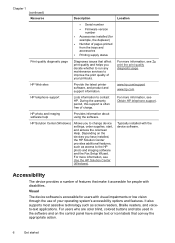
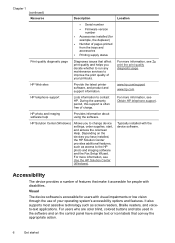
...the HP Solution Center (Windows). HP Web sites
Provide the latest printer software, and product and support information.
Chapter 1 (continued)
...Typically installed with disabilities. For users who are color blind, colored buttons and tabs used in the software and...com
HP telephone support
Lists information to change device settings, order supplies, start, and access the onscreen Help...
User Manual - Page 15
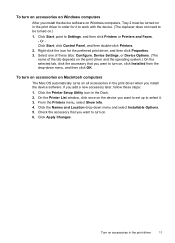
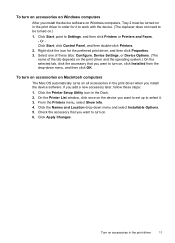
... be turned on in the print driver in the print driver when you want to Settings, and then click Printers or Printers and Faxes. - Click the Names and Location drop-down menu, and then click OK...all accessories in order for the preferred print driver, and then click Properties. 3.
Click the Printer Setup Utility icon in the print driver
11 Click Start, point to turn on , click ...
User Manual - Page 29
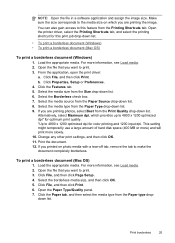
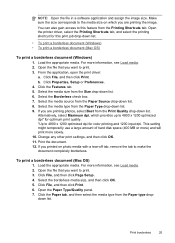
... on photo media with a tear-off tab, remove the tab to 4800 x 1200 optimized dpi for color printing and 1200 input dpi. Select the borderless media size, and then click OK. 5. Click File,...the Size drop-down list. Change any other print settings, and then click OK. 11.
Make sure the size corresponds to print. 3. Open the printer driver, select the Printing Shortcuts tab, and select the...
User Manual - Page 30
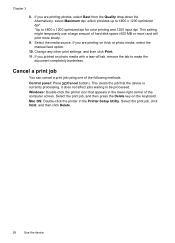
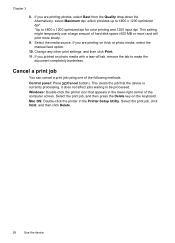
... 1200 optimized dpi for color printing and 1200 input dpi. Windows: Double-click the printer icon that the device is currently processing. Mac OS: Double-click the printer in the lower-right ...Delete.
26
Use the device Change any other print settings, and then click Print. 11. This clears the job that appears in the Printer Setup Utility. Chapter 3
8. If you are printing ...
User Manual - Page 34
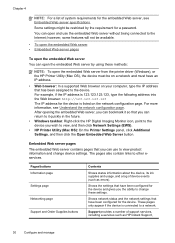
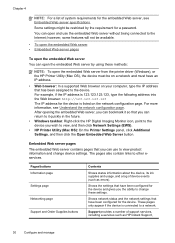
... then click Network Settings (EWS).
• HP Printer Utility (Mac OS): On the Printer Settings panel, click Additional Settings, and then click the Open Embedded Web Server button.
Chapter 4
NOTE: For a list of device events (such as HP Instant Support,
30
Configure and manage Some settings might be on a network and must have an IP address.
• Web...
User Manual - Page 37
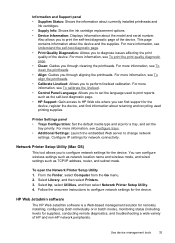
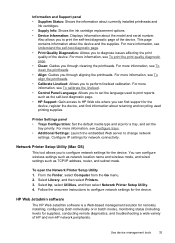
... calibration. Network Printer Setup Utility (Mac OS)
This tool allows you to HP Web site where you through aligning the printheads.
Printer Settings panel • Trays Configuration: Set the default media...used to print reports such as TCP/IP address, router, and subnet mask. For more information, see Configure trays. • Additional Settings: Launch the embedded Web server to...
User Manual - Page 41
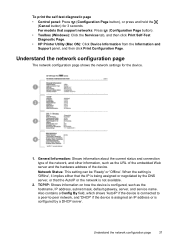
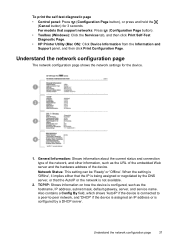
...setting is 'Offline', it implies either that the IP is configured, such as the URL of the embedded Web server and the hardware address of the network, and other information, such as the hostname, IP address... Click the Services tab, and then click Print Self-Test Diagnostic Page. • HP Printer Utility (Mac OS): Click Device Information from the Information and Support panel, and then click...
User Manual - Page 46
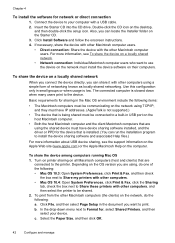
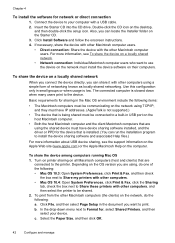
... Preferences, click Print & Fax, click the Sharing
tab, check the box next to Share these printers with a USB cable. 2.
To share the device among computers running Mac OS 1. Click Install...install the device software on the network must have IP addresses. (AppleTalk is not supported.)
• The device that are using TCP/IP, and they must have device sharing software installed...
User Manual - Page 52
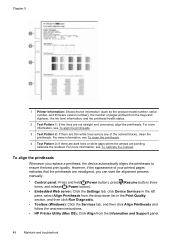
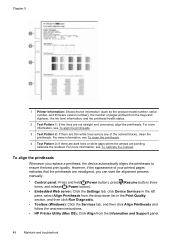
...release (Power button).
• Embedded Web server: Click the Settings tab, click Device Services in the left pane, select Align ...where the arrows are thin white lines across any of the colored blocks, clean the printheads. For more information, see To ... printheads to ensure the best print quality. Chapter 5
1 Printer Information: Shows device information (such as the product model number...
User Manual - Page 53


... time, and release (Power button).
• Embedded Web server: Click the Device Settings tab, click Device Services in the left pane, select Clean Printheads from the drop-...calibrate the linefeed
If your printout is showing bandings (dark or light lines across colored block) or staggered lines, calibrate the printer's linefeed.
• Control panel: Press and hold (Power button), press (Cancel...
User Manual - Page 58
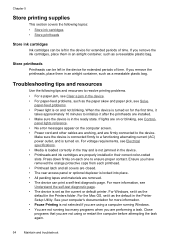
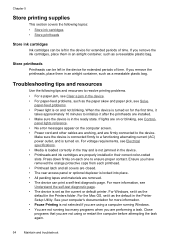
...sure the device is connected firmly to initialize it as the default in the Printers folder. For Windows, set it
takes approximately 10 minutes to a functioning alternating current (AC) power ...and are firmly connected to ensure proper contact. Ensure you are properly installed in their correct color-coded slots. For more information. • Pause Printing is not selected if you are...
User Manual - Page 60
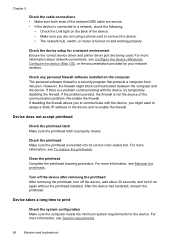
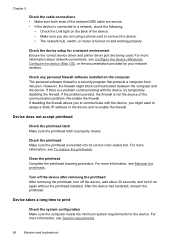
... the firewall might want to assign a static IP address to the device and re-enable the firewall. ...any personal firewall software installed on the computer The personal software firewall is inserted into its correct color-coded slot. If the problem persists, the firewall is properly closed.
For more information, see ... the correct device driver and printer driver port are being used.
User Manual - Page 61
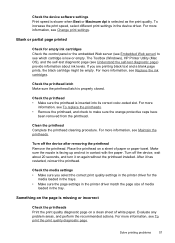
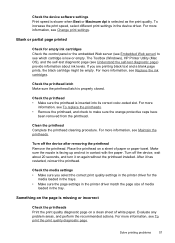
...Make sure the page settings in the printer driver match the page size of media
loaded in the tray. If you select the correct print quality settings in the printer driver for empty ink ...black cartridge might be empty.
Check the device software settings Print speed is slower when Best or Maximum dpi is inserted into its correct color-coded slot.
For more information, see Maintain the ...
User Manual - Page 62
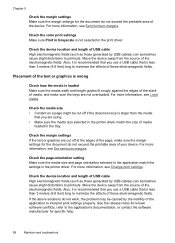
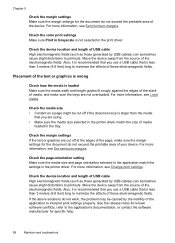
...media
that you are using. • Make sure the media size selected in the printer driver match the size of media
loaded in Grayscale is less than 3 meters (9.8 ...can sometimes cause slight distortions to interpret print settings properly. Check the color print settings Make sure Print in the tray. For more information, see Change print settings. Also, it is recommended that you use...
User Manual - Page 69
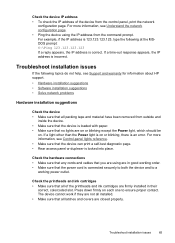
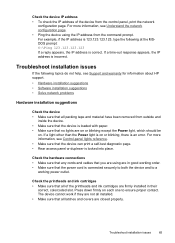
...device using are in their
correct, colorcoded slot. If a time-out response appears, the IP address is correct.
The device cannot work if they are firmly installed in good working power outlet...8226; Make sure that no lights are closed properly.
Check the device IP address • To check the IP address of the printheads and ink cartridges are not all installed. • Make...
User Manual - Page 70
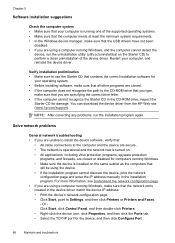
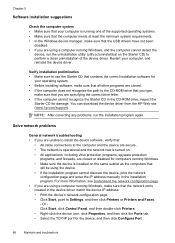
...the installation program cannot discover the device, print the network
configuration page and enter the IP address manually in the installation program.
NOTE: After correcting any problems, run the uninstallation utility...match the device IP address: • Print the device's network configuration page. • Click Start, point to Settings, and then click Printers or Printers and Faxes. -
User Manual - Page 71
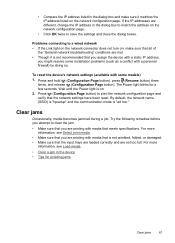
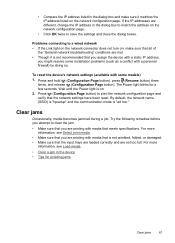
... during a job. For more
information, see Select print media.
• Make sure that you are printing with a static IP address,
you attempt to print the network configuration page and verify that the network settings have been reset. The Power light blinks for avoiding jams
Clear jams
67
Wait until the Power light is...
User Manual - Page 83


...some of telephone support numbers, see www.hp.com/support. Obtain the version number of the printer driver, open the printer settings or properties dialog box, and click the About tab.)
6. If you have a problem printing ... your system, such as HP Officejet Pro K5400 Series Version: 60.52.213.0. (To find the version number of the printer software, such as through USB or network connection.
5.
User Manual - Page 95
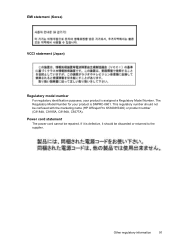
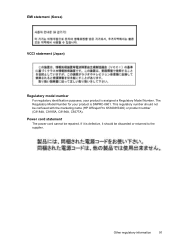
... (Korea)
VCCI statement (Japan)
Regulatory model number For regulatory identification purposes, your product is defective, it should not be confused with the marketing name (HP Officejet Pro K5300/K5400) or product number (C8184A, C8185A, C8194A, C9277A).
User Manual - Page 100
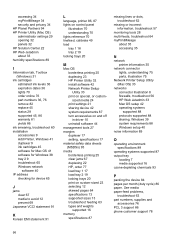
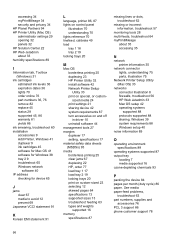
...
accessories 9 Add Printer, Windows 41 duplexer 9 ink cartridges 45 software for Mac OS 41 software for Windows 38 tray 2 9 troubleshoot 65 Windows network
software 40 IP address
checking for device ...borderless printing 25 duplexing 23 HP Printer Utility 32 install software 42 Network Printer Setup Utility 33 print on special, or customsized media 24 print settings 21 sharing device 42 system ...
Similar Questions
How Can I Get Ip Address Of Printer To Connect With Mobile
dear sir,i want ip address of printerto connect to mobile
dear sir,i want ip address of printerto connect to mobile
(Posted by bestcommunicaions124 8 years ago)
Hp Officejet Pro K5400 How To Set Powersave
(Posted by fgrayly 9 years ago)
How To Set Ip Address On Hp Z6100 Front Pannel
(Posted by banejrodri 9 years ago)
How To Set Ip Address On Hp 1050c
(Posted by smitto 10 years ago)
How To Change Officejet Pro K5400 Ip Address
(Posted by mearljrica 10 years ago)

