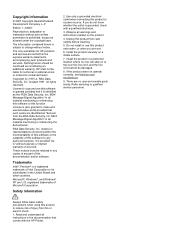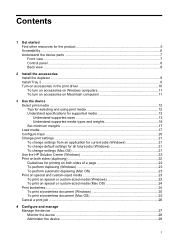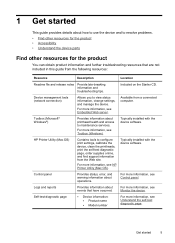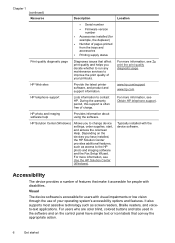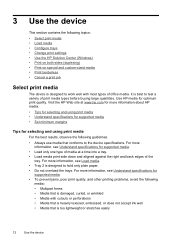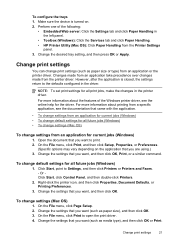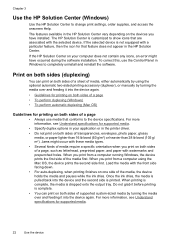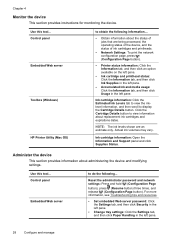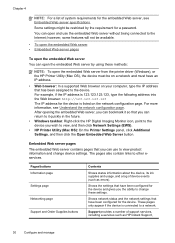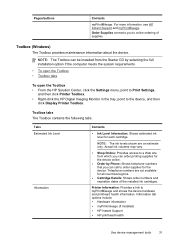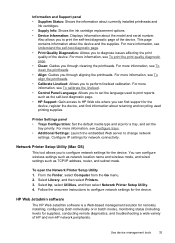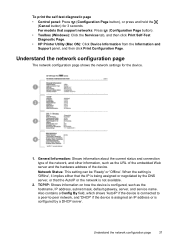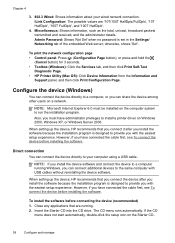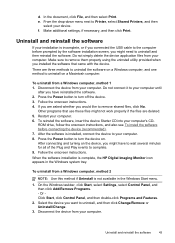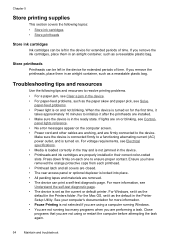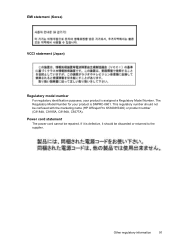HP K5400 Support Question
Find answers below for this question about HP K5400 - Officejet Pro Color Inkjet Printer.Need a HP K5400 manual? We have 1 online manual for this item!
Question posted by fgrayly on September 14th, 2014
Hp Officejet Pro K5400 How To Set Powersave
The person who posted this question about this HP product did not include a detailed explanation. Please use the "Request More Information" button to the right if more details would help you to answer this question.
Current Answers
Related HP K5400 Manual Pages
Similar Questions
Hp Officejet Pro K5400 Won't Print Envelopes
(Posted by Angcat 10 years ago)
Hp Officejet Pro K5400 Ink Expiration Date How To Override
(Posted by penjbalo 10 years ago)
How To Reset Hp Officejet Pro K5400 Printer Manual
(Posted by jess0kq9 10 years ago)
How Do I Set Up Grayscale Hp Officejet Pro 8600 With A Mac Os
how do I set up Grayscale (black print only) for HP OfficeJet Pro 8600 using Mac OS? The instruction...
how do I set up Grayscale (black print only) for HP OfficeJet Pro 8600 using Mac OS? The instruction...
(Posted by ga2curtis 12 years ago)