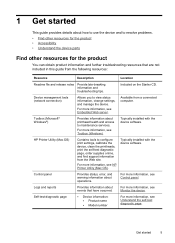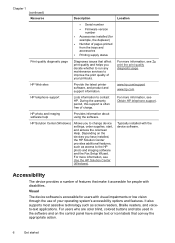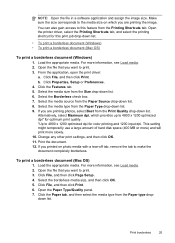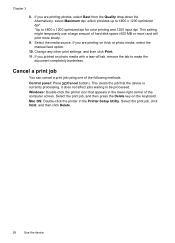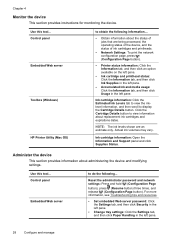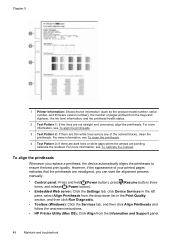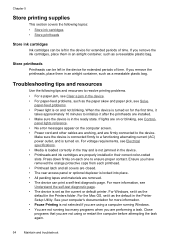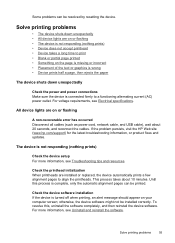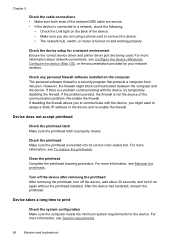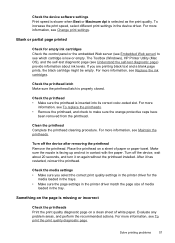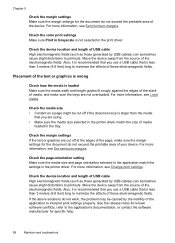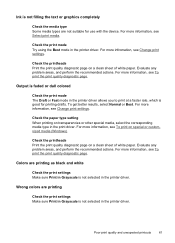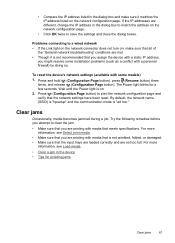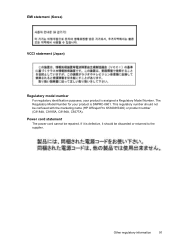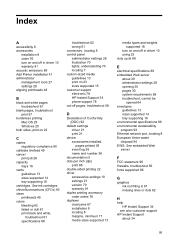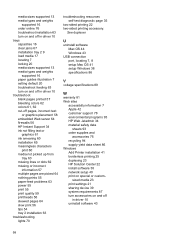HP K5400 Support Question
Find answers below for this question about HP K5400 - Officejet Pro Color Inkjet Printer.Need a HP K5400 manual? We have 1 online manual for this item!
Question posted by Heidnund on April 28th, 2014
How To Reset Officejet K5400
The person who posted this question about this HP product did not include a detailed explanation. Please use the "Request More Information" button to the right if more details would help you to answer this question.
Current Answers
Related HP K5400 Manual Pages
Similar Questions
Hp Officejet K5400 Does Fax Face Up Or Down
(Posted by Trascotts 9 years ago)
How To Update Firmware Officejet K5400
(Posted by ordilD1D2D3 9 years ago)
Hp Officejet K5400 Won't Print Black
(Posted by mitcabyssl 10 years ago)
Hp Deskjet Color Inkjet Printer Driver
(Posted by kkljeyamurugan1995 11 years ago)
Reset The Hp Deskjet Pro K8600 Printer To Accept Expired Ink Cartridge
How csan I make my hp deskjet Pro k8600 to accept expired ink cartridges
How csan I make my hp deskjet Pro k8600 to accept expired ink cartridges
(Posted by rumiosato 11 years ago)