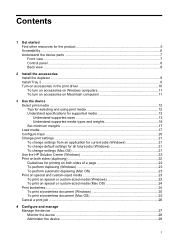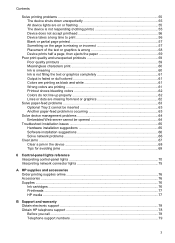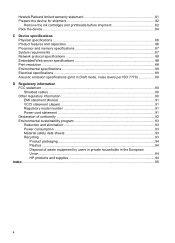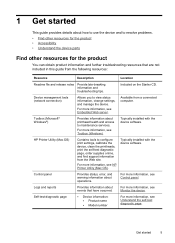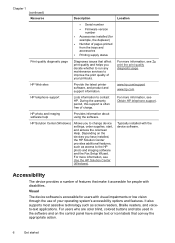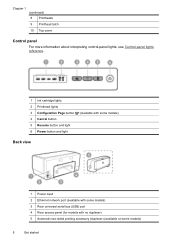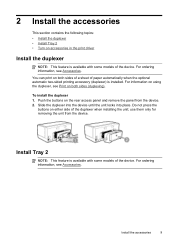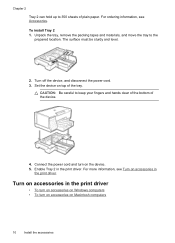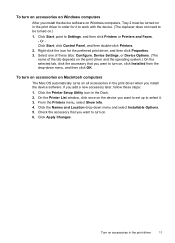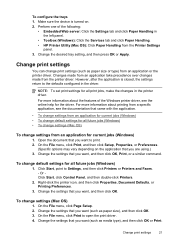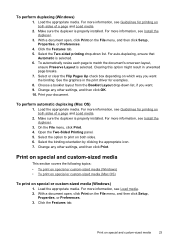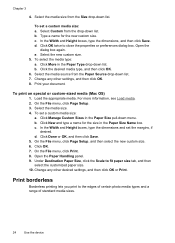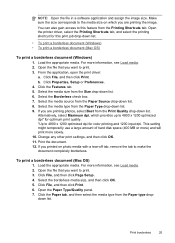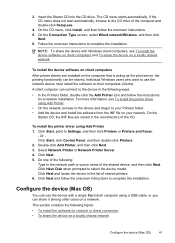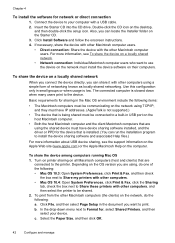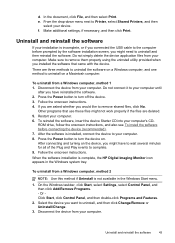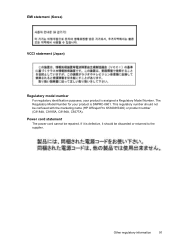HP K5400 Support Question
Find answers below for this question about HP K5400 - Officejet Pro Color Inkjet Printer.Need a HP K5400 manual? We have 1 online manual for this item!
Question posted by Masteshand on November 25th, 2013
Officejet Pro K5400 Wont Print Pdf Files
The person who posted this question about this HP product did not include a detailed explanation. Please use the "Request More Information" button to the right if more details would help you to answer this question.
Current Answers
Related HP K5400 Manual Pages
Similar Questions
Hp Deskjet 5650 Wont Print Pdfs
(Posted by saeedPato 9 years ago)
Hp Officejet Pro K5400 Won't Print When Out Of One Color?
(Posted by tatkiHM 10 years ago)
Hp Officejet Pro K5400 Won't Print Black
(Posted by crairhic 10 years ago)
Officejet Pro K5400 Won't Print
(Posted by marSEXX 10 years ago)
Having Trouble Printing Pdf Files
Have a HP 750c printer, needs to upload all data before printing, but run out of memory (has max mem...
Have a HP 750c printer, needs to upload all data before printing, but run out of memory (has max mem...
(Posted by clevebull 11 years ago)