HP K5400 Support Question
Find answers below for this question about HP K5400 - Officejet Pro Color Inkjet Printer.Need a HP K5400 manual? We have 1 online manual for this item!
Question posted by bnmlbul on December 14th, 2013
K5400 How Do You Know When You Should Replace The Printhead
The person who posted this question about this HP product did not include a detailed explanation. Please use the "Request More Information" button to the right if more details would help you to answer this question.
Current Answers
There are currently no answers that have been posted for this question.
Be the first to post an answer! Remember that you can earn up to 1,100 points for every answer you submit. The better the quality of your answer, the better chance it has to be accepted.
Be the first to post an answer! Remember that you can earn up to 1,100 points for every answer you submit. The better the quality of your answer, the better chance it has to be accepted.
Related HP K5400 Manual Pages
User Manual - Page 6


... Add Printer 41
Configure the device (Mac OS 41 To install the software for network or direct connection 42 To share the device on a locally shared network 42
Uninstall and reinstall the software 43
5 Maintain and troubleshoot Supported ink cartridges ...45 Replace the ink cartridges ...45 Maintain the printheads ...46 To check printhead health...
User Manual - Page 7
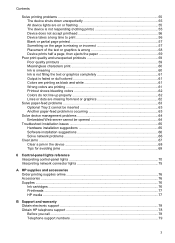
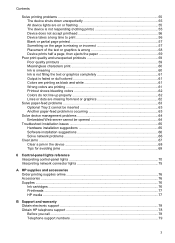
...on or flashing 55 The device is not responding (nothing prints 55 Device does not accept printhead 56 Device takes a long time to print 56 Blank or partial page printed 57 Something on...graphics completely 61 Output is faded or dull colored 61 Colors are printing as black and white 61 Wrong colors are printing 61 Printout shows bleeding colors 62 Colors do not line up properly 62 Lines or...
User Manual - Page 32
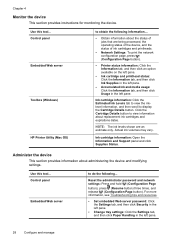
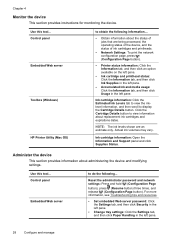
...the status of ink cartridges and printheads.
• Network Settings: To print the network configuration page, press (Configuration Page button).
• Printer status information: Click the Information... about replacement ink cartridges and expirations dates. Control panel
Embedded Web server
to obtain the following ...
Control panel Embedded Web server
Toolbox (Windows)
HP Printer Utility ...
User Manual - Page 37
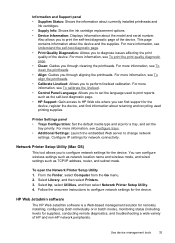
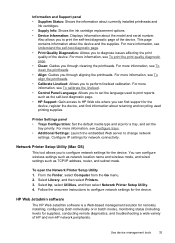
... a wide variety of the device. Select hp, select Utilities, and then select Network Printer Setup Utility. 4. Information and Support panel • Supplies Status: Shows the information about currently installed printheads and
ink cartridges. • Supply Info: Shows the ink cartridge replacement options. • Device Information: Displays information about the device and the supplies...
User Manual - Page 40
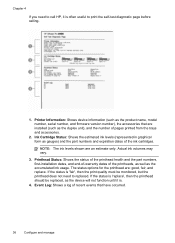
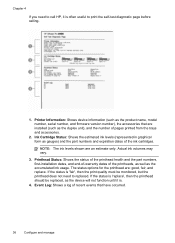
...end-of-warranty dates of the printheads, as well as gauges) and the part numbers and expiration dates of the ink cartridges. If the status is .
4. Printer Information: Shows device information (such...estimate only. The status options for the printhead are: good, fair, and replace. If the status is 'replace', then the printhead should be monitored, but the printhead does not need to call HP, it...
User Manual - Page 49
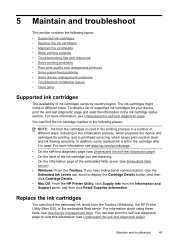
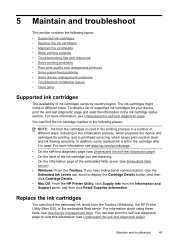
... number in the following topics: • Supported ink cartridges • Replace the ink cartridges • Maintain the printheads • Store printing supplies • Troubleshooting tips and resources •... Cartridge Details. • Mac OS: From the HP Printer Utility, click Supply Info from the Toolbox (Windows), the HP Printer Utility (Mac OS), or the embedded Web server. Maintain...
User Manual - Page 50
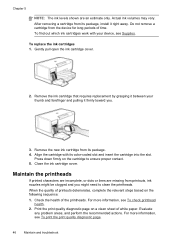
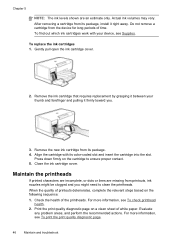
...cartridges work with its color-coded slot and insert the cartridge into the slot.
Remove the new ink cartridge from its package. 4. Maintain the printheads
If printed characters are...the cartridge to clean the printheads. For more information, see To check printhead health.
2. After removing a cartridge from its package, install it right away. To replace the ink cartridges 1.
Check...
User Manual - Page 51
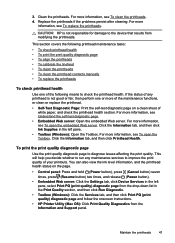
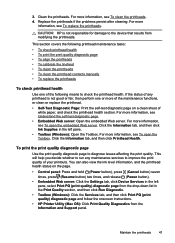
...8226; To align the printheads • To calibrate the linefeed • To clean the printheads • To clean the printhead contacts manually • To replace the printheads
To check printhead health
Use one or more....
• HP Printer Utility (Mac OS): Click Print Quality Diagnostics from the Information and Support panel. Click the Information tab, and then click Printhead Health. To print...
User Manual - Page 52
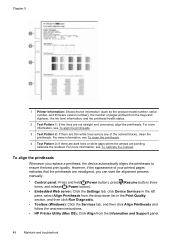
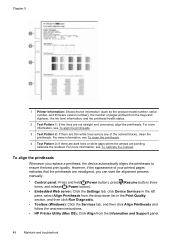
... OS): Click Align from the trays and duplexer, the ink level information, and the printhead health status.
2 Test Pattern 1: If the lines are misaligned, you replace a printhead, the device automatically aligns the printheads to ensure the best print quality. Chapter 5
1 Printer Information: Shows device information (such as the product model number, serial number, and firmware...
User Manual - Page 54
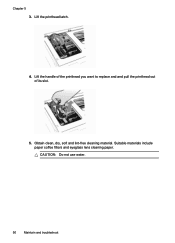
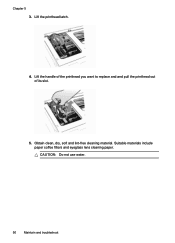
CAUTION: Do not use water.
50
Maintain and troubleshoot Suitable materials include paper coffee filters and eyeglass lens cleaning paper. Lift the handle of the printhead you want to replace and and pull the printhead out of its slot.
5. Lift the printhead latch.
4. Chapter 5 3. Obtain clean, dry, soft and lint-free cleaning material.
User Manual - Page 55


... the nozzles can permanently mark clothing. 7. After cleaning, place the printhead on the printhead but do not touch the nozzles. Close the cover.
14. Ink will be visible on the printhead latch). Insert the printhead into its color-coded slot (the label on the printhead must match the label on the nozzles. Wipe the electrical contacts...
User Manual - Page 56
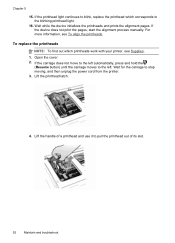
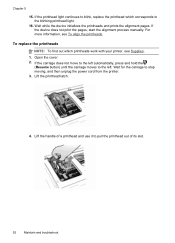
... device does not print the pages, start the alignment process manually. For more information, see Supplies. 1. If the printhead light continues to blink, replace the printhead which printheads work with your printer, see To align the printheads. If the carriage does not move to the left . Wait for the carriage to the left automatically, press and...
User Manual - Page 57
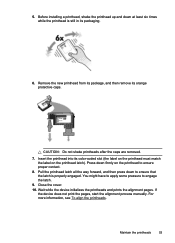
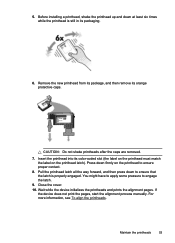
... ensure that the latch is still in its packaging.
6. Before installing a printhead, shake the printhead up and down firmly on the printhead latch). Remove the new printhead from its package, and then remove its color-coded slot (the label on the printhead must match the label on the printhead to ensure proper contact.
8. CAUTION: Do not shake...
User Manual - Page 60
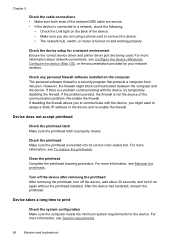
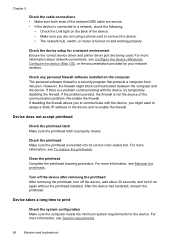
... more information, see To replace the printheads. Clean the printhead Complete the printhead cleaning procedure.
Device takes ...printhead.
If the problem persists, the firewall is inserted into its correct color-coded slot.
Turn off the device, wait about network connections, see Maintain the printheads... Ensure the correct device driver and printer driver port are secure. •...
User Manual - Page 61
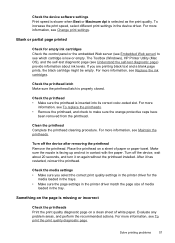
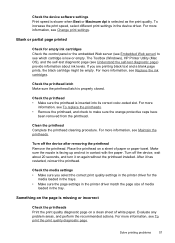
...; Make sure the page settings in the printer driver match the page size of media
loaded in the printer driver for empty ink cartridges Check the control panel or the embedded Web server (see Embedded Web server) to see To replace the printheads. • Remove the printhead, and check to make sure the orange protective...
User Manual - Page 63
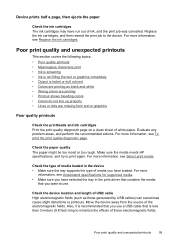
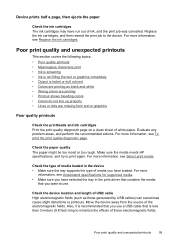
...recommended that is faded or dull colored • Colors are printing as black and white • Wrong colors are printing • Printout shows bleeding colors • Colors do not line up properly •...
59 For more
information, see Replace the ink cartridges.
Move the device away from text or graphics
Poor quality printouts
Check the printheads and ink cartridges Print the print...
User Manual - Page 80
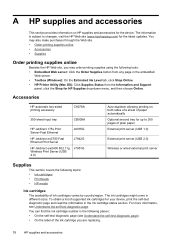
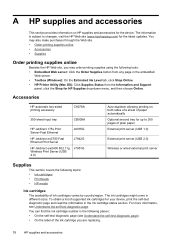
...Supplies
Order printing supplies online
Besides the HP Web site, you are replacing.
76
HP supplies and accessories You can find the ink cartridge ...the Estimated Ink Level tab, click Shop Online. • HP Printer Utility (Mac OS): Click Supplies Status from the Information and Support...8226; Printheads • HP media
Ink cartridges The availability of ink cartridges varies ...
User Manual - Page 83


... is connected to your system, such as HP Officejet Pro K5400 Series Version: 60.52.213.0. (To find the version number of the printer software, such as through USB or network connection....provides toll free telephone support during the warranty period. Obtain the version number of the printer driver, open the printer settings or properties dialog box, and click the About tab.)
6. If you have...
User Manual - Page 95
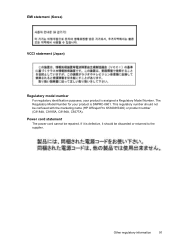
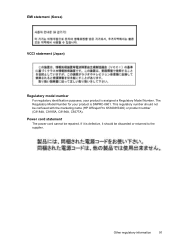
... model number For regulatory identification purposes, your product is SNPRC-0601. Power cord statement The power cord cannot be confused with the marketing name (HP Officejet Pro K5300/K5400) or product number (C8184A, C8185A, C8194A, C9277A).
User Manual - Page 101
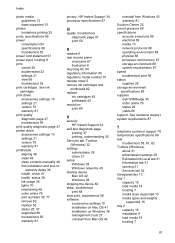
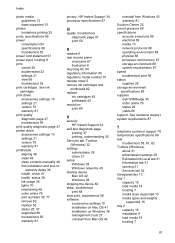
... information 90 regulatory model number 91 release notes 5 remove ink cartridges and printheads 82 replace ink cartridges 45 printheads 52 resolution print 88
S
security HP Instant Support 34
self-test diagnostic ...47 troubleshoot 59 print quality diagnostic page 47 printer driver accessories settings 10 settings 21 version 79 warranty 81 printheads aligning 48 clean 49 clean contacts manually 49...
Similar Questions
How To Open Top Cover Printhead Hp Pro K5400
(Posted by whbofaf 9 years ago)
How To Replace Printhead On Hp Photosmart D7160
(Posted by frslhar 9 years ago)
Just Replaced Printhead On Hp Officejet Pro K5400 And It Wont Work
(Posted by jklmcabdere 9 years ago)
Hp Photosmart D7260 How To Remove Replace Printhead
(Posted by ageermaccrew 10 years ago)
How To Clean Hp Printheads For Officejet Pro K5400
(Posted by inainky 10 years ago)

